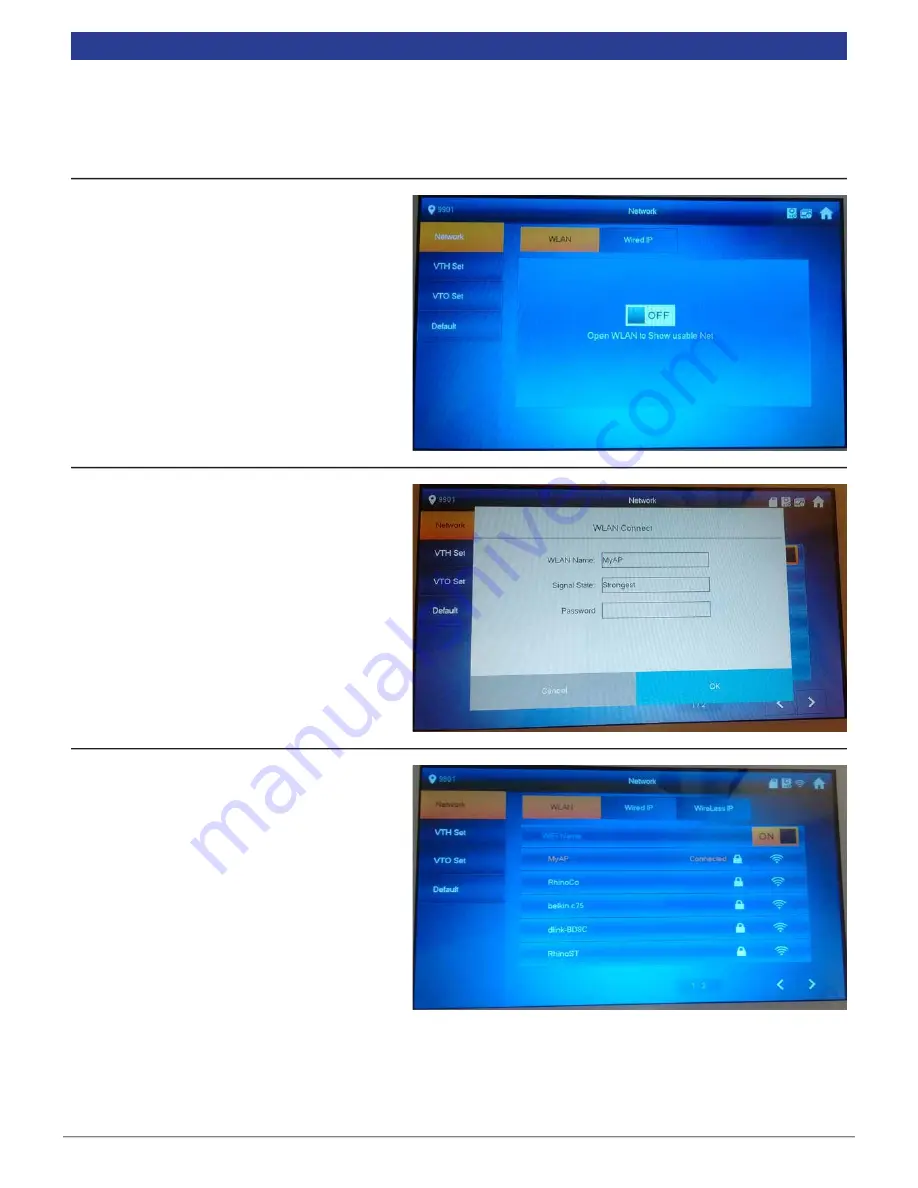
VIP Vision Residential IP Intercom Installation Guide - v1.3 Issued April 2017
18
2.
Select “WLAN”, then select “ON”.
3.
Select “Wireless IP” and set “DHCP” to
“ON”, then select “OK”.
4.
Select "WLAN", then select the Access
Point you wish to connect to. In this
example, we are going to connect to
“MyAP”
5.
When prompted, enter the password for
the Access Point, then select “OK”.
This monitor will be configured as a "Master" Indoor Monitor.
1.
On the "Master" Indoor Monitor, press and hold the “Settings” button for 6 seconds, then enter the password
for the Network Settings (
888888
by default).
2.4.2
Master Indoor Monitor Configuration
6.
After 30 seconds, your Door Station will
connect to the Access Point.






























