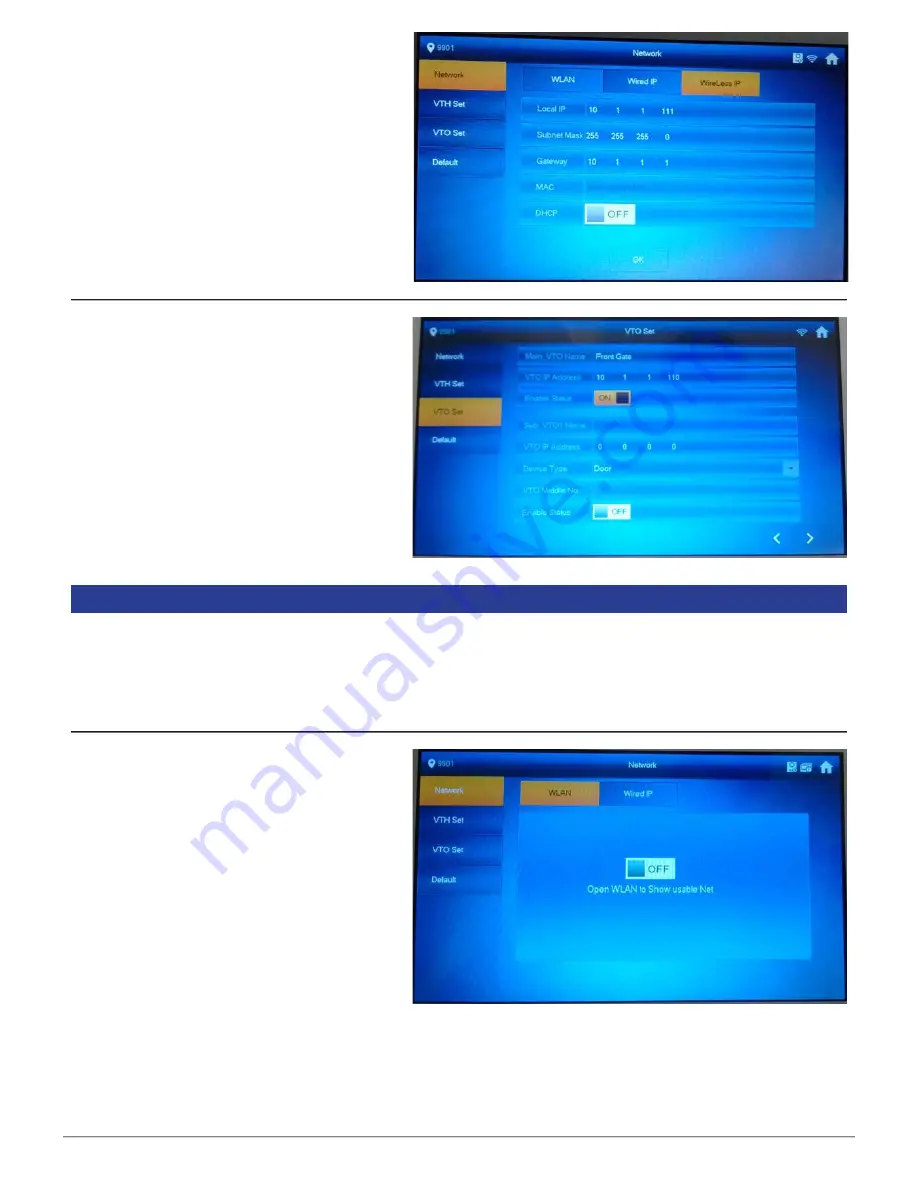
VIP Vision Residential IP Intercom Installation Guide - v1.3 Issued April 2017
19
7.
Select “Wireless IP” and turn “DHCP” to “OFF”.
8.
Change the IP address, subnet mask,
and default gateway to match your local
computer network. Press “OK” to save.
In this example, we are going to change the IP
address of the Indoor Monitor to
10.1.1.111
, the
Subnet Mask to
255.255.255.0
and the Default
Gateway to
10.1.1.1
.
9.
Select “VTO Set”. Change the “Main_VTO
Name”, to a name of your choice, for example
“Front Gate”.
10.
Change the IP address, of the Main VTO
to the IP address that was set on the Door
Station, in this example the IP address is
10.1.1.110
.
11.
Ensure “Enable Status” is set to “ON”.
2.
Select “WLAN", then select “ON”.
3.
Select “Wireless IP” and set “DHCP” to
“ON”, then select “OK”.
This monitor will be configured as a "Extension" Indoor Monitor.
1.
On the “Extension” Indoor Monitor, press and hold the “Settings” button for 6 seconds, then enter the
password (
888888
by default
)
.
2.4.3
Extension Indoor Monitor Configuration






























