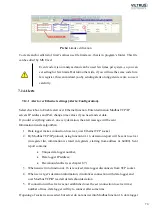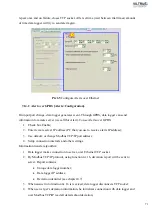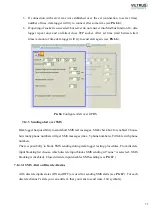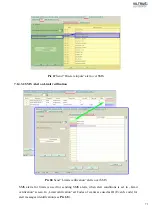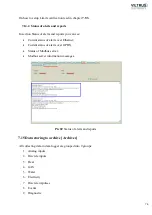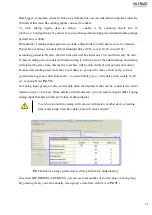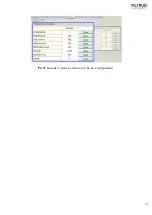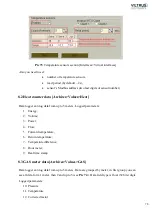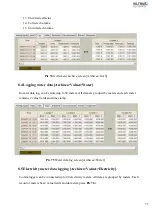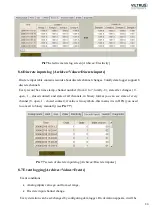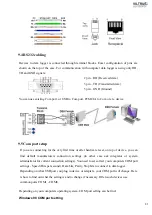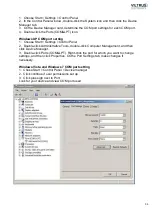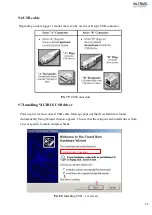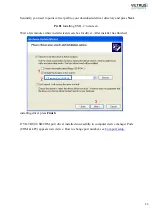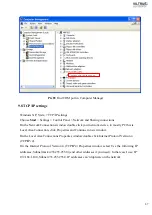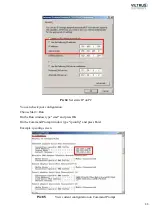84
1. Choose Start > Settings > Control Panel
2. In the Control Panel window, double-click the System icon and then click the Device
Manager tab.
3. On the Device Manager card, determine the COM port settings for each COM port.
4. Double-click the Ports (COM&LPT) icon.
Windows XP COM port setting
1. Choose Start > Settings >Control Panel
2. Double-click Administrative Tools, double-click Computer Management, and then
click Device Manager.
3. Double-click Ports (COM&LPT). Right-click the port for which you want to change
settings, and then click Properties. On the Port Settings tab, make changes if
necessary.
Windows Vista and Windows 7 COM port setting
1. Chose Start > Control Panel > Device manager
2. Click continue if user permissions set up
3. Click plus sign next to Port
Look for your device and view COM port used
Summary of Contents for MX-7
Page 1: ...2 ...
Page 4: ...5 9 6 USB cable 85 9 7 Installing VILTRUS USB driver 85 9 8 TCP IP settings 87 ...
Page 22: ...23 see Pic 6 3 6 V 5 V 6V 8 V 10 V Pic 6 Power for external device DIP switch ...
Page 53: ...54 Pic 48 Routing configuration example ...
Page 54: ...55 Pic 49 Routing screenshots ...
Page 59: ...60 2 Set COM port number UART port must be configured and assigned to COM client on ...
Page 66: ...67 Pic 61 Setting up RAY 1 as External module by example ...
Page 75: ...76 Pic 71 Records in archives section Archives Configutation ...