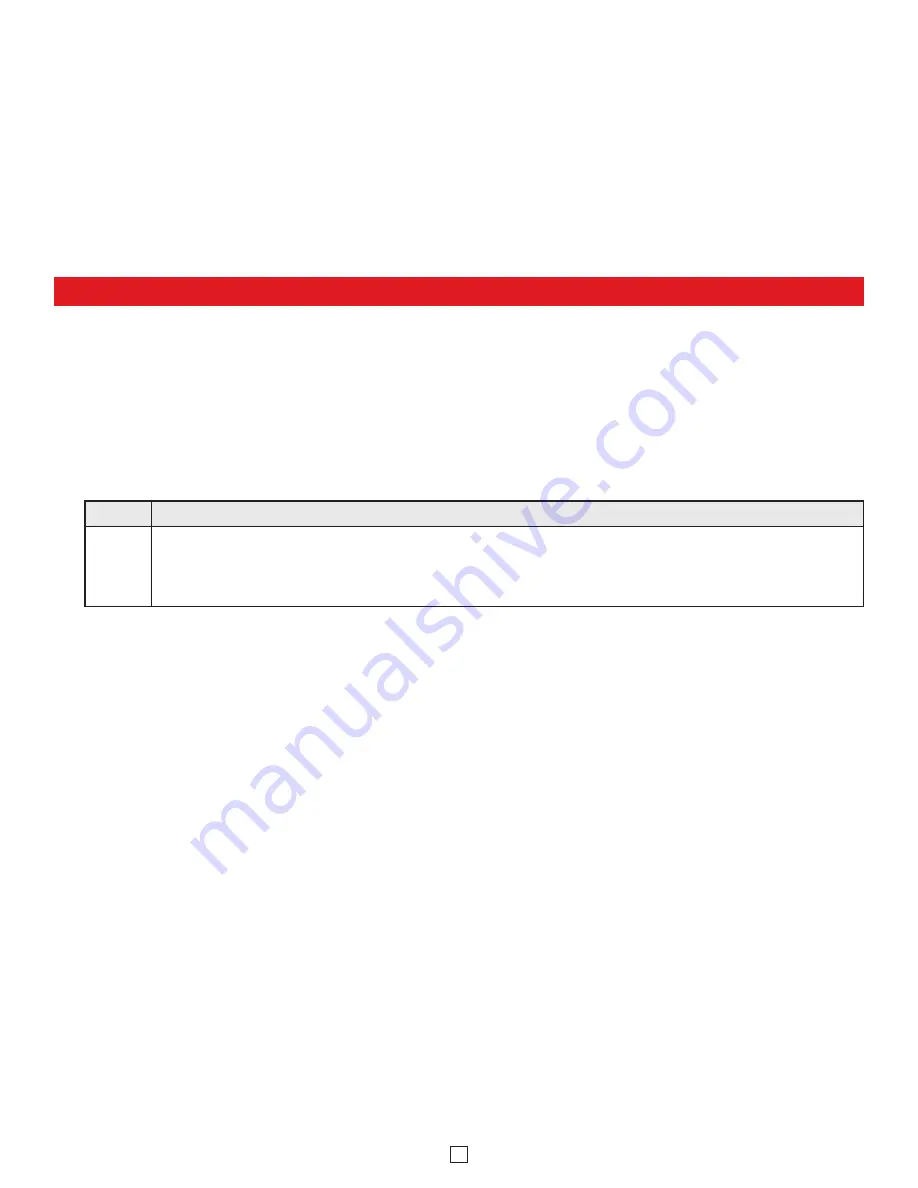
6
Programming the SL-2 Strobe / Beacon
F. Switched 12V DC Output
G. Trigger Input
The switched 12V DC output is a low current, 12-15VDC output that is turned on only while the trigger input is closed
or ring/loop detect relay is activated. This switched power output is ideal for triggering the included strobe light or
providing 12-15V DC power to any device that draws less than 400mAmps. The positive side is available on the green
wire, and the negative side is on the black wire. Once all the line and load connections have been made, plug in the
115 V AC wall adapter, and replace the cover.
The trigger input is available on the two white wires. The Strobe Light, Auxiliary relay contact and the switched 12 VDC
output will be activated for the duration of the contact closure across the two white wires.
Select the Feature:
Momentarily touch the Green (Control) wire to the Black (-) wire 1 to 10 times to select which
feature to program (see Programming Features List, section C). The strobe should momentarily flash each time the
Green (Control) wire has touched the Black (-) wire.
Features 1-3 & 6-10:
After selecting Programming Features 1-3 or 6-10, wait 3 seconds and the strobe should flash 2
times indicating that feature has been programmed. You can now exit programming or move on to programming the
Beacon or Strobe brightness settings.
Setting Strobe Brightness
(factory set to 6/Brightest): After selecting Programming Feature 4 (Strobe Brightness),
wait 3 seconds and the strobe should begin flashing in the preprogrammed flash pattern. Touch and hold the Green
(Control) wire to the Black (-) wire. The
SL-2
will begin flashing the strobe cycling through 6 different brightness settings
from lowest to highest. When the
SL-2
flashes at the desired brightness level immediately remove the Green wire from
the Black. The
SL-2
should flash twice indicating the selected brightness level has been set.
Setting Beacon Brightness
(Factory set to 6/Brightest): After selecting Programming Feature 5 (Beacon Brightness),
wait 3 seconds and the beacon will light at its preprogrammed beacon brightness setting. Touch and hold the Green
(Control) wire to the Black (-) wire. The
SL-2
will begin stepping through 6 different beacon brightness settings from
lowest to highest. When the
SL-2
lights at the desired beacon brightness level immediately remove the Green wire
from the Black. The
SL-2
should flash twice indicating the selected brightness level has been set.
Exiting Programming:
To exit programming simply wait 20 seconds from the last programming command and the unit
will flash 3 times. This indicates the
SL-2
has exited the programming mode and is now in the Run mode.
Note:
To
eliminate waiting 20 seconds, you can also exit programming after the last programming command by touching and
holding the Green (Control) wire to the Black (-) for 3 seconds. The strobe will flash 3 times indicating the unit has
exited the programming mode and is now in the Run mode.
The
SL-2
can be user programmed as a Beacon only, Strobe only or Beacon/Strobe. The brightness setting can be
programmed separately for the Strobe or Beacon and one of 4 different Flash Patterns can be programmed for the Strobe
(See Strobe Flash Patterns, section D).
Note
:
The
SL-2
is factory default programmed as a steady on beacon with a single
flash strobe when activated. The beacon and strobe are set to their brightest settings. All programming should be done prior
to connecting to the
BLK-4
control module.
A. Accessing the Programming Mode
(Optional, the
SL-2
is factory programmed to the Beacon/Strobe Mode and brightest Beacon/Strobe settings).
Step 1.
Apply 10-15 VDC power to the Red (+) and Black (-) wires.
Step 2.
Touch and hold the Green (Control) wire to the Black (-) wire for 3 seconds. The strobe should flash twice.
You are now in Programming mode.
Note:
Once in the programming mode, if a programming command
has not been entered for 20 seconds the strobe will flash 3 times indicating the unit has exited programming
and returned to the Run Mode.
B. Programming Desired Features
(after accessing Programming Mode above)
















