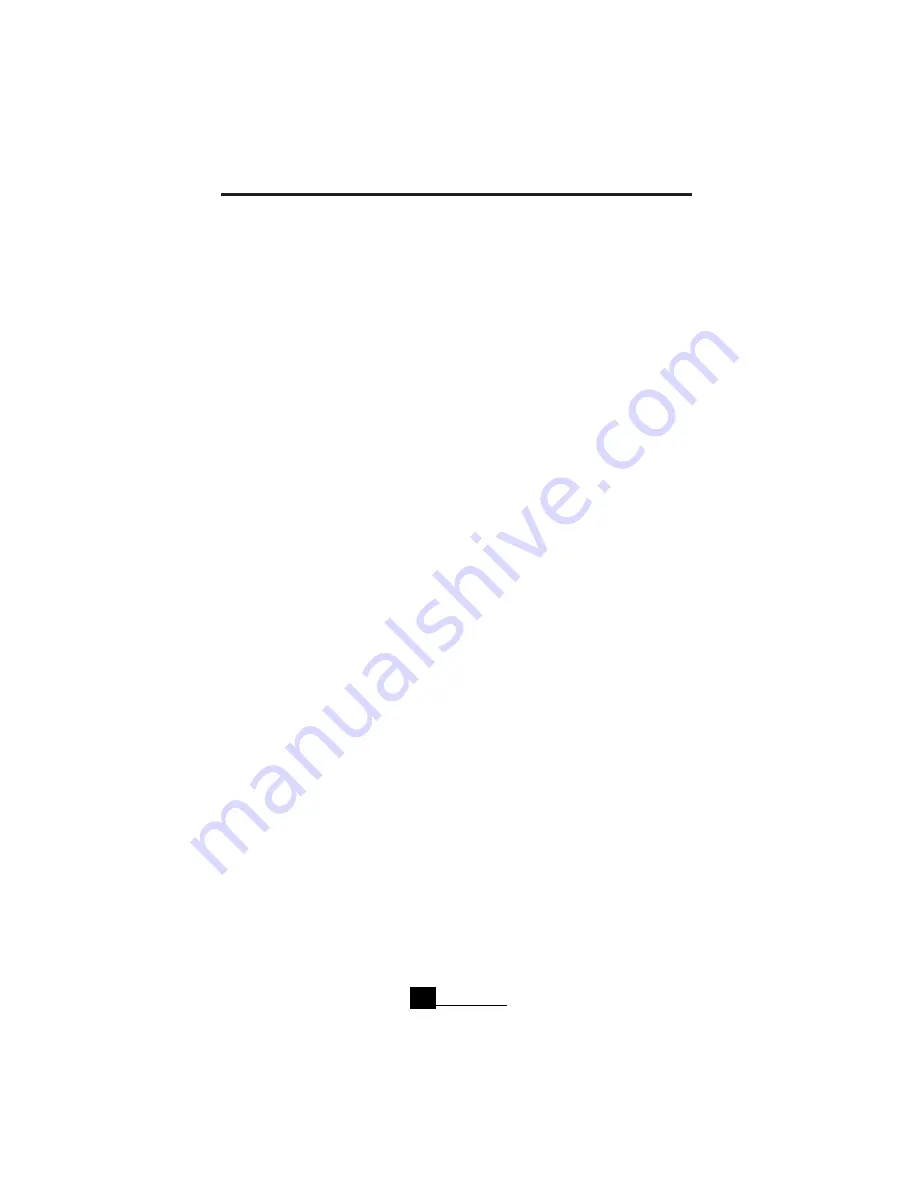
VIKING COMPONENTS 33.6K/56K PC CARD USER’S GUIDE
Windows CE
1. Once the modem is inserted into the PC Card slot, a window will appear with a
message like “
PC Card Detected in Slot 1
.” If you are running on battery power, it
will ask you if wish to continue using battery power. Click on the “
Yes
” button.
2. The modem can be verified by clicking on the “
Start
” button. Then select
“
Settings/Control Panel/System
.” Under the “
General
” tab in the “
System
” section,
the Viking PC Card modem should be listed next to “
Expansion Slot
.”
3. After verifying your Viking PC Card modem has been correctly installed, you will
need to create a new “
Dial-up Connection
.” From the “
Start
” button, select
“
Programs/Communication/Remote Networking
.”
4. Select “
Dial-up Connection
” and type in a connection name. Then click on the
“
Next
” button.
5. Select “
Viking Modem
” on the drop down menu. Then click “
Configure
.” Under
the “
Port Settings
” tab, make the appropriate changes needed for your ISP
(Internet Service Provider).
Note:
The baud rate should be changed to 115200, under “
Connection
Preferences
.” Then click on the “
OK
” button.
6. Click on the “
TCP/IP Settings
.” Make the appropriate changes needed for your
ISP. Then click on the “
OK
” button.
7. Click on the “
Next
” button and complete the necessary information.
Your installation is now complete.
Note:
For cellular phone connectivity, please contact Viking technical support,
page 47.
Chapter 3
21






























