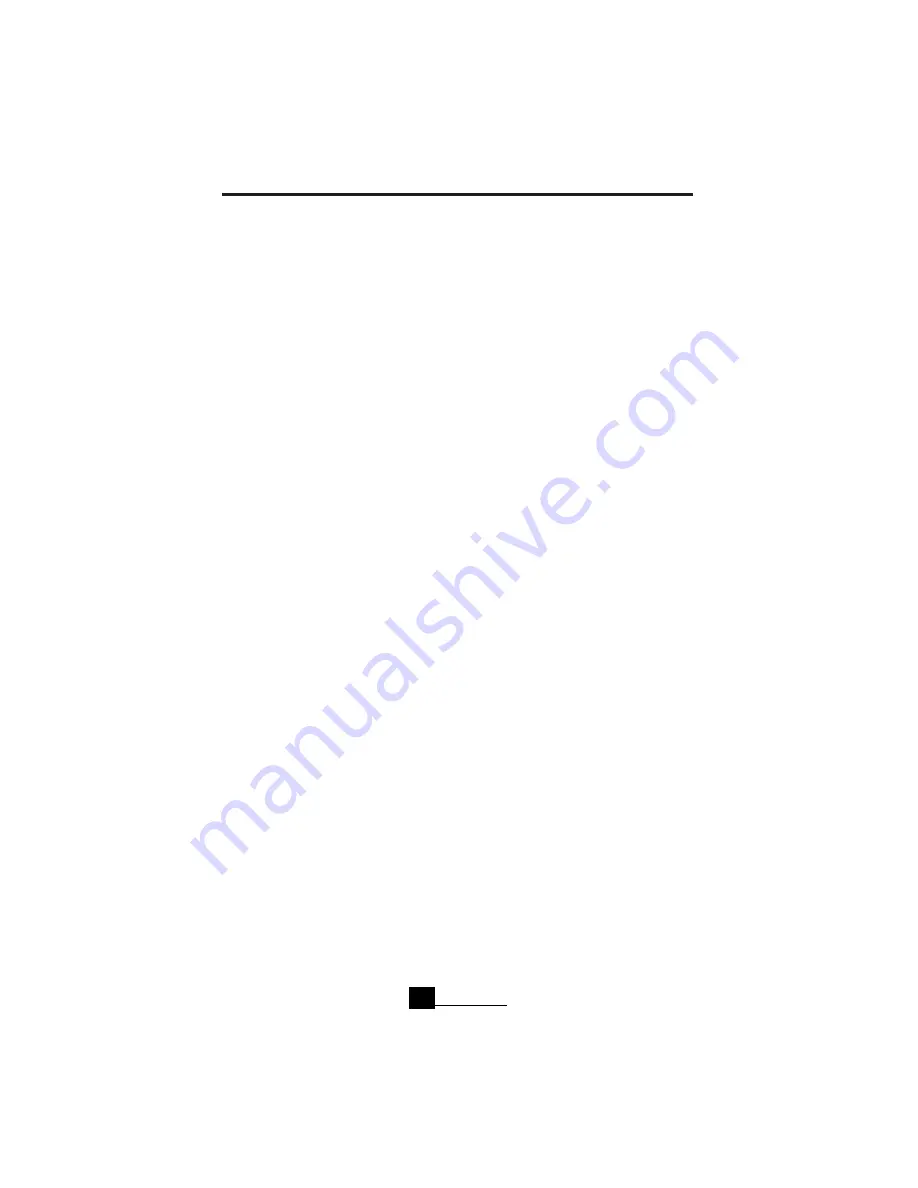
VIKING COMPONENTS 33.6K/56K PC CARD USER’S GUIDE
Remote Access/Mac PPP Setup
Viking Apple Modem Scripts and Mac OS 7.6 or later are required for this setup.
“
1. Insert the “
Apple Modem Scripts
” disk into your systems floppy drive. Copy the
three modem scripts to the “
Modem Scripts Folder.
” This folder is located in your
systems hard drive under the “
System Folder
,” then “
Extensions Folder
,” and finally
in a folder called “
Modem Scripts
.” After these files have been copied, remove the
floppy disk by dragging it to the trash.
2. From the Apple (
) menu, select “
Control Panel
” and then choose “
Modem
.”
Select the PCMCIA port that you have installed your modem. Then select one of
the following modem types to reflect your modem:
A) “
Viking V90/56K
” for V90/Flex connections.
B) “
Viking Force 56K
” for Flex only connections.
C) “
Viking Force V.34
” for 33.6K only connections.
Then close the “
Modem
” control panel and click “
Save
.”
3. From the Apple menu, select “
Control Panel
”and then choose “
TCP/IP
.” From the
“
Connect Via
” pop-up menu, choose “
PPP
.” From the “
Configure
” pop-up menu,
choose “
PPP Server
.” In the text box labeled “
IP Address
,” enter the IP address
given to you by your ISP. In the text box labeled “
Domain Name
,”enter the domain
name given to you by your ISP. Close the “
TCP/IP
” control panel and click “
Save
.”
4. From the Apple menu, select “
Control Panel
” and then choose “
Remote
Access/PPP
.” Enter your user name, password and phone number in their appro-
priate text fields.
Your software installation and setup is now complete.
Chapter 3
12
















































