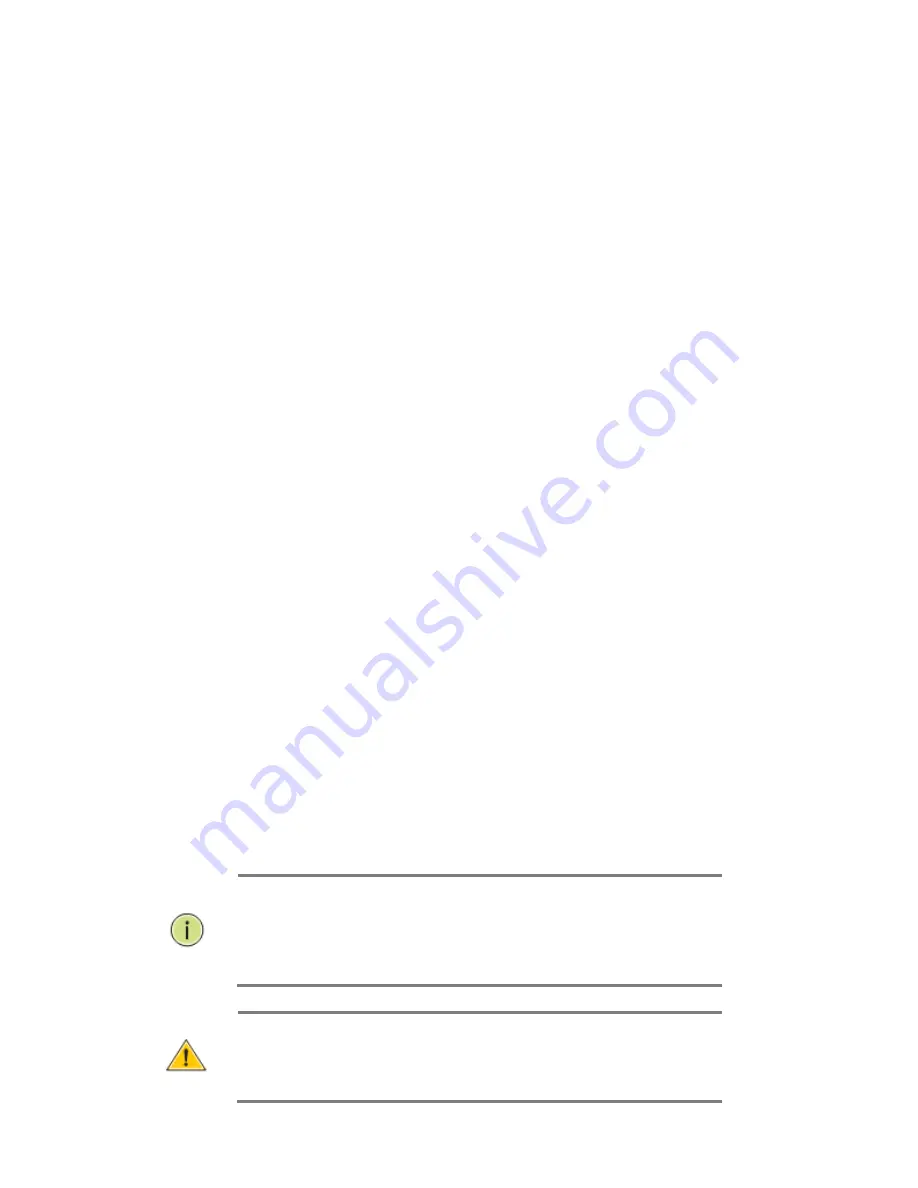
Page | 24
5.5 Rack Mounting
Before rack mounting the switch, please pay attention to the following
factors:
Temperature
: Since the temperature within a rack assembly may
be higher than the ambient room temperature, check that the
rack-environment temperature is within the specified operating
temperature range (0 to 40°C).
Mechanical Loading
: Do not place any equipment on top of a
rack-mounted unit.
Circuit Overloading
: Be sure that the supply circuit to the rack
assembly is not overloaded.
Grounding
: Rack-mounted equipment should be properly
grounded.
5.6 To Rack-Mount
Devices
Step 1.
Attach the brackets to the device using the screws provided in the
Mounting Accessory.
Step 2.
Mount the device in the rack, using four rack-mounting screws.
Be sure to secure the lower rack-mounting screws first to prevent the
brackets being bent by the weight of the switch.
Step 3.
If installing a single switch only, turn to “Connection to a Power
Source” at the end of this chapter.
Step 4.
If installing multiple switches, mount them on the rack one below
the other, in any order.
5.7 Installing an
Optional SFP
Transceiver
You can install or remove a mini-GBIC SFP from a mini-GBIC slot
without having to power off the switch. Use only Manufacture mini-GBIC.
NOTE:
The mini-GBIC ports operate only at full duplex. Half
duplex operation is not supported.
Ensure the network cable is NOT connected when you
install or remove a mini-GBIC.
CAUTION:
Use only supported genuine Manufacture mini-
GBICs with your switch. Non-Manufacture mini-GBIC might
have compatible issue, and their use may result in product
malfunction.
Summary of Contents for MaxiiNet Vi30126 Series
Page 15: ...Page 15 Contact Information 126...
Page 19: ...Page 19 3 4 Vi30126 Front View 3 5 Vi30126 Rear View...
Page 34: ...Page 34 After logging in the following page will appear Full Version Lite Version...
Page 41: ...Page 41...
Page 42: ...Page 42 Section 10 PoE 10 0 PoE Status...
Page 44: ...Page 44...
Page 49: ...Page 49...
Page 55: ...Page 55 Duplex Select Full or Half Duplex for most application select Full...
Page 60: ...Page 60 11 2 Bandwidth Control...
Page 70: ...Page 70 NOTE all ports which are not excluded will be part of the VLAN...
Page 73: ...Page 73 13 1 Drop and Receive Packet 13 2 CRC error packet and Receive Packet...
Page 80: ...Page 80 Section 15 Security 15 0 MAC Address Binding...
Page 89: ...Page 89...
Page 93: ...Page 93...
Page 104: ...Page 104...






























