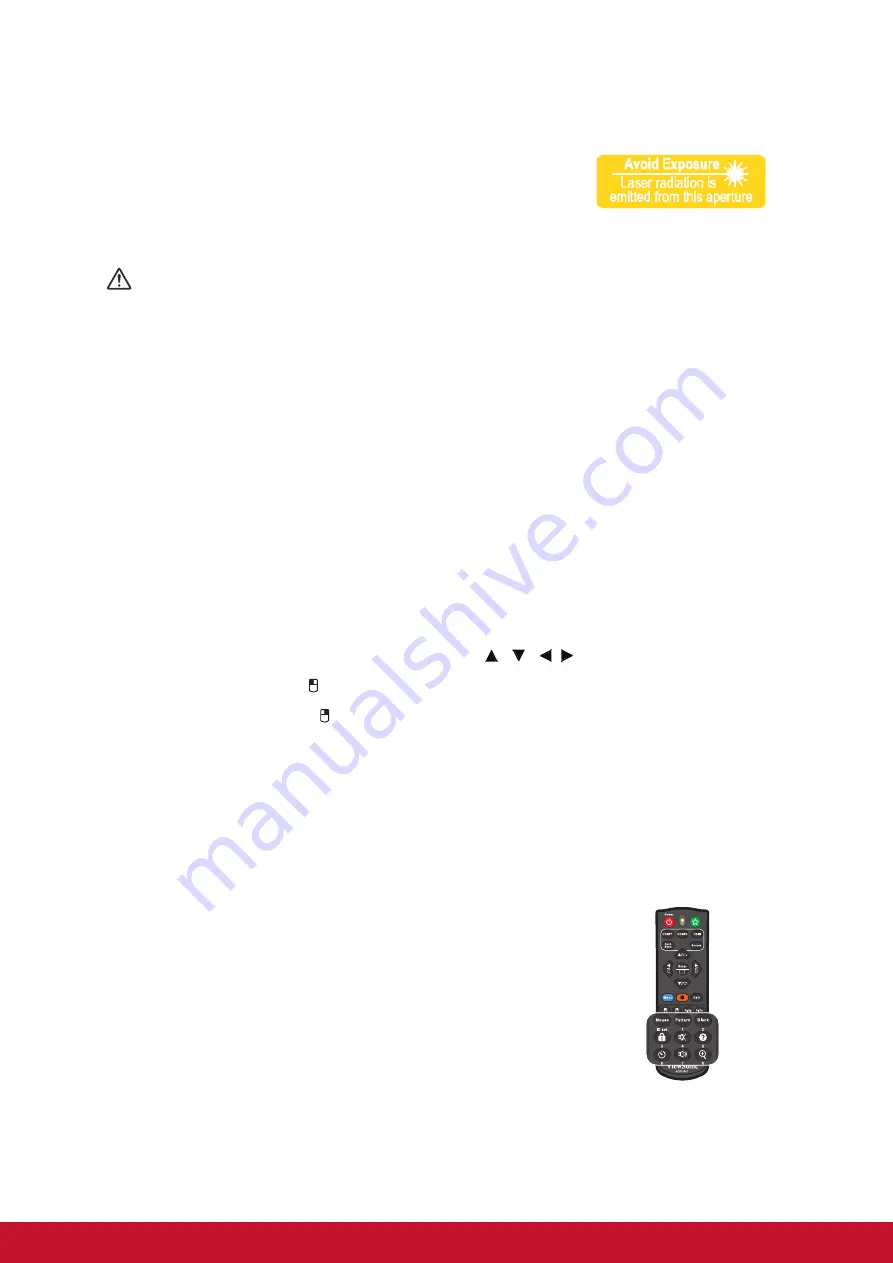
10
Operating the Laser pointer
The laser beam is visible. It is necessary to press and
hold
LASER
for continuous output.
The laser pointer is not a toy. Parents should be mindful of
the dangers of laser energy and keep this remote control
out of the reach of children.
Caution
• Do not look into the laser light window or shine the laser light beam on yourself or
others. See the warning messages on the back of the remote control prior to using it.
Using the remote mouse control
The capability of operating your computer with the remote control gives you more
flexibility when delivering presentations.
1. Connect the projector to your PC or notebook with a USB cable prior to using the
remote control in place of your computer’s mouse. See
for details.
2. Set the input signal to
COMPUTER
.
3. Press Mouse on the remote control to switch from the normal mode to the mouse
mode. An icon appears on the screen to indicate the activation of the mouse
mode.
4. Perform the desired mouse controls on your remote control.
• To move the cursor on the
screen,
press / / /
.
• To left-click, press .
• To right-click, press .
• To operate your display software program (on a connected PC) which responds
to page up/down commands (like Microsoft PowerPoint), press
Page Up
/
Page
Down
.
• To return to the normal mode, press
Mouse
again or other keys except for the
mouse related multi-function keys.
Remote control code
The projector can be assigned to 8 different remote control
codes, 1 to 8. When several adjacent projectors are in
operation at the same time, switching the remote control
codes can prevent interference from other remote
controls. Set the remote control code for the projector first
before changing that for the remote control.
To switch the code for the projector, select from among 1
to 8 in the
SYSTEM SETTING: ADVANCED
>
Remote
Control Code
menu.
Summary of Contents for PJD6250L
Page 80: ...69 IR control table System Code 83F4 Format NEC ...
Page 87: ......
















































