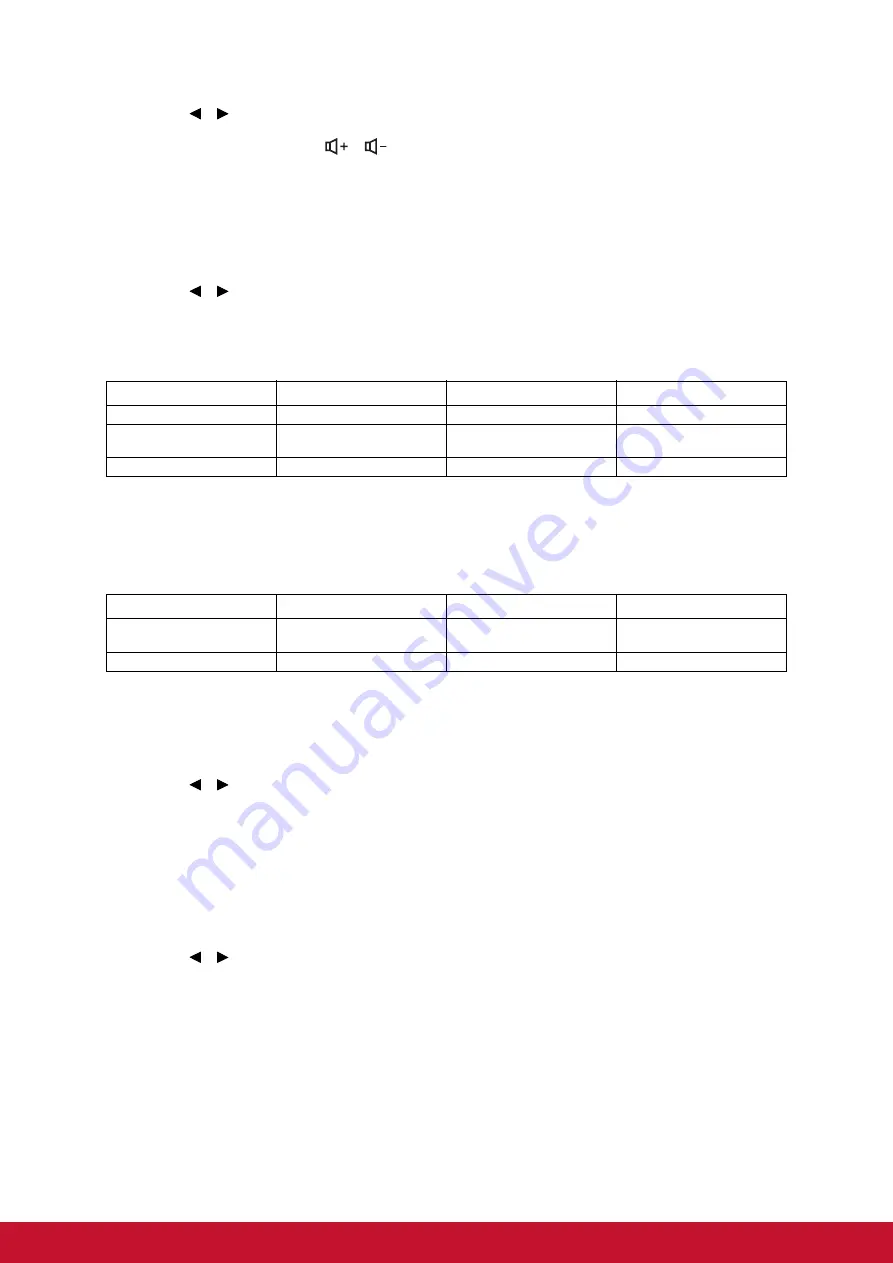
51
2. Press
/
to select a desired sound level.
• If available, you can press
/
on the remote control to adjust the projector’s sound
level.
Adjusting the Audio In 2 setting
1. Open the OSD menu and go to the
SYSTEM SETTING: ADVANCED
>
Audio
Settings
>
Audio In 2
menu.
2. Press
/
to decide the audio input source for the
AUDIO IN 2
/
MIC
port. This
will affect the connection method for different devices, and where the sound is
from.
• When
Audio
is selected:
• The selected input signal determines which sound will be played by the projector speaker,
and which sound will be output from the projector when AUDIO OUT is connected. For
instance, if you select a D-Sub / Comp. 1 source, the projector can play the sound received
from AUDIO IN 1.
• When
Microphone
is selected:
Adjusting the microphone sound level
1. Open the OSD menu and go to the
SYSTEM SETTING: ADVANCED
>
Audio
Settings
>
Microphone Volume
menu.
2. Press
/
to select a desired sound level.
• This function is only available when the SYSTEM SETTING: ADVANCED > Audio Settings >
Audio In 2 menu is set to Microphone.
Turning off the Power On/Off Ring Tone
1. Open the OSD menu and go to the
SYSTEM SETTING: ADVANCED
>
Audio
Settings
>
Power On/Off Ring Tone
menu.
2. Press /
to
select
Off
.
• The only way to change Power On/Off Ring Tone is setting On or Off here. Setting the sound
mute or changing the sound level will not affect the Power On/Off Ring Tone.
Device
COMPUTER IN 1
COMPUTER IN 2
Video/S-Video
Audio input port
AUDIO IN 1
AUDIO IN 2
AUDIO IN 2
The projector can play
the sound from...
AUDIO IN 1
AUDIO IN 2
AUDIO IN 2
Audio output port
AUDIO OUT
AUDIO OUT
AUDIO OUT
Device
COMPUTER IN 1
COMPUTER IN 2
Video/S-Video
The projector can play
the sound from...
MIC
MIC
MIC
Audio output port
AUDIO OUT
AUDIO OUT
AUDIO OUT
Summary of Contents for PJD6250L
Page 80: ...69 IR control table System Code 83F4 Format NEC ...
Page 87: ......






























