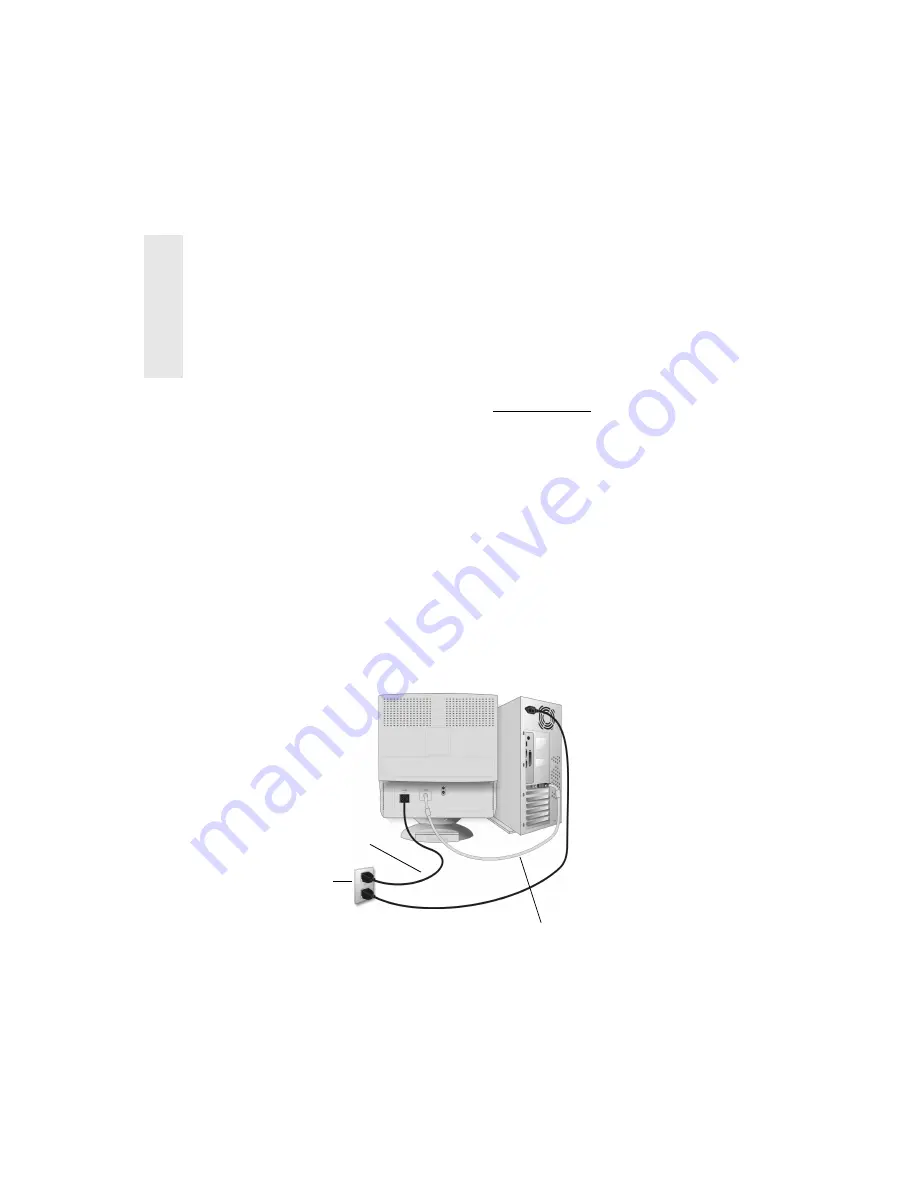
E
N
G
L
I
S
H
4 ViewSonic E70f/E70fb
Quick Installation
1 Connect video cable
Make sure both the monitor and computer
are powered OFF.
Connect the video cable to the computer.
Macintosh
®
users:
Models older than G3
require a Macintosh adapter. Attach the
adapter to the computer and plug the video
cable into the adapter.
To order a ViewSonic
®
Macintosh adapter,
contact ViewSonic. See Customer Support
on page 13.
2 Connect power cord
Connect the power cord to a properly
grounded AC outlet.
3 Power-ON monitor and computer
Power-ON the monitor, then power-ON the
computer. This sequence (monitor before
computer) is very important.
NOTE:
At this point Windows
®
95/98/2000
users may receive a message asking them to
install the E70f/E70fb INF file.
4 Install display optimization files
(INF and ICM files)
(1) Insert the ViewSonic Wizard CD-ROM
into your computer’s CD-ROM drive.
NOTE
: If your computer does not have a
CD-ROM drive, see Customer Support in
this user guide.
(2) Wait for the CD-ROM to auto-start.
NOTE
: If your CD-ROM does not auto-
start: double-click on the CD-ROM icon in
the Windows Explorer, then double-click on
install.exe
(3) Follow the on-screen instructions.
5 Windows users: Set the Timing
Mode (resolution and refresh
rate)
Example:
1024 X 768 @ 75 Hz.
For instructions on changing the resolution
and refresh rate, see the user guide for your
computer's graphics card.
Installation is complete.
Enjoy your new ViewSonic E70f/E70fb
monitor.
To be best prepared for any future customer
service needs:
• Write the serial number (see back of the
monitor) in
“For Your Records” on
page 2
of this guide.
• Register the warranty of your monitor on
the Internet at:
www.viewsonic.com/registration/
AC wall
outlet
Video cable
Power cord






































