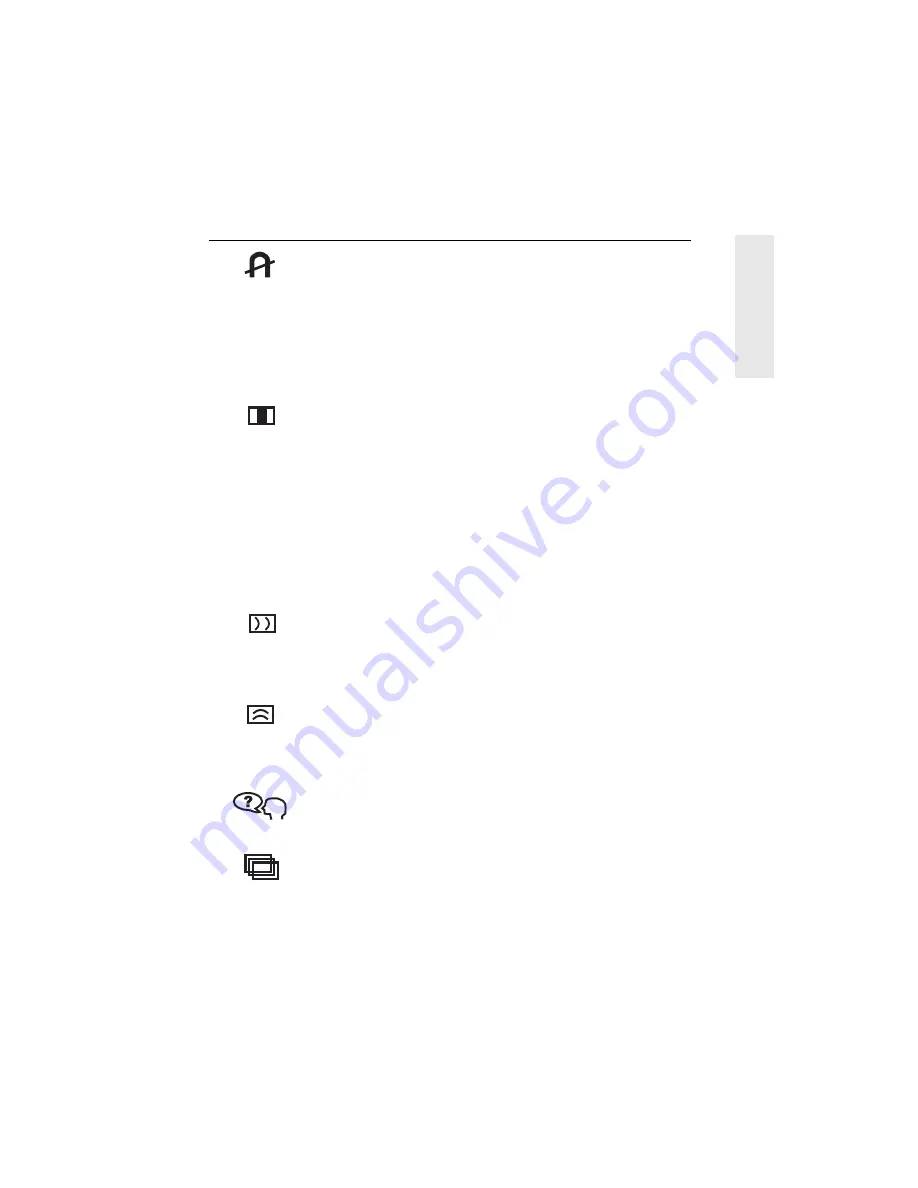
E
N
G
L
I
S
H
ViewSonic E70f/E70fb 9
Degauss
removes the build-up of magnetic fields that can
cause irregular colors to appear around the edges of screen
images. Your monitor will degauss
automatically
each time
you power it on.
To degauss your monitor
manually,
select Degauss on the
on-screen menu and press button [2].
Important:
Do not degauss repeatedly. Doing so can be
harmful to the monitor. Wait at least 20 minutes before using
this control again.
ViewMatch
®
Color
provides several color options: several
preset color temperatures and User
Color
which allows you
to adjust red (R), green (G), and blue (B). The factory
setting for this product is 9300K (9300°
Kelvin).
9300K
—
Adds blue to the screen image for cooler white
(used in most office settings with fluorescent lighting).
6500K
—
Adds red to the screen image for warmer white
and richer red.
5000K
—
Adds blue and green to the screen image for a
darker color.
User Color
—
Individual adjustments for red, green, and
blue.
H. Moire (horizontal moire)
reduces horizontal interference
patterns that appear as ripples, waves, or unwanted
background color textures. Interference patterns of this type
are most noticeable when viewing images having closely
spaced lines or finely detailed patterns.
V. Moire
(vertical moire)
reduces vertical interference
patterns that appear as ripples, waves, or unwanted
background color textures. Interference patterns of this type
are most noticeable when viewing images having closely
spaced lines or finely detailed patterns.
Language
allows you to choose from among several
languages for the menus and control screens: English,
French, German, Italian, and Spanish.
OSD Position
allows you to move the on-screen
display menus and control screens.
Control
Explanation (Continued)






































