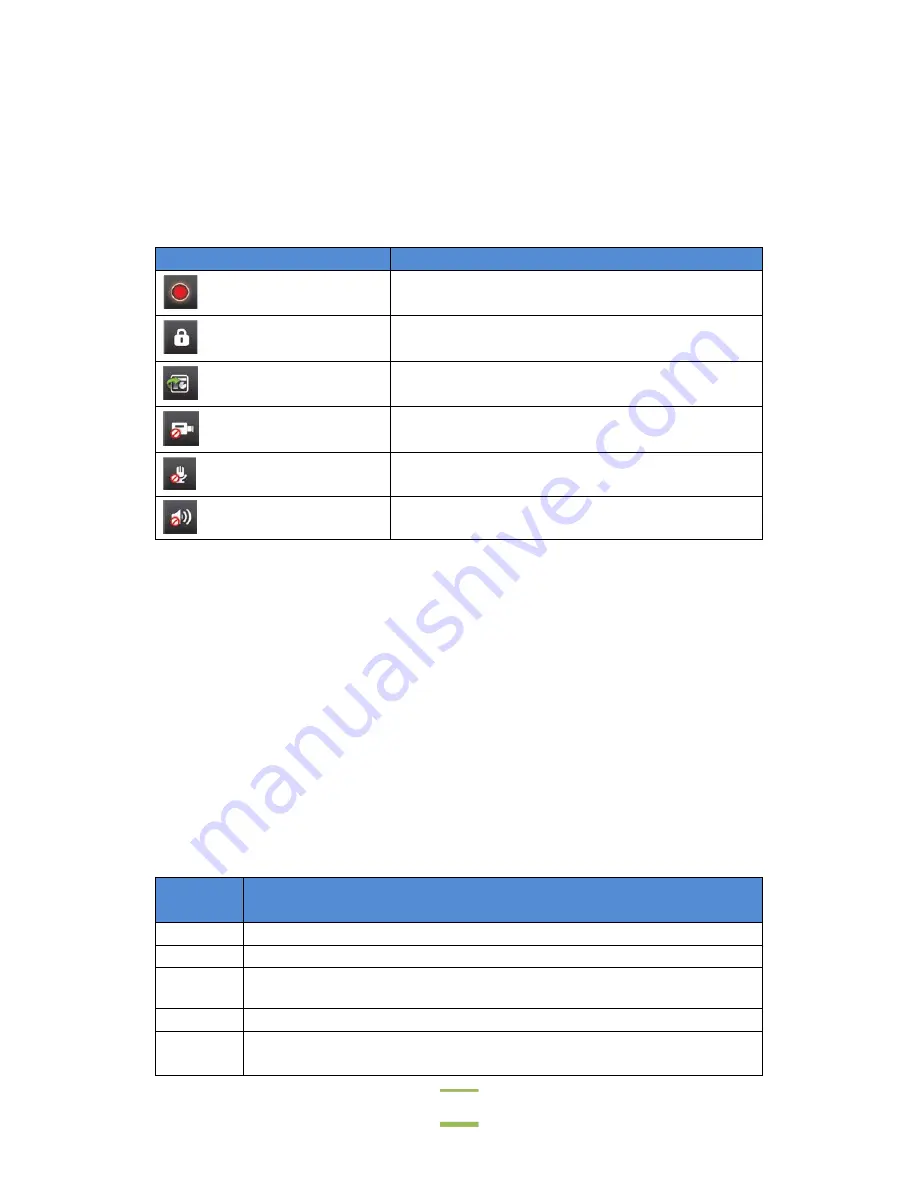
Chapter 3: Configuring VidyoPanorama
48
Indications
The VidyoPanorama Display Layout screen enables you to select which indications you want to show on-
screen, and on which displays you want to show them.
These are the available indications:
Indication
Description
Indicates that you are not recording.
Indicates that your connection is secure.
Indicates that remote content is being shared.
Indicates that video is not being displayed.
Indicates that the microphone is muted.
Indicates that the volume is off.
On the VidyoPanorama Display Layout page, you can select which display(s) you want the indications to
appear on simply by selecting the Indications checkbox for that display in the Display Types section. When
you do so, that display’s name will appear in the Indications box at the bottom of the page. For example, if
you assign a display named “purple-1” as an Indications display, the name “purple-1” appears in the
Indications box at the bottom of the page.
You can then use the up and down arrows in the Indications box to place the displays in the order in which
you want the indications to appear. That is, the display listed first will be the first to display indications, the
display listed next will be the second to display indications, and so on.
Common Display Layouts
Below are some common display layouts for rooms with varying numbers of displays. These layouts allow
you to view content while keeping the overall stream count low. You can use one of these display layouts or
design one of your own.
Number of
Displays
Display Layout
3
One 6-tile CP, one hybrid SS/Content, one hybrid SS/Self-View
4
One 6-tile CP, two hybrid SS/Content, one hybrid SS/Self-View
6
One 4-tile CP, three 1-tile hybrid SS/Content, one SS, one hybrid SS/Self-
View
6
Two 2-tile CPs, two 1-tile hybrid SS/Content, two SS, one hybrid SS/Self-View
6
Two 3-tile CPs, one 2-tile hybrid SS/Content, one 1-tile SS/Content, two SS,
one hybrid SS/Self-View






















