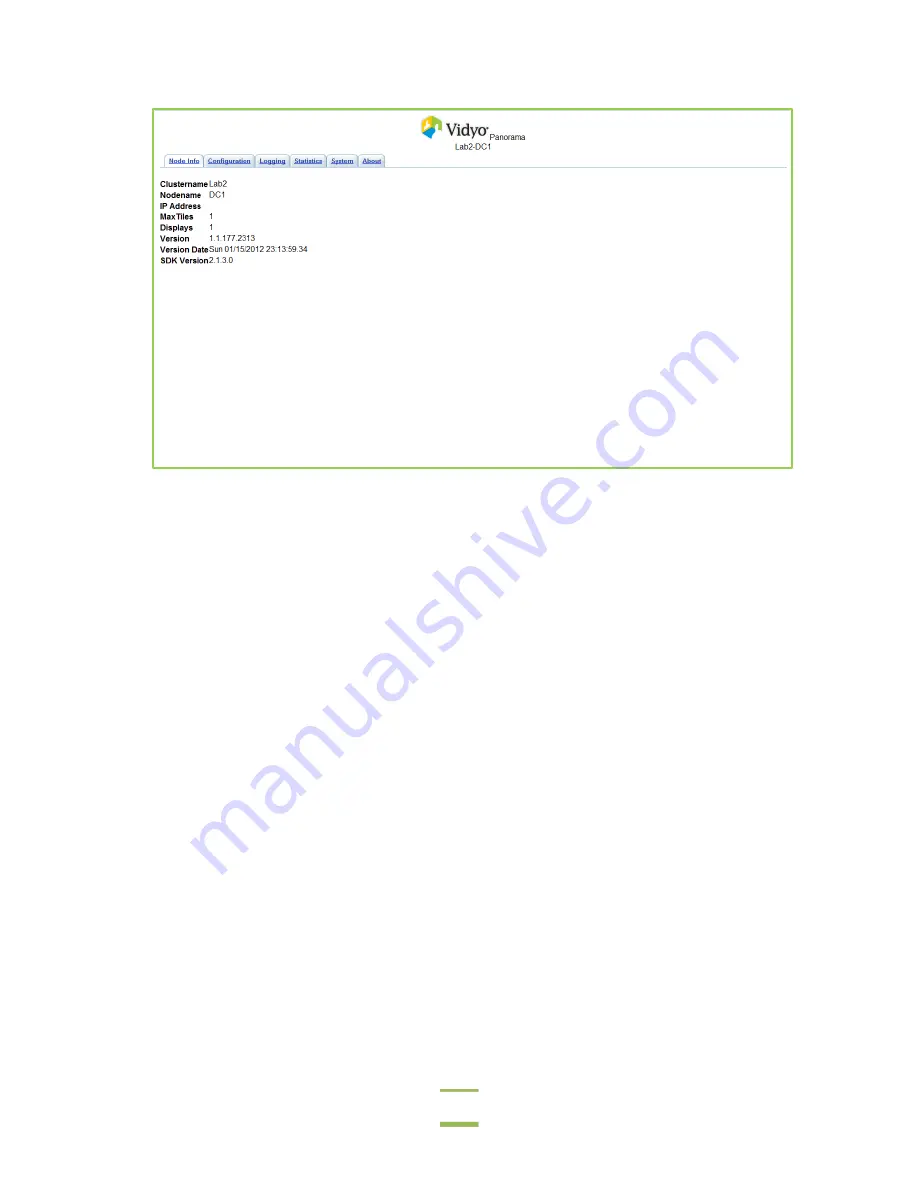
Chapter 2: Installing VidyoPanorama
32
3.
Do any of the following:
•
Click the Node Info tab to view information about that Decoder Node, such as the cluster name,
name of that Decoder Node, IP address, and the maximum number of tiles that will show when
the display that is connected to that Decoder Node (when it’s set to Continuous Presence).
•
Click the Logging tab to obtain log information for troubleshooting purposes.
•
Click the Statistics tab to obtain statistics information for that particular Decoder Node, such as
the NACKs, FIRs, number of bytes being sent back and forth, and so on.
•
Click the System tab to identify which display the Decoder Node is connected to, restart and re-
boot the Decoder Node, and select the configuration file, decoder file, and system file.
•
Click the About tab to view the Decoder Node version number.
ENABLING ACCESS TO THE VIDYOREMOTE
In order for the conference participants to use the VidyoRemote, you must enable access to the
VidyoRemote.
Note
: You must have VidyoPortal version 2.1.4 or later to use VidyoPanorama and the VidyoRemote.
To enable access to the VidyoRemote:
1.
Configure the physical remote control (the Dell Duo tablet) so that it has a shortcut to the
customer’s Portal URL in its Startup folder:
a.
Open the Start menu and click
Startup
.
b.
Right-click on
Internet Explorer
and select
Properties
.






























