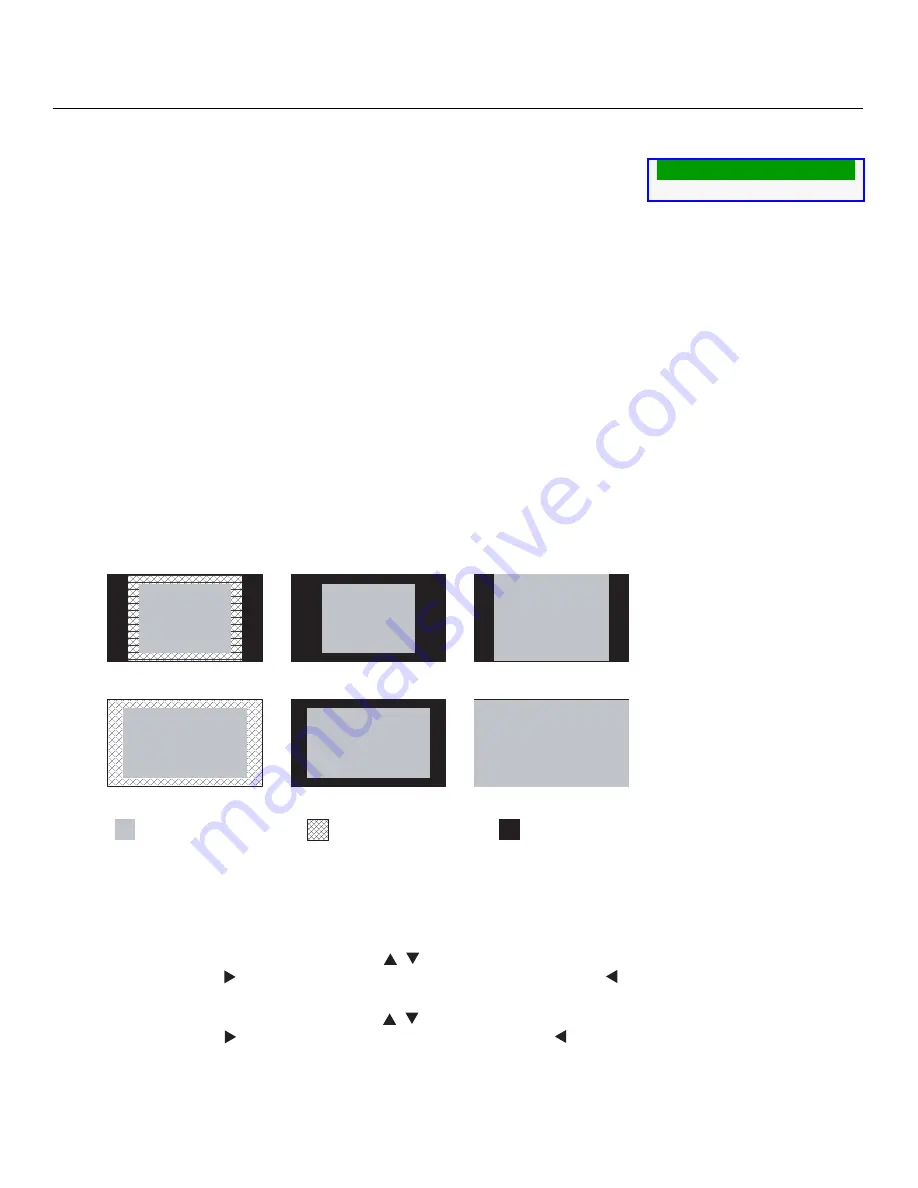
Operation
Vidikron Vision Model 15 Installation/Operation Manual
47
Overscan:
Some SDTV/EDTV programs are produced based on the assumption that older
television sets may not display the outer edges of the broadcast picture area. Overscan
effectively hides these inactive, outer edges of the image. (For HDTV, DVDs and other video
sources, overscan is generally not necessary or desirable.)
• Overscan Type:
There are two overscan types:
•
Crop
adds a mask at the top, bottom, left and right edges.
•
Zoom
adds a factor to the scaling of the source image. Anything outside of the original
image area is removed.
• Overscan Adjust:
This control defines the amount of overscan applied to the image. The
range is from 0 to 5.
•
In
Crop
mode, each increment adds a mask at the left and right edges of the source
image equal to 1% of the displayed horizontal resolution (2% total), and at the top and
bottom edges equal to 1% of the displayed vertical resolution (2% total). A setting of 5,
for example, crops the image 5% on all sides or 10% total.
•
In
Zoom
mode, each increment adds a factor to the scaling of the source image so that
the vertical and horizontal resolutions are 100% plus 2% increments of the size
determined by the aspect ratio function. A setting of 5, for example, zooms in on the
image 5% on all sides or 10% total.
Figure 4-7 illustrates the effect of each overscan setting.
Figure 4-7. Overscan Examples
YUV/RGB Adjust:
Use the settings in the YUV/RGB Adjust menu to fine-tune 480p and
higher-resolution signals for optimum picture quality.
• H. Position:
Use the up- or down-arrow buttons (
,
) to select H. Position. Then, use
the right-arrow button (
) to shift the image to the right; use the left-arrow button (
)
to shift the image to the left.
• V. Position:
Use the up- or down-arrow buttons (
,
) to select V. Position. Then, use
the right-arrow button (
) to shift the image up; use the left-arrow button (
) to shift
the image down.
• Clock:
If you notice flickering or vertical noise when displaying computer images, adjust
the Clock setting to correct the issue.
Overscan Type
Crop
Overscan Adjust
0
No Overscan
Crop
Zoom
4:3
16 :9
= Source Image Area
= Mask (Crop) Area
= Screen (16:9)
Summary of Contents for Vision 15
Page 2: ......
Page 12: ...Table of Contents xii Vidikron Vision Model 15 Installation Operation Manual Notes...
Page 14: ...List of Figures xiv Vidikron Vision Model 15 Installation Operation Manual Notes...
Page 66: ...Operation 52 Vidikron Vision Model 15 Installation Operation Manual Notes...
Page 81: ......
















































