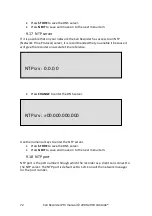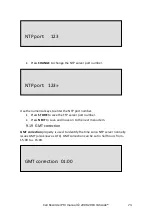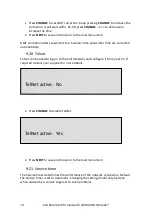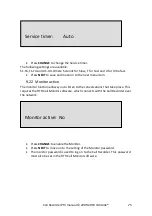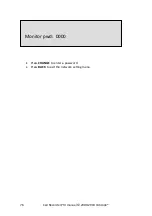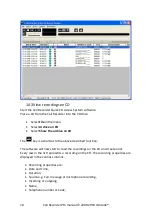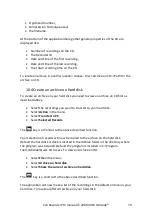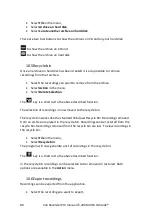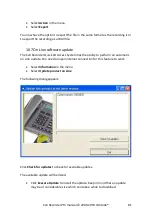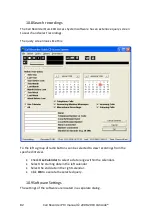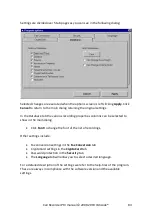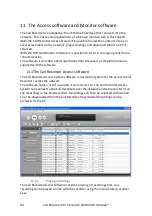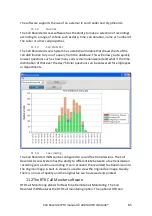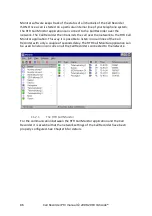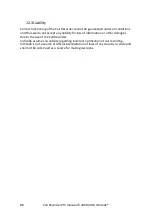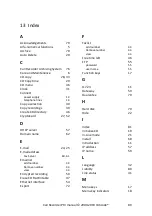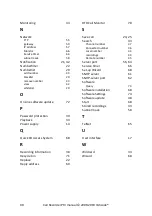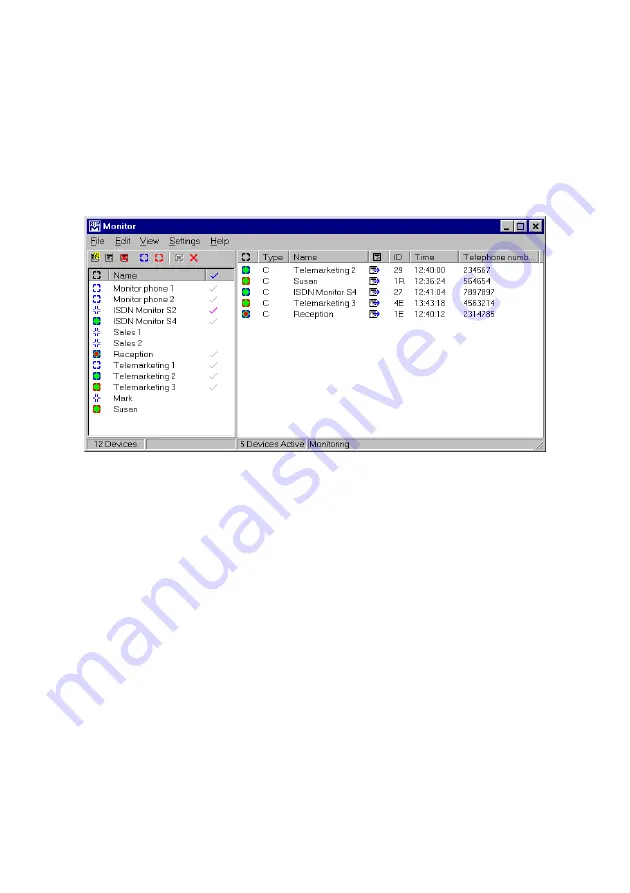
Call Recorder PRI manual © 2009-2019 Vidicode®
86
Monitor software keeps track of the status of all channels of the Call Recorder
ISDN. Once a call is started on a particular internal line of your telephone system,
the RTR Call Monitor application can connect to the Call Recorder over the
network. The Call Recorder then transmits the call over the network to the RTR Call
Monitor application. This way it is possible to listen in on all lines of the Call
Recorder with only a couple of seconds delay. The RTR Call Monitor application can
be used to listen in on calls on all the Call Recorders connected to the network.
11.2.1
The RTR Call Monitor
For the communication between the RTR Call Monitor application and the Call
Recorder it is essential that the network settings of the Call Recorder have been
properly configured. See Chapter 6 for details.