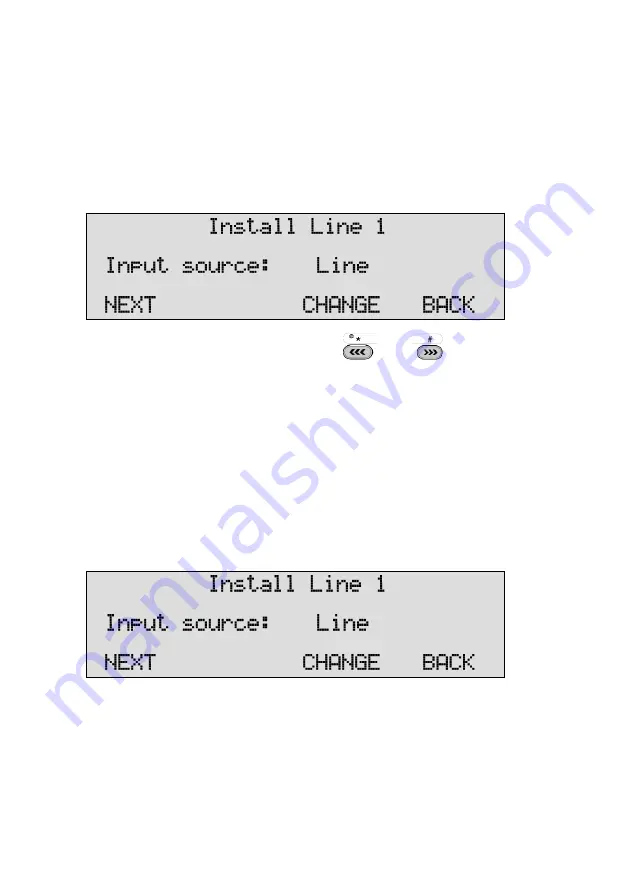
Manual Call Recorder Octo | Quarto © Vidicode 2011-2022
22
4.3
The telephone line menu's
The configuration options are identical for all eight/four lines.
•
Press NEXT to select the line that needs to be configured.
•
Press MENU to start configuring Line 1.
The display will show:
•
Press NEXT repeatedly or use the
and
keys to scroll
through the menu items.
The following menu items will be shown.
4.3.1
Input source
The Input Source setting allows for the selection of Telephone recording
or Audio recording. For telephone recording from analogue phone lines
the Input Source needs to be set to Line. For all other applications Audio
needs to be selected. When Audio is selected the Call Recorder records
from the audio connections on the front of the device.
The display will show:
•
Press NEXT to move on to the next menu item or press the line
number to move to the Start method setting of the corresponding
line.






























