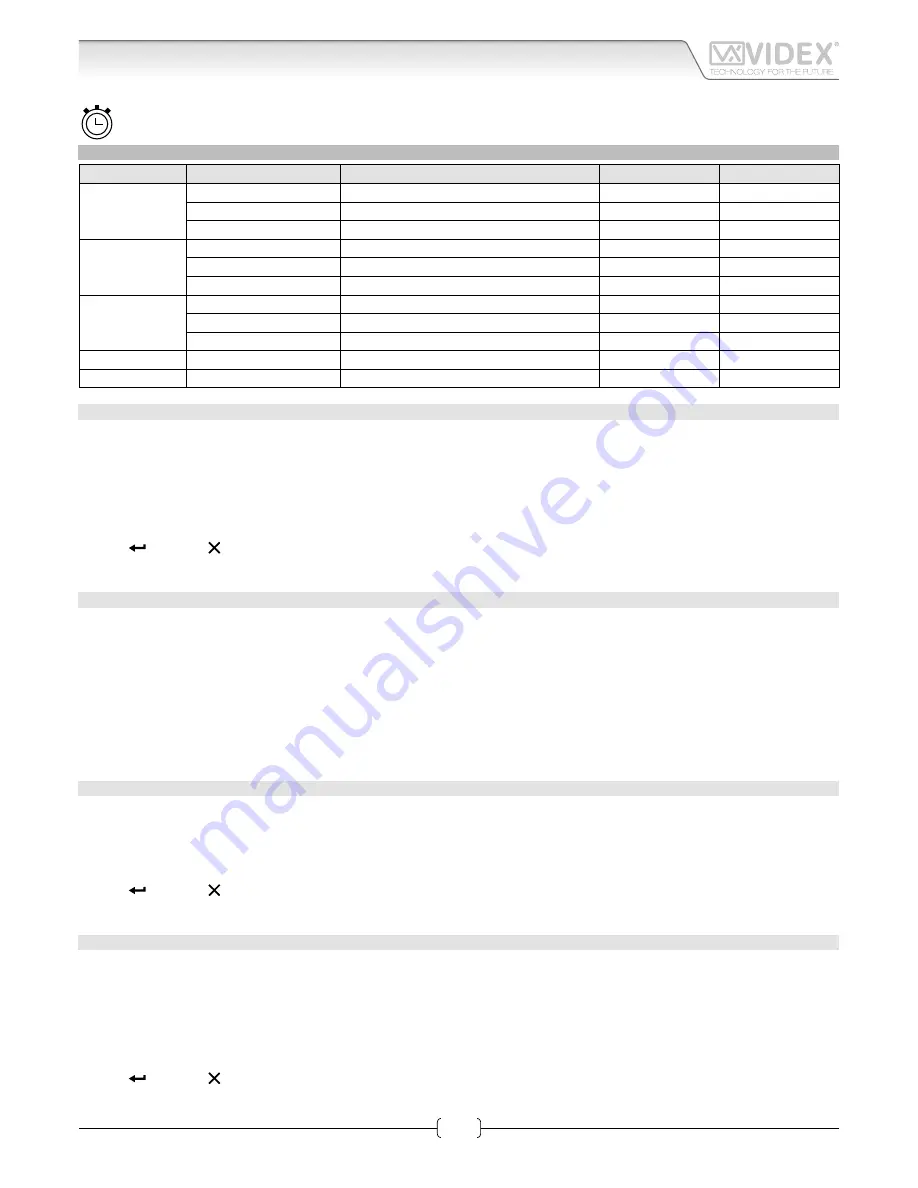
66250203-EN - V0.3 - 10/07/15
10
4000 Series Vandal Resistant Range
Art. 4212V-4212RV - Installation instructions
TIME PARAMETERS
Time par. menu Parameter Name
Programming method
Permission
Default value
1: Clock
Clock format
By panel and PC software
All
0-23
Clock
By panel and PC software
All
/
BST/GMT Enable/disable By panel
All
Enabled
2: Date
Date format
By panel and PC software
All
European
Date
By panel and PC software
All
/
Day
By panel
All
/
3: Trade
Trade enable
By panel and PC software
All
Disabled
Trade start
By panel and PC software
All
/
Trade end
By panel and PC software
All
/
4: Relay Time
Relay time
By panel and PC software
Only Engineer
2 s
5: Speech Time
Speech time
By panel and PC software
Only Engineer
120 s
CLOCK FORMAT
It changes the clock format shown on the home page.
Select either 12 hour or 24 hour clock format.
Modify routine
• press
“1”
to enter the clock menu;
• press
“1”
to enter into edit mode;
• press
“1”
to switch from 1-12 to 0-23 and viceversa;
• press
to save or to exit edit mode without saving.
CLOCK
Set the time on the door panel.
Modify routine
• press
“1”
to enter the clock menu;
• press
“2”
to enter edit mode;
• enter the hour, minutes and seconds (all fields are composed of two digits). After entering two digits to set the hour it automati-
cally advances to the minutes and then to seconds.If in 12 hour clock format, after seconds it is possible to select AM/PM;
• After setting the last parameter the time will be saved.
BST/GMT ENABLE/DISABLE
Enable or disable BST/GMT automatic Summer/Winter time adjustment.
Modify routine
• press
“3”
to enter edit mode;
• in edit mode, press
“3”
to enable or disable the facility;
• press to save or to exit edit mode without saving.
DATE FORMAT
It changes the date format shown on the home page.
The date can either be in EU (dd/mm/yy) or US (mm/dd/yy) format.
Modify routine
1. press
“2”
to enter the date menu;
2. press again
“1”
to enter into edit mode;
3. press
“1”
to switch from EU to US and viceversa;
4. press to save or to exit edit mode without saving.
Art. 4212V - 4212RV
Audio/video digital front panel
Programming




















