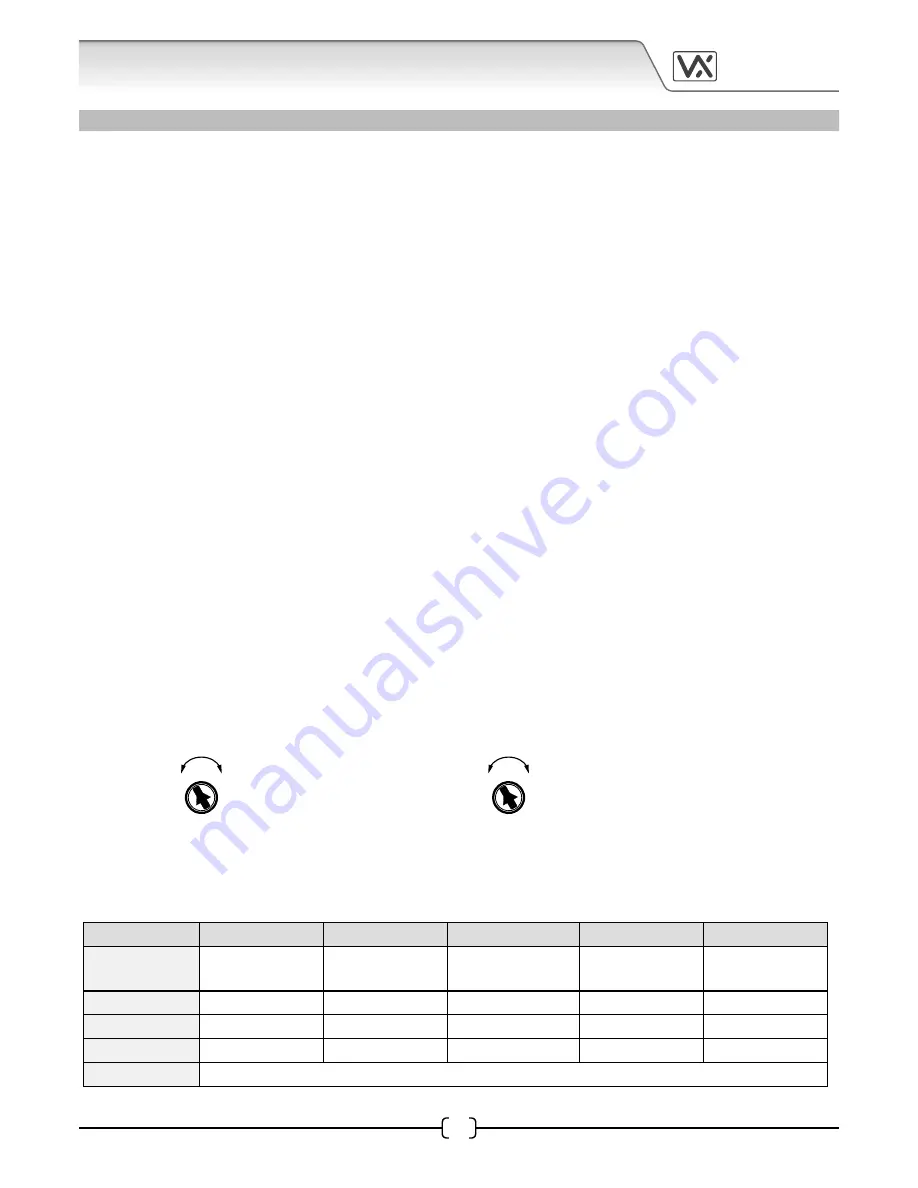
25H/SP/DDA/2W - TECHNICAL MANUAL
EN-UK - V.1.2 - 04/01/16
11
VIDEX
25H/SP/DDA/2W
(1 way “2 wire” DDA audio intercom kit)
Up
Down
High
Low
CON
VOL
Up
Down
High
Low
CON
VOL
ART.UIM-138 DISPLAY MODULE
(FOR USE WITH THE ART.138N AMPLIFIER MODULE)
The UIM-138 display module is designed to interface with the 138N amplifier module for the VX2200 system
bringing features normally only found on digital door panels to the traditional call button panels. Additional
features are included to aid users with disabilities and make the process of calling an apartment more user
friendly helping comply with the Equality Act 2010.
The 2 line 16 character blue back lit LCD display is protected behind a 6mm Lexan window and shows call
progress information while also producing spoken call progress messages through the speaker of the 138N
amplifier.
The UIM-138 can be programmed using the current VX2X00 programming software
(version 7.0.0.7 or later)
allowing user names, apartment numbers and additional displayed messages to be programmed. The
module connects to the 138N amplifier module via a
‘plug-in’
wire harness and connects to a PC or laptop
via a standard USB connection.
Key Features Include:
• 2 line 16 character blue back lit display.
• Voice annunciation output.
• 5 programmable auxiliary inputs.
• A switched 0V auxiliary output..
• USB port.
• Display contrast and voice annunciation volume adjustments.
Display Contrast and Voice Annunciation Volume Controls
There are two control POTs available on the UIM-138 module for adjusting the display contrast and the voice
annunciation volume.
display contrast
adjustment
voice annunciation
volume adjustment
Auxiliary Input Modes
The UIM-138 module has 5 programmable auxiliary inputs. The table below shows the operating modes
available for each input and is set using the PC software.
Mode
I1 (Aux 1)
I2 (Aux 2)
I3 (Aux 3)
I4 (Aux 4)
I5 (Aux 5)
1
Auxiliary 1
message
Auxiliary 2
message
Auxiliary 3
message
Auxiliary 4
message
Auxiliary 5
message
2
Call ID.1
Activate AO
currently unavailable
End call
Activate relay
3
Scroll <
(back)
Call
Scroll >
(forward)
currently unavailable
End call
4
Call ID.25
Call ID.26
Call ID.27
Call ID.28
Call ID.29
5 - 10
currently unavailable, left for future expansion












































