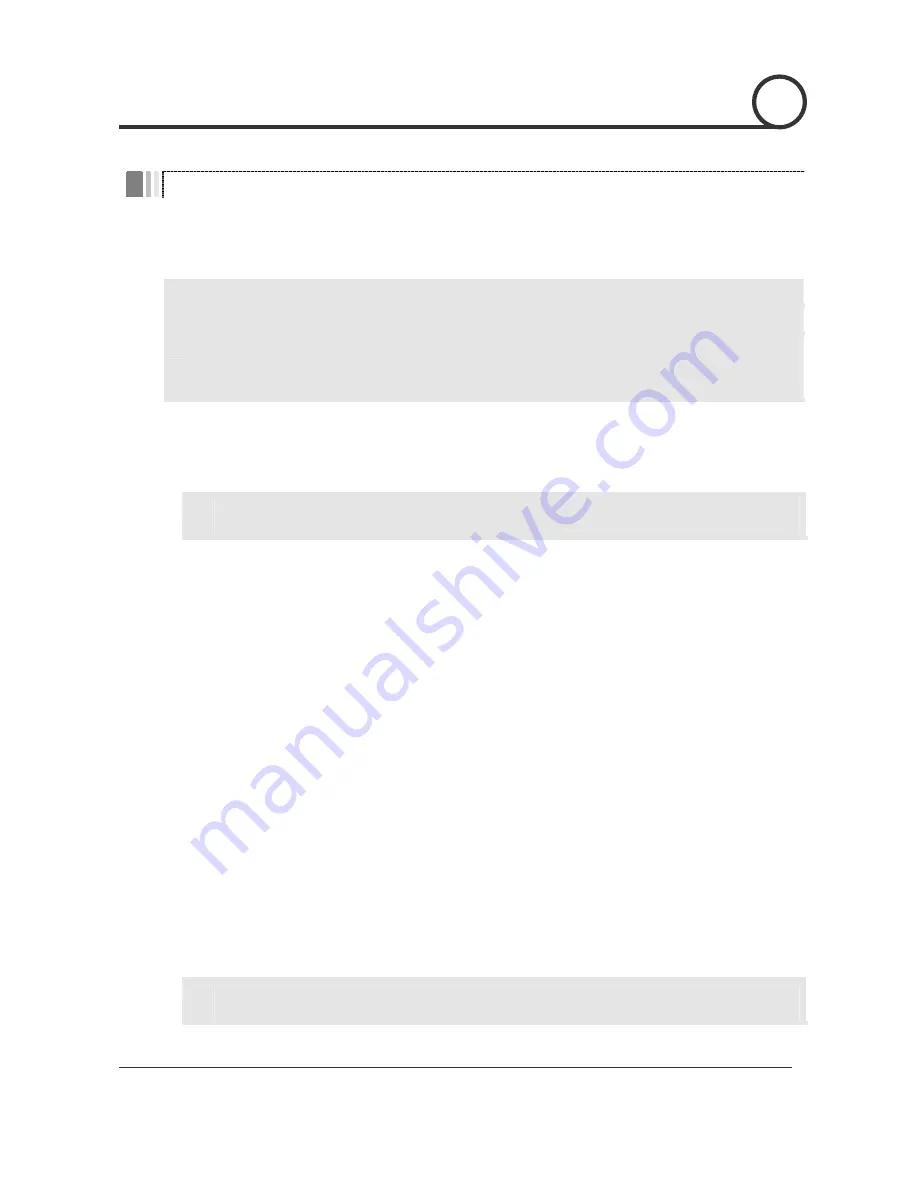
ANTIVANDAL OUTDOOR IP SPEED DOME CAMERA /
MPEG4 with Motion Tracking
44/95
Quick Start of Network Connection
Please follow the steps below to complete the initial setup of the Network Function.
Please do not power on the IP Speed Dome until instructed.
Temporarily disable any proxy servers configured in Internet Explorer.
If connecting the IP Speed Dome directly to a modem, power down and reset the modem.
Leave the modem powered down until configurations are finalized with the IP Speed Dome
and the IP Speed Dome has been correctly connected to the modem.
①
You will need to access a PC/laptop and should configure that PC in order to communicate
with the IP Speed Dome. Record the current TCP/IP properties of that PC (IP address, subnet
mask, gateway, DNS, etc)
If your PC obtains its IP address automatically, then there is no need to record any
information.
②
Change the IP address of that host PC to 192.168.1.11 and subnet mask to 255.255.255.0 (leave
all other entries blank)
③
Connect the IP Speed Dome to your PC’s Ethernet port via the supplied crossover cable (it
does not matter what end is used for the PC)
④
Power on the IP Speed Dome using the supplied power adapter.
⑤
After 50 seconds of power, verify a flashing ACTIVE indicator, and a flashing or solid LINK
indicator. After the corresponding indicator lights are properly displayed, open Internet
Explorer.
⑥
Type - http://192.168.1.80 (the default IP of the IP Speed Dome) into your address bar.
⑦
Default ID/Password to access IP Speed Dome are both the word: admin
⑧
Familiarize yourself with the Viewer Interface Screen.
⑨
Locate the TCP/IP configuration under Administration Tools. Supply the same ID and Password
to enter Administration Tools (admin:admin)
⑩
Under “Network Type” select STATIC. You will only select Dynamic or PPPoE if you are
connecting the IP Speed Dome directly to your cable/DSL/Broadband modem and your
Internet Service Provider is supplying you a dynamic or PPPoE address.
If you have a network with other devices (such as PC/laptop, etc.) or a router, you will
NEVER select Dynamic or PPPoE.
5
NETWORK SETUP






























