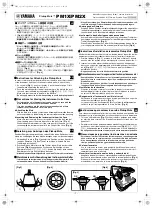XX159-07-00 Rev 1010 VN-301T Single-Channel Digital Video Server
Important Notice
•
i
Important Notice
This manual is delivered subject to the following conditions and restrictions:
This manual contains proprietary information belonging to Vicon. Such information is supplied solely for the
purpose of assisting explicitly and properly authorized users of the ViconNet system.
No part of its contents may be used for any other purpose, disclosed to any person or firm or reproduced by
any means, electronic or mechanical, without the express prior written permission of Vicon.
The text and graphics are for the purpose of illustration and reference only. The specifications on which they
are based are subject to change without notice.
The software described in this manual is furnished under a license. The software may be used or copied only
in accordance with the terms of that agreement.
Information in this manual is subject to change without notice. Corporate and individual names and data used
in examples herein are fictitious unless otherwise noted.
Copyright
©
2010 Vicon. All rights reserved.
ViconNet
is a registered trademark of Vicon Industries Inc.
Other company and brand products and service names are trademarks or registered trademarks of their
respective holders.
To ensure that the VN-301T is protected during a power surge or failure and that no important data is lost, it
should be connected to an uninterruptible power source (UPS) before use.
To connect the UPS:
•
Locate the VN-301T’s power cord near the 24 VAC power supply. Connect the 24 VAC power supply
to the UPS power receptacle.
•
Connect the UPS power cord to the wall outlet.
•
Power on the UPS and ensure that it is working properly.
NOTE: Refer to your UPS device’s User Manual for detailed information.
Summary of Contents for VN-301T
Page 2: ......
Page 8: ......
Page 20: ...12 Chapter 4 Operation XX159 07 00 Rev 1010 VN 301T Single Channel Digital Video Server...