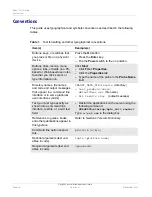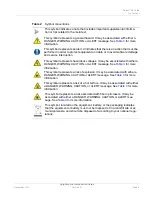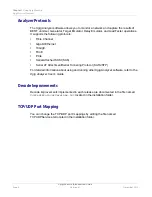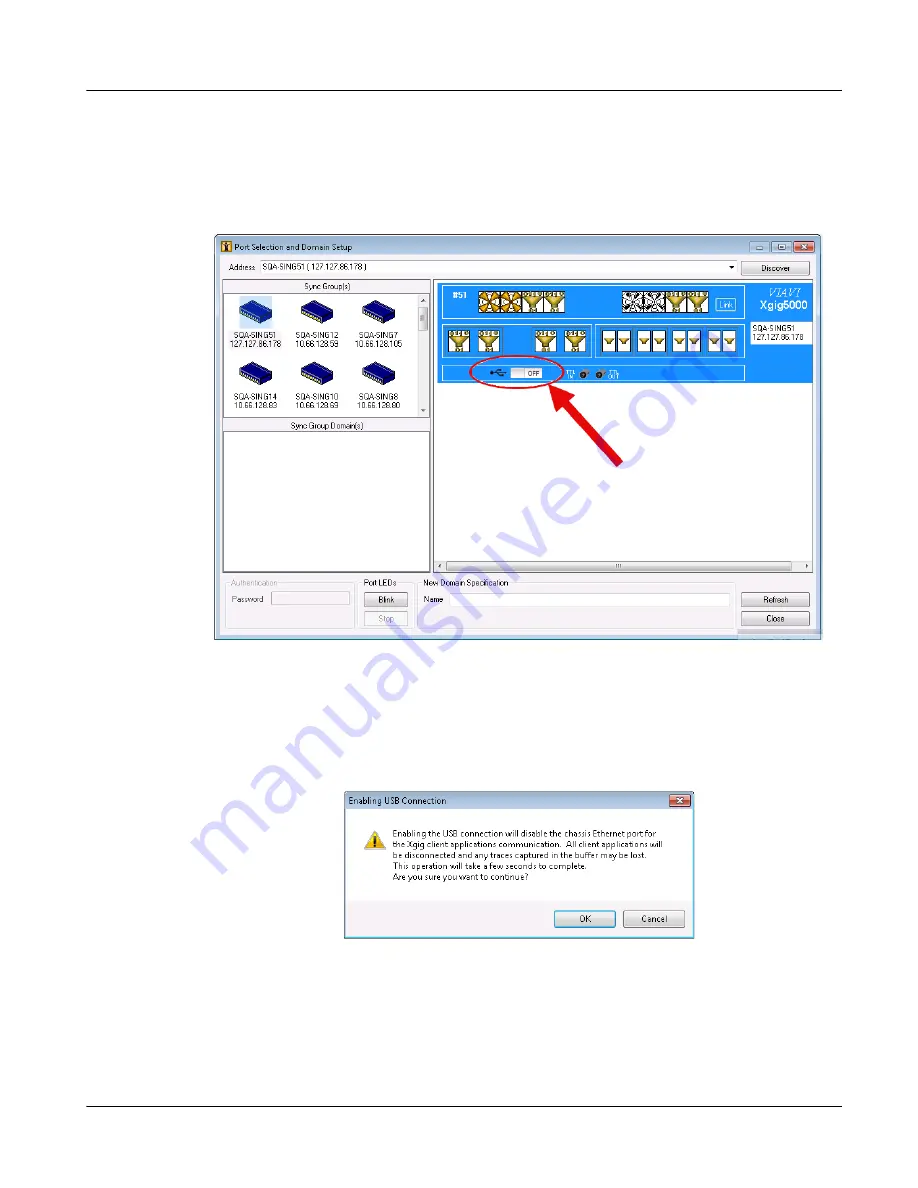
Chapter 1
Using Xgig Maestro
Network Connections
Xgig Maestro Introduction Guide
November 2015
Version 8.1
Page 9
With Xgig Maestro started and a USB cable connected from the computer running Xgig
Maestro to the chassis, once the Maestro client detects a chassis connect to the USB port,
a switch is displayed in the Select Ports for Domain Creation window as shown in Figure 5.
Select this switch to turn the USB connection on.
Figure 5
USB Switch in the Select Ports for Domain Creation Window
When the switch is selected to turn the USB connection on or off, a Sync Discovery on the
chassis is triggered destroying all the domains and restarting all the server applications.
An information box is displayed advising you that the current chassis port will be disabled,
all client applications will be disconnected, and any traces captured in the chassis buffer
will be lost. You must select the OK button to complete the control port change. (A similar
dialog box is displayed when the current chassis port is enabled.)
If ports on the chassis are locked by another application, a message will be displayed
asking to unlock all ports before changing the USB mode.