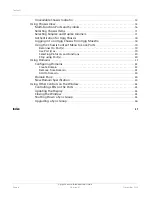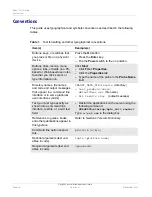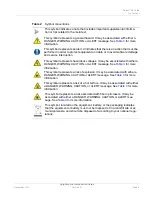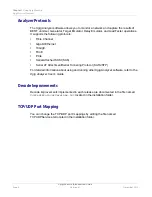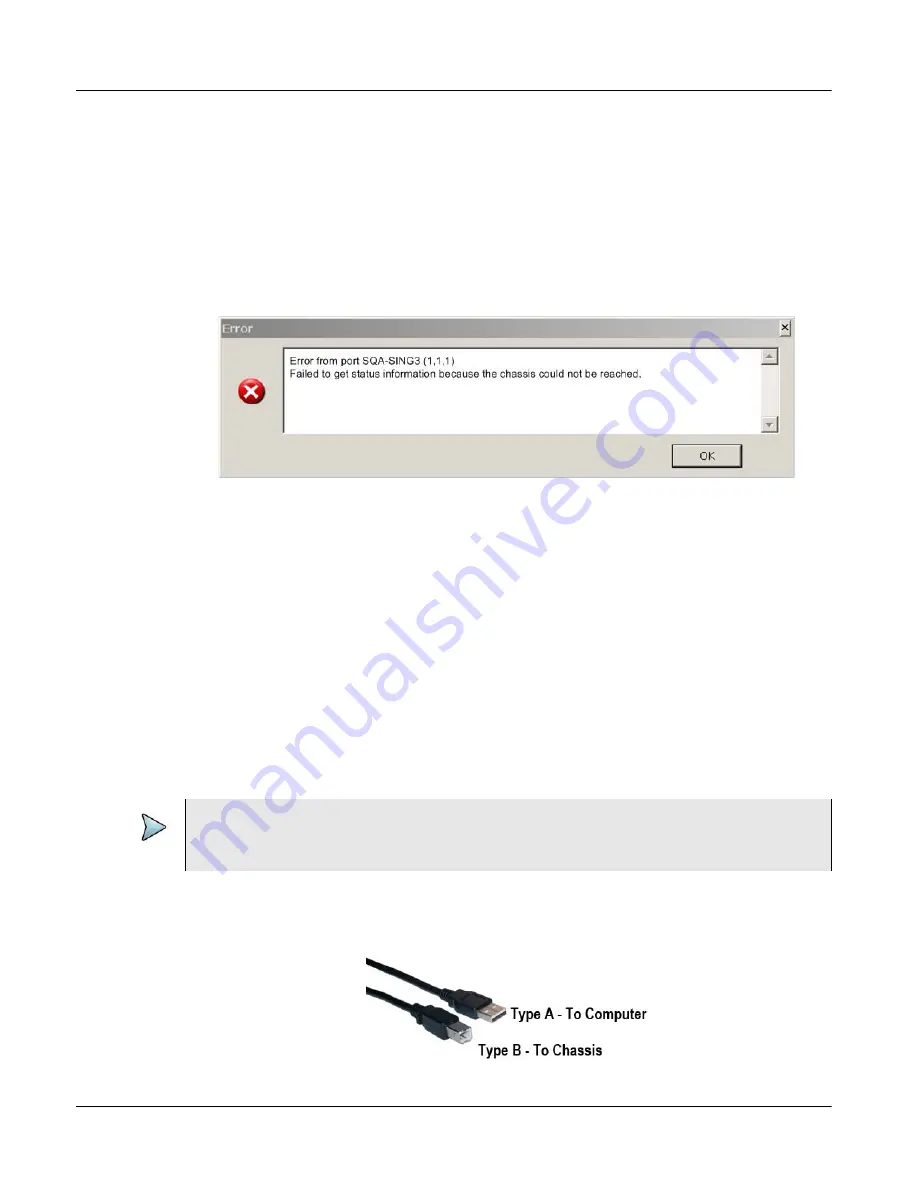
Chapter 1
Using Xgig Maestro
Network Connections
Xgig Maestro Introduction Guide
Page 8
Version 8.1
November 2015
Network Connections
Remote BERTs and Jammers do not require a persistent Ethernet LAN connection
between the local Xgig. Maestro software and the remote hardware to operate properly.
The remote BERT/Jammer will continue to run if you lose network connection or exit the
Xgig Maestro application.
If the network connection is lost, you will receive the following message:
Figure 4
Network Connection Lost
If you receive this message, ping the Xgig chassis to see if you get a response. If the ping
is successful, try to reconnect to the ports in the domain. If unsuccessful, look for cabling
problems at your local system and then within the network; make sure the Xgig chassis is
physically connected to the network.
If you can ping the Xgig chassis but cannot lock the ports, and the ports are not locked by
another user, as a last resort you may have to reboot the Xgig chassis.
Controlling the Chassis using a USB Connection
As a alternative to controlling the chassis using an Ethernet connection, some Xgig
Maestro tools support controlling the chassis by connecting the computer to a chassis
using a USB cable. Refer to
for a list of the tools.
Using a USB cable (Type A to Type B connectors), connect the host computer to the Xgig
chassis front panel USB connector. Attach the cable’s Type A connector to the computer;
attach the cable’s Type B connector to the chassis.
NOTE
To control the chassis using a USB connection, you must upgrade the chassis software
to the most recent software version.