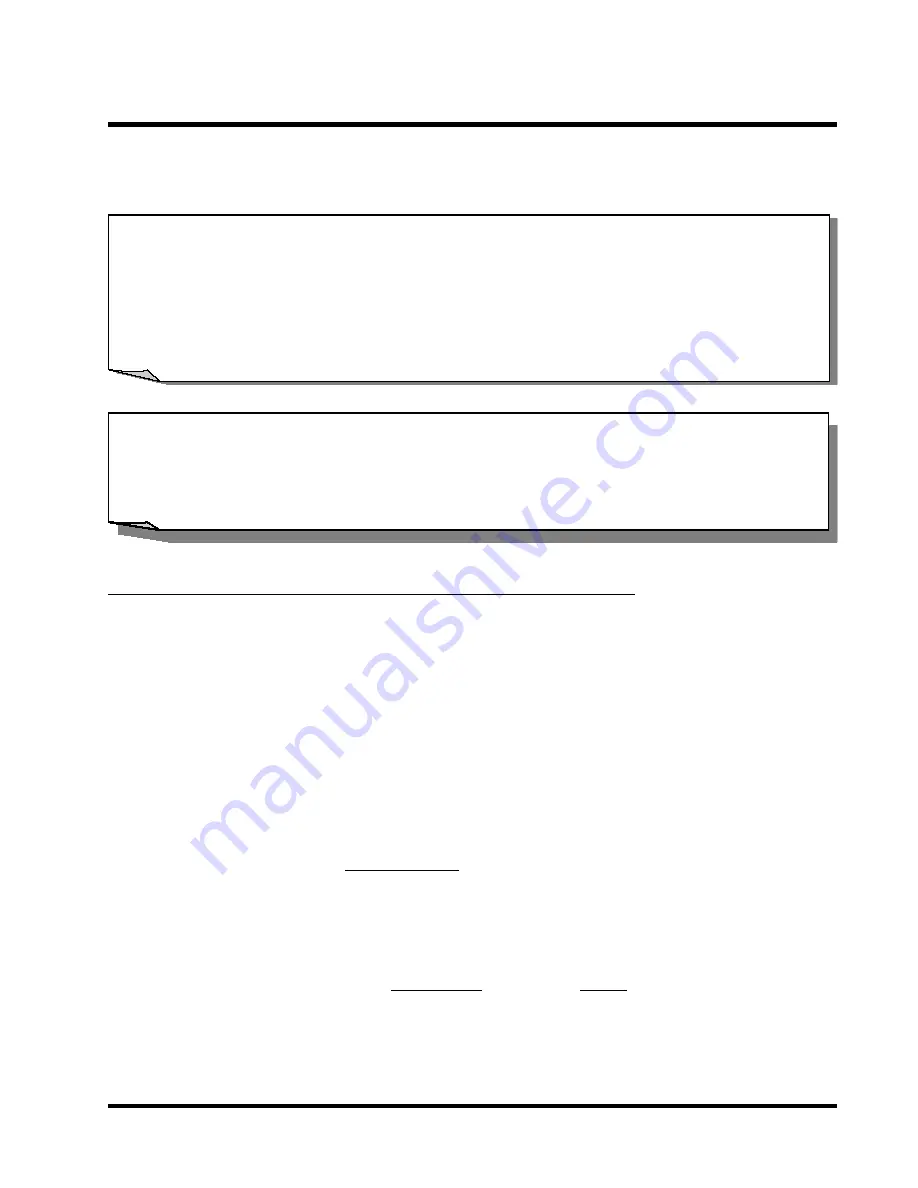
BIOS UPGRADE
50
CHAPTER 4 BIOS UPGRADE
Caution!
Only users familiar with the upgrade procedure are recommended to update the
BIOS of the motherboard and only when there is a need to do so. Please note that
you have to download and install the right file for your motherboard. Otherwise,
you might cause some serious system malfunctions.
4.1 How to Upgrade Your Motherboard BIOS
Please follow the 5 steps listed below to upgrade your BIOS:
Step 1: Make a record of your original or existing BIOS Setup parameters.
−
Press [Del] during the Power On Self Test to enter the BIOS Setup Program when
you start your system.
−
Write down the values of each parameter to enable you to re-configure your system
after the BIOS upgrade.
Step 2: Make a System Disk
−
Put a clean 3.5” disk in Drive A
MS-DOS: Key in FORMAT A:/s and press [Enter].
Windows O/S:
Select the icon [My Computer]
Click [3.5” Floppy (A:)]
Select [File/Format] from Command Bar
Under Format 3.5 Floppy (A:) Menu Select
Format type = Full item and
Other Options = Copy system files
Click [Start] button
WARNING: Your system could be seriously damaged if a wrong BIOS version is
accidently used. If you are not sure what version you should choose,
do not attempt to update the BIOS yourself. Get professional
assistance.
















