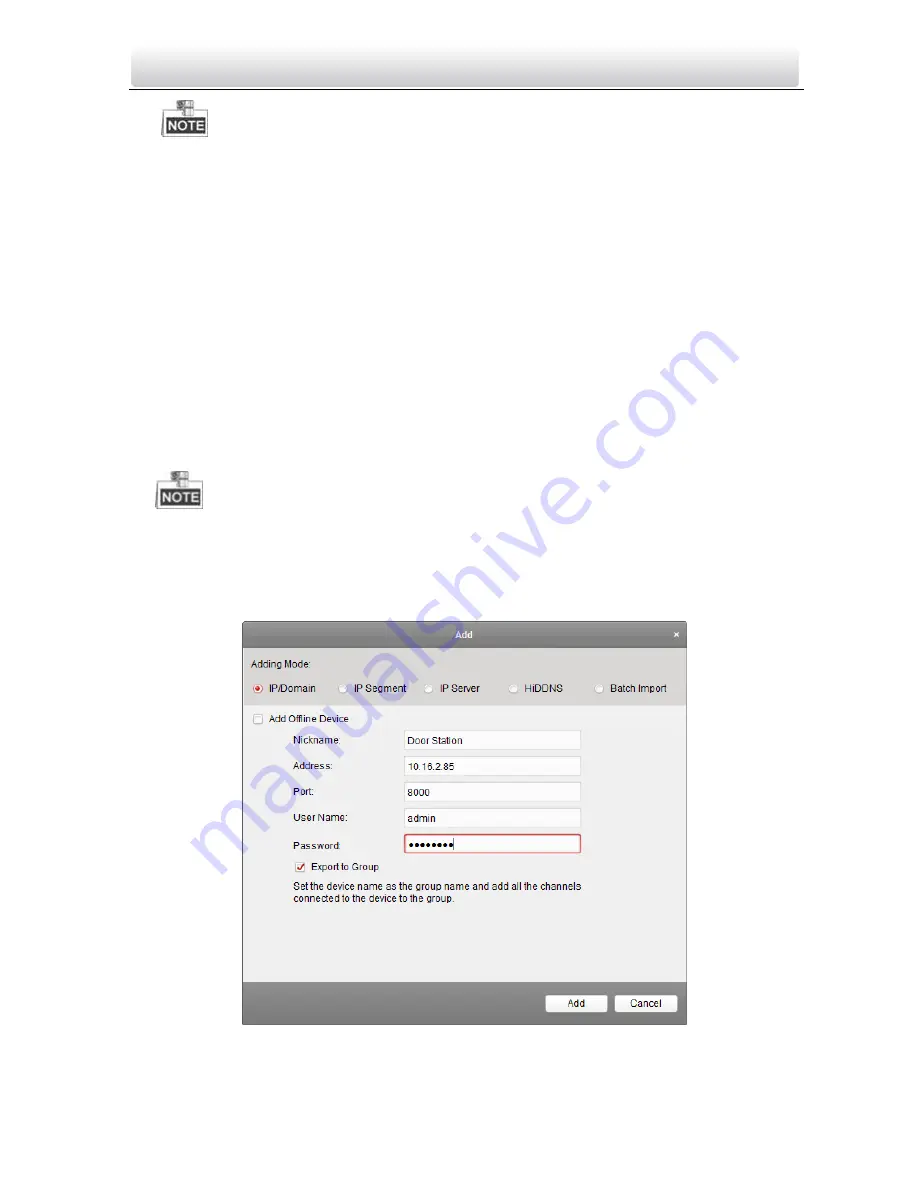
Video Intercom Indoor Station
·
User Manual
73
To add online devices to the software, you are required to change the device IP
address to the same subnet with your computer first.
4.
Select the devices to be added from the list.
5.
Click
Add to Client
to open the device adding dialog box.
6.
Input the required information.
Nickname:
Edit a name for the device as you want.
Address:
Input the device’s IP address. The IP address of the device is obtained
automatically in this adding mode.
Port:
Input the device port No.. The default value is 8000.
User Name:
Input the device user name. By default, the user name is admin.
Password:
Input the device password. By default, the password is
12345
.
7.
Optionally, you can check the checkbox
Export to Group
to create a group by the
device name. All the channels of the device will be imported to the corresponding
group by default.
VEZPRO also provides a method to add the offline devices. Check the checkbox
Add
Offline Device
, input the required information and the device channel number and
alarm input number, and then click
Add
. When the offline device comes online, the
software will connect it automatically.
8.
Click
Add
to add the device.
Figure 9-4 Adding Device by IP/Domain
Summary of Contents for VZ-IP-BUTIDS-WI
Page 1: ...Video Intercom Indoor Station User Manual...
Page 51: ...Video Intercom Indoor Station User Manual 43...
Page 70: ...Video Intercom Indoor Station User Manual 62 3 Click the Save button to enable the settings...
Page 119: ...Video Intercom Indoor Station User Manual 111...
Page 124: ......






























