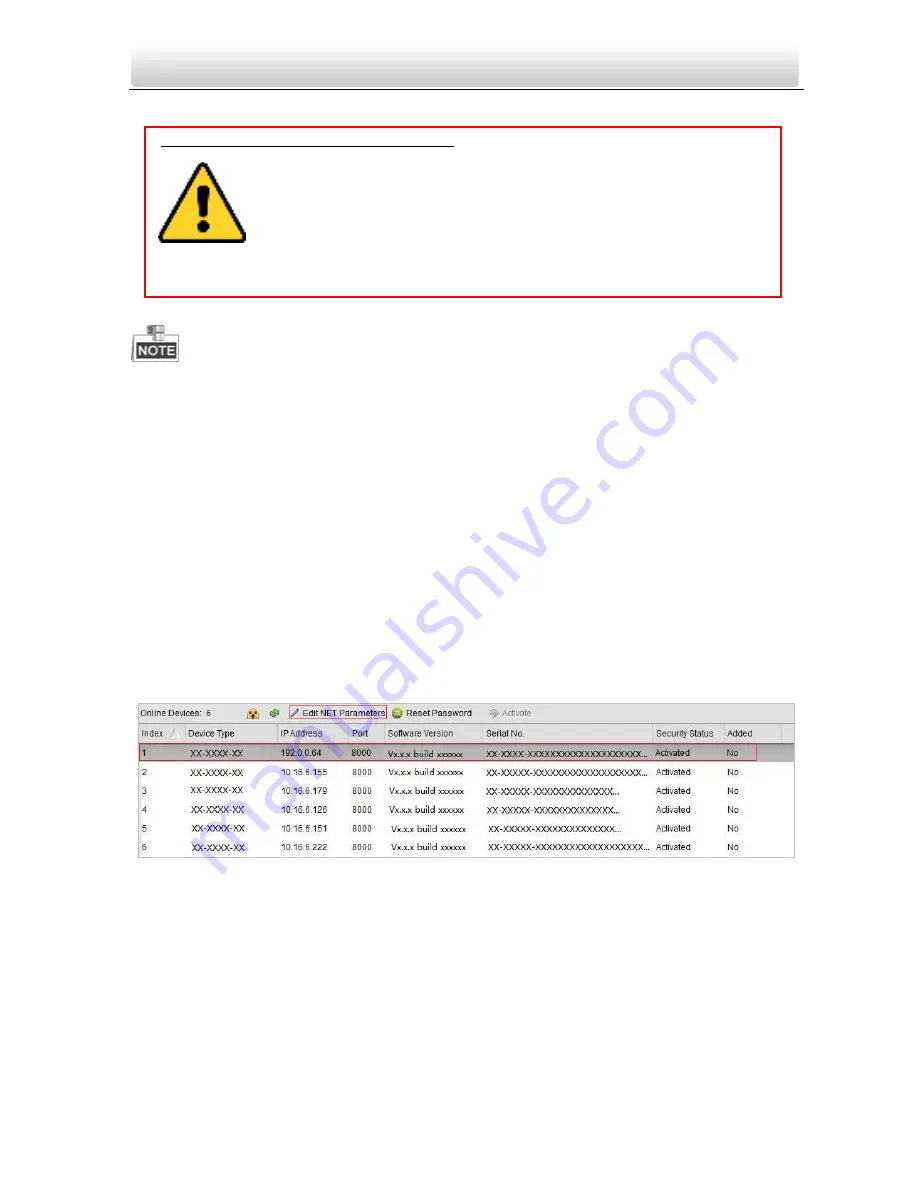
Video Intercom Indoor Station
·
User Manual
45
3.
Create a password, and confirm the password.
4.
Click the
OK
button to activate the device.
When the device is not activated, the basic operation and remote operation of device
cannot be performed.
You can hold the
Ctrl
or
Shift
key to select multiple devices in the online devices, and
click the
Activate
button to activate devices in batch.
8.2
Editing Network Parameters
Purpose:
To operate and configure the device via LAN (Local Area Network), you need connect the
device in the same subnet with your PC. You can edit network parameters via batch
configuration tool, and VEZPRO software. Here take editing network parameters via
batch configuration tool as example.
Steps:
1.
Select an online activated device and click the
Edit NET Parameters
button.
Figure 8-3 Clicking Edit NET Parameters Button
2.
Change the device IP address and gateway address to the same subnet with your
computer.
3.
Enter the password and click the OK button to activate the network parameters
modification.
STRONG PASSWORD RECOMMENDED
– We highly recommend you create a
strong password of your own choosing (Using a minimum of 8
characters, including at least three of the following categories:
upper case letters, lower case letters, numbers, and special
characters.) in order to increase the security of your product. And
we recommend you reset your password regularly, especially in the
high security system, resetting the password monthly or weekly can better
protect your product.
Summary of Contents for VZ-IP-BUTIDS-WI
Page 1: ...Video Intercom Indoor Station User Manual...
Page 51: ...Video Intercom Indoor Station User Manual 43...
Page 70: ...Video Intercom Indoor Station User Manual 62 3 Click the Save button to enable the settings...
Page 119: ...Video Intercom Indoor Station User Manual 111...
Page 124: ......






























