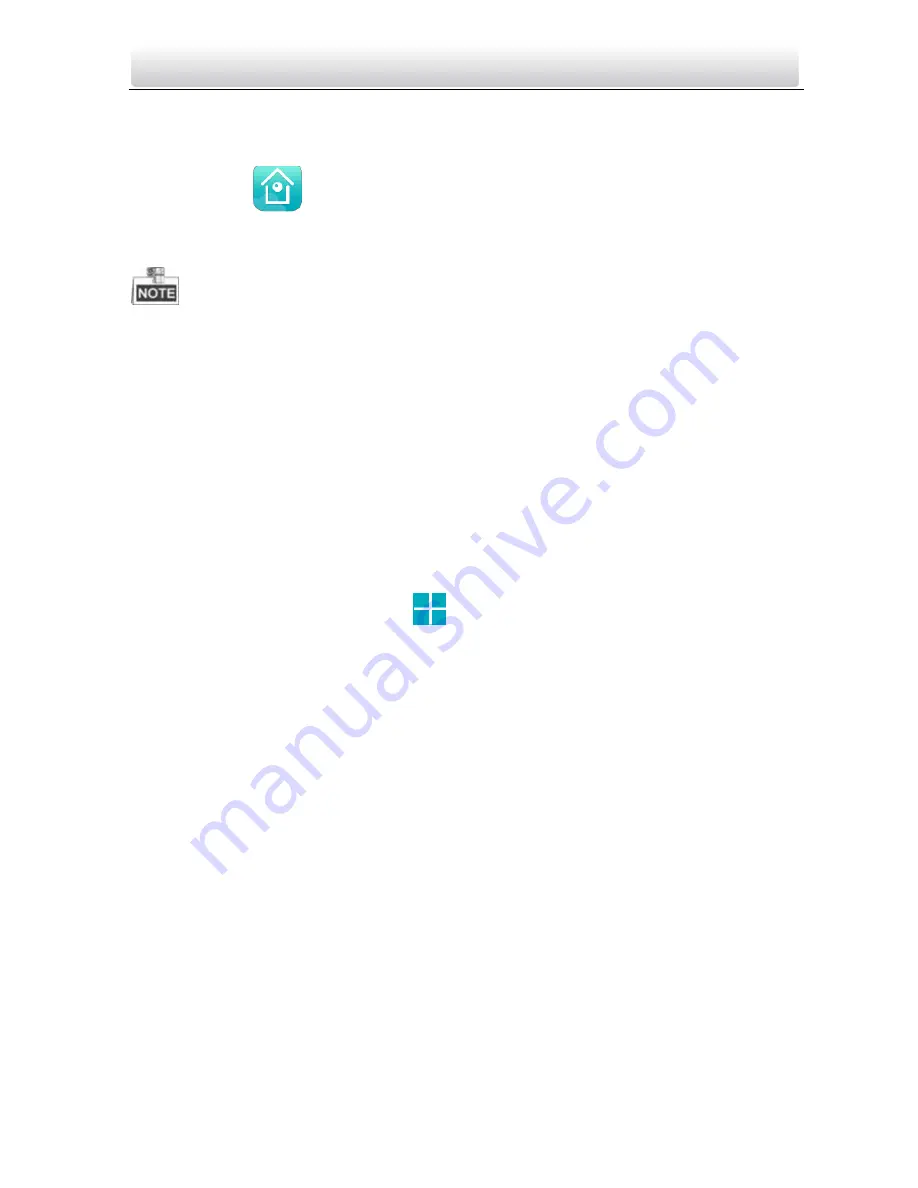
Video Intercom Indoor Station
·
User Manual
111
10.3
Logging in Software
Steps:
1.
Tap the icon
to run the software.
2.
Enter the user name/e-mail address, and enter the password.
3.
Tap the
Login
button to log in the software.
If you want to login via mobile phone No., please tap
Login with mobile phone
number
.
If you forget the password, please tap
Forgot Password
to find the password.
10.4
Adding Device
Two ways of adding device are available: Adding Device by Scanning QR Code, and
Adding Device by Inputting Device Serial No..
10.4.1
Adding Device via QR Code
Steps:
1.
On the Home screen, tap the icon
.
2.
Scan the device QR code to pop up the device information page, and tap the
Add
button.
Summary of Contents for VZ-IP-BUTIDS-WI
Page 1: ...Video Intercom Indoor Station User Manual...
Page 51: ...Video Intercom Indoor Station User Manual 43...
Page 70: ...Video Intercom Indoor Station User Manual 62 3 Click the Save button to enable the settings...
Page 119: ...Video Intercom Indoor Station User Manual 111...
Page 124: ......





















