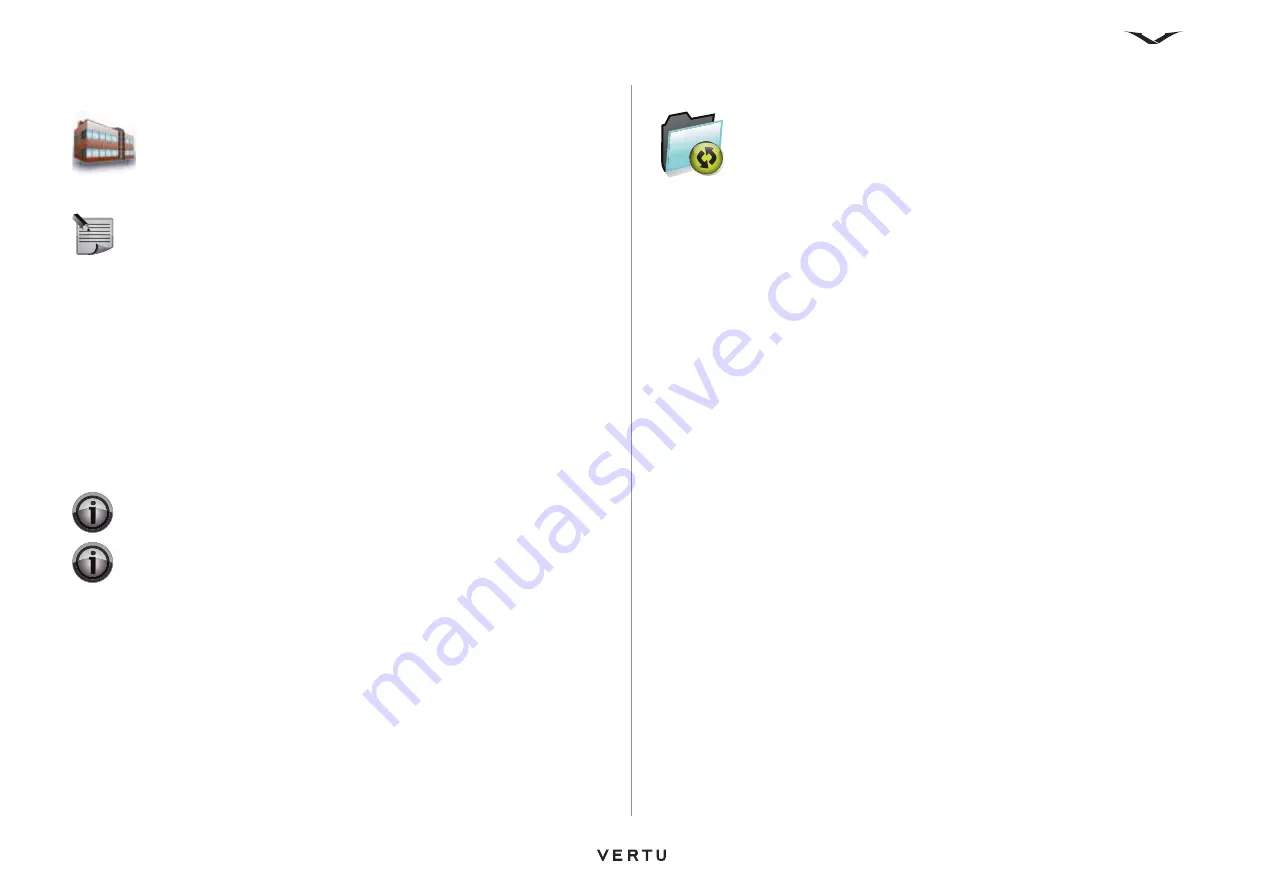
82
Settings
Workshop reset
To restore the settings on your Vertu phone to their original values:
1. From the Home screen, select
Menu
>
Settings
>
Workshop reset
.
2. Select
Restore settings only
.
3. Select
Continue
.
4. Enter the security code. For information on the security code, see
in
.
5. Wait while the settings are restored. The phone will restart after the restore.
6. The Setup Wizard runs after the restart. For information on the Setup Wizard, see
7. Select
OK
when the confirmation message is displayed.
To restore the settings on your Vertu phone to their original values, and delete all of
your personal data:
1. From the Home screen, select
Menu
>
Settings
>
Workshop reset
.
2. Select
Restore all
.
3. Select
Continue
.
4. Enter the security code. For information on the security code, see
in
.
5. Wait while the settings are restored. The phone will restart after the restore.
6. The Setup Wizard runs after the restart. For information on the Setup Wizard, see
7. Select
OK
when the confirmation message is displayed.
Sync and backup
Phone switch
This setting enables you to synchronise or transfer data between two Vertu phones.
This is useful for copying information such as contacts from an old phone to a new
one.
The data will be transferred via Bluetooth. For information on setting up the phones
for the data transfer, see
.
To synchronise data between phones:
1. From the Home screen, select
Menu
>
Settings
>
Sync and backup
.
2. Select
Phone switch
.
3. Select
Synchronise
. The list of items that you can synchronise is displayed.
These items are contacts, calendar notes, text messages, multimedia messages
and notes.
4. Unselect any items that you do not want to synchronise by scrolling to the item
and selecting
Unmark
. Select
Done
when you have finished.
5. Your Vertu phone searches for Bluetooth-enabled devices and displays them in
a list.
6. Scroll to the required device, then select
Connect
.
7. Wait for the other device to accept the synchronisation request. The data is then
synchronised.
To copy data from one phone to another:
1. From the Home screen, select
Menu
>
Settings
>
Sync and backup
.
2. Select
Phone switch
.
3. Select
Copy to this
or
Copy from this
, depending on the direction in which you
want to copy the data. The list of items that you can synchronise is displayed.
These items are contacts, calendar notes, text messages, multimedia messages
and notes.
4. Unselect any items that you do not want to synchronise by scrolling to the item
and selecting
Unmark
. Select
Done
when you have finished.
5. Your Vertu phone searches for Bluetooth-enabled devices and displays them in
a list.
6. Scroll to the required device, then select
Connect
.
NOTE:
This setting will not delete any of the personal data on your phone.
IMPORTANT:
This setting will delete any applications that you have
installed. You will also lose other data such as contacts and messages.
IMPORTANT:
We recommend that you back up all of your data before
using this setting.
Summary of Contents for ASCENT X
Page 1: ...VERTU ASCENT X User Guide...






























