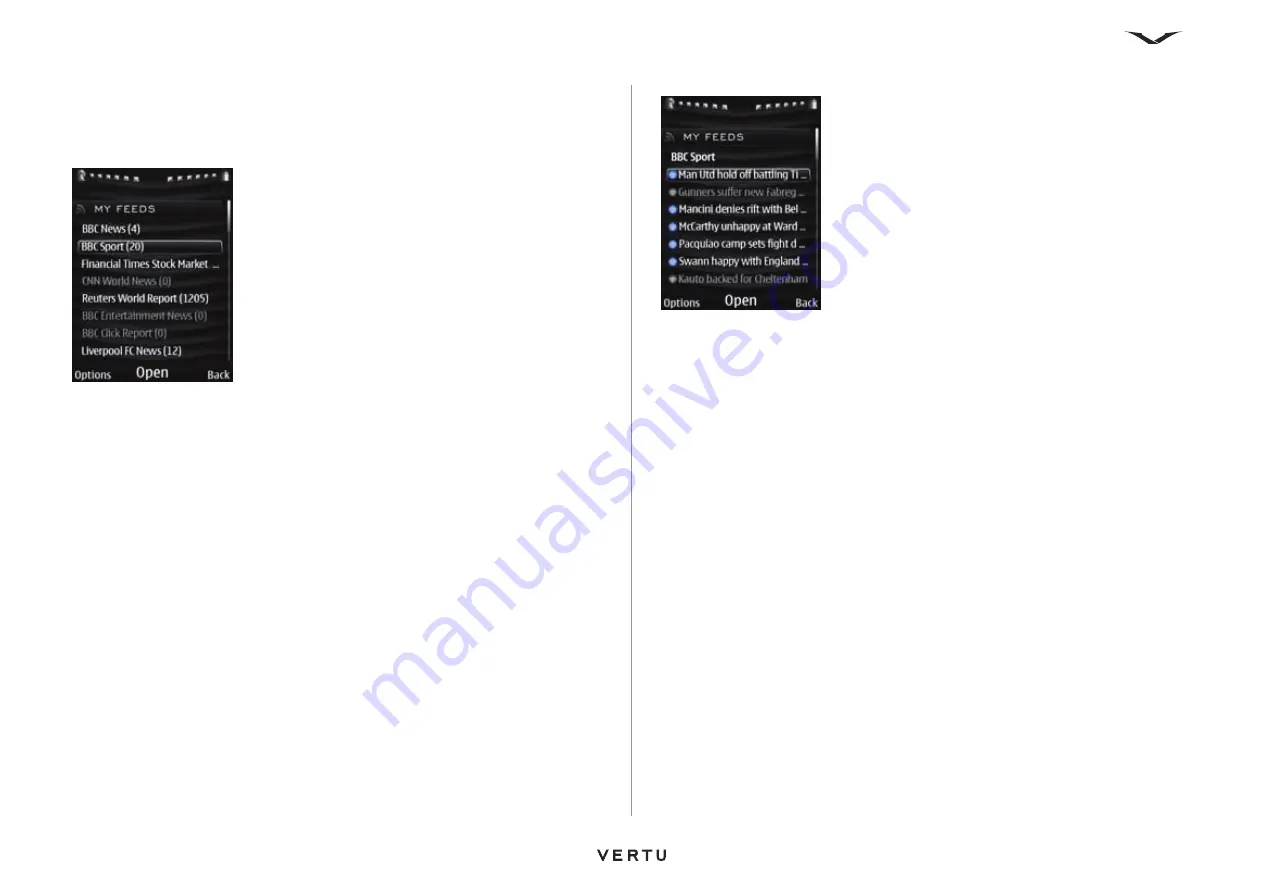
104
Vertu Services
My Feeds
The My Feeds area of the landing page is a simple link. Scroll to this link and select
Open
to access the My Feeds screen. This screen lists the feed channels that you
are currently subscribed to.
If there are unread feeds for the channel, the channel name is displayed with white
text.
If there are no unread feeds for the channel, the channel name is displayed with grey
text.
The number of unread feeds for the channel is displayed beside the channel name.
Select
Options
to subscribe to new feeds, remove existing feed subscriptions,
rename channels or view feed information. You can also update all content within
Vertu Feeds, access settings, and view information about the Vertu Feeds
application. For information on other Vertu Feeds settings, see
Select
Back
to return to the landing page.
Scroll to the required channel, then select
Open
to view the feeds received for this
channel.
Scroll to the required feed, then select
Open
to view the story summary, if one is
available. If no summary is available, the live story will be displayed via the web
browser.
Select
Options
to hide read feeds or mark feeds as read.
Select
Back
to return to the My Feeds screen.
Unread feeds are indicated by a blue marker and white text.
Read feeds are indicated by a grey marker and grey text.
Adding new 3rd party feeds
Method 1 - by entering the web page address for a feed:
1. Access Vertu Feeds. For information on accessing Vertu Feeds, see
2. Scroll to
My Feeds
, then select
Open
. The My Feeds screen is displayed.
3. Select
Add
or
Options
>
Feed subscriptions
>
Add
.
4. Enter the feed address for the required feed, then select
OK
. The channel is
added to the list in the My Feeds screen.
Summary of Contents for ASCENT X
Page 1: ...VERTU ASCENT X User Guide...
















































