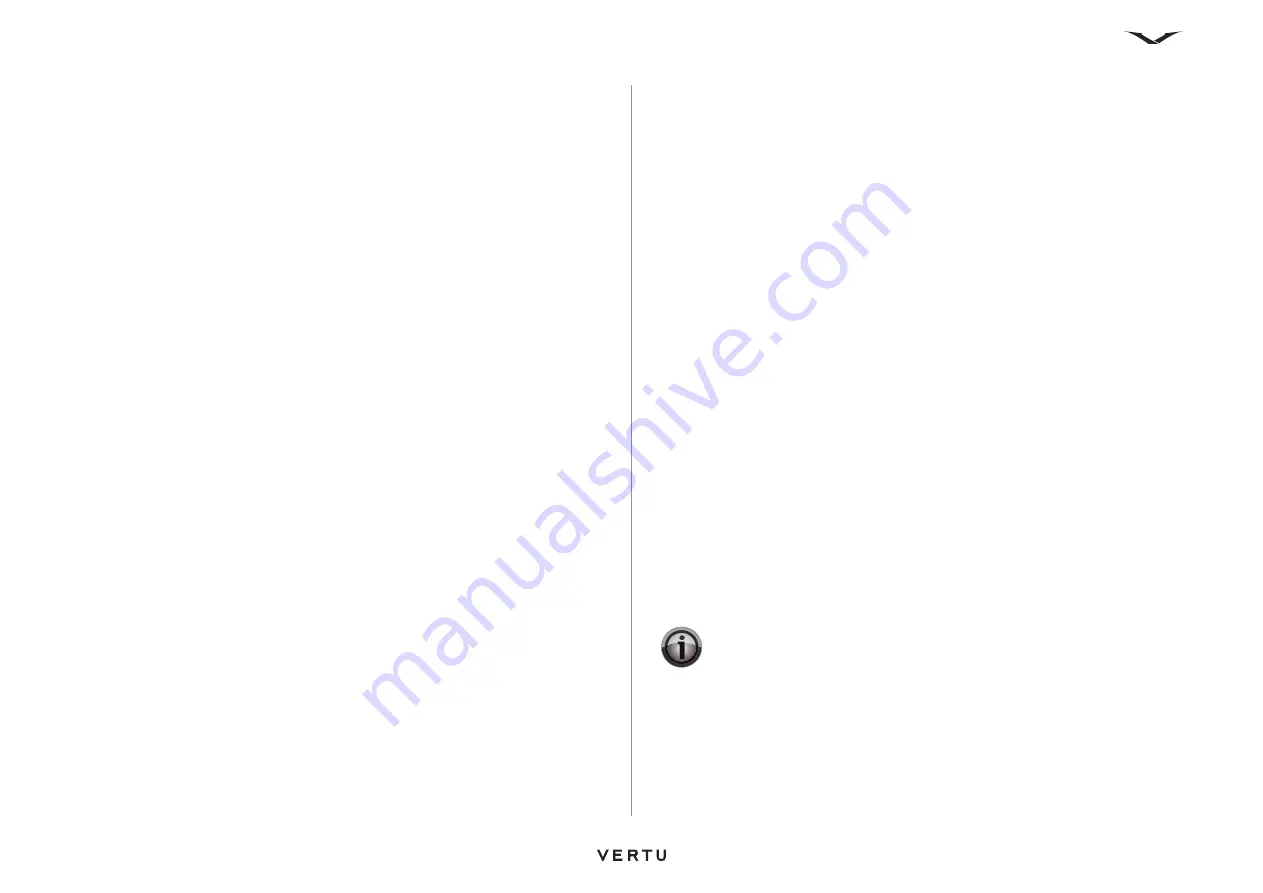
78
Settings
Training voice recognition
You can train the voice recognition feature to best recognise your voice.
To train voice recognition:
1. From the Home screen, select
Menu
>
Settings
>
Phone
.
2. Select
Voice recognition
>
Voice recog. training
.
3. Read the instructions, then select
Continue
.
4. Select
Ready
, then speak the displayed name or command after the tone.
5. Repeat Step 4 to continue to train the voice recognition feature.
6. Press the End key when you want to finish the training.
Flight query
The flight query asks you if you would like to activate the Flight profile. You can set
this query to be displayed each time you switch on your Vertu phone. This is useful if
you are frequently travelling by air. For information on the Flight profile, see
To activate the flight query:
1. From the Home screen, select
Menu
>
Settings
>
Phone
.
2. Select
Flight query
.
3. Select
On
.
Phone updates
You can use this setting to update the software on your Vertu phone.
Viewing details of current software
To view the details of the current software on your Vertu phone:
1. From the Home screen, select
Menu
>
Settings
>
Phone
.
2. Select
Phone updates
.
3. Select
Current softw. details
. Details of the current software version are
displayed.
Downloading software
To download the latest version of your Vertu phone software:
1. From the Home screen, select
Menu
>
Settings
>
Phone
.
2. Select
Phone updates
.
3. Select
Downl. phone softw.
4. Select the type of connection to use for downloading the software.
5. Wait while your phone connects to the Vertu server, checks for updates, and
downloads any later version of the software.
Installing software updates
To install software updates:
1. From the Home screen, select
Menu
>
Settings
>
Phone
.
2. Select
Phone updates
.
3. Select
Install softw. update
, then follow the instructions displayed.
Viewing software update provider
To view the provider of the software updates:
1. From the Home screen, select
Menu
>
Settings
>
Phone
.
2. Select
Phone updates
.
3. Select
SW update provider
. The software update provider is displayed.
Checking for updates automatically
To set up your Vertu phone to automatically check for software updates:
1. From the Home screen, select
Menu
>
Settings
>
Phone
.
2. Select
Phone updates
.
3. Select
Automatic SW update
.
4. Select how frequently you would like your Vertu phone to check for software
updates.
Network mode
The network mode enables you to set the radio system used by your Vertu phone.
The default settings is
3G + GSM
, which is also known as dual mode.
Using GSM only will conserve battery power, but will reduce data transfer speeds.
To set the network mode:
1. From the Home screen, select
Menu
>
Settings
>
Phone
.
2. Select
Network mode
.
3. Select
3G + GSM
/
3G
/
GSM
as required.
IMPORTANT:
Changing the network mode setting may limit the ability of
your Vertu phone to connect to the wireless network, and may result in
signal failure.
Summary of Contents for ASCENT X
Page 1: ...VERTU ASCENT X User Guide...






























