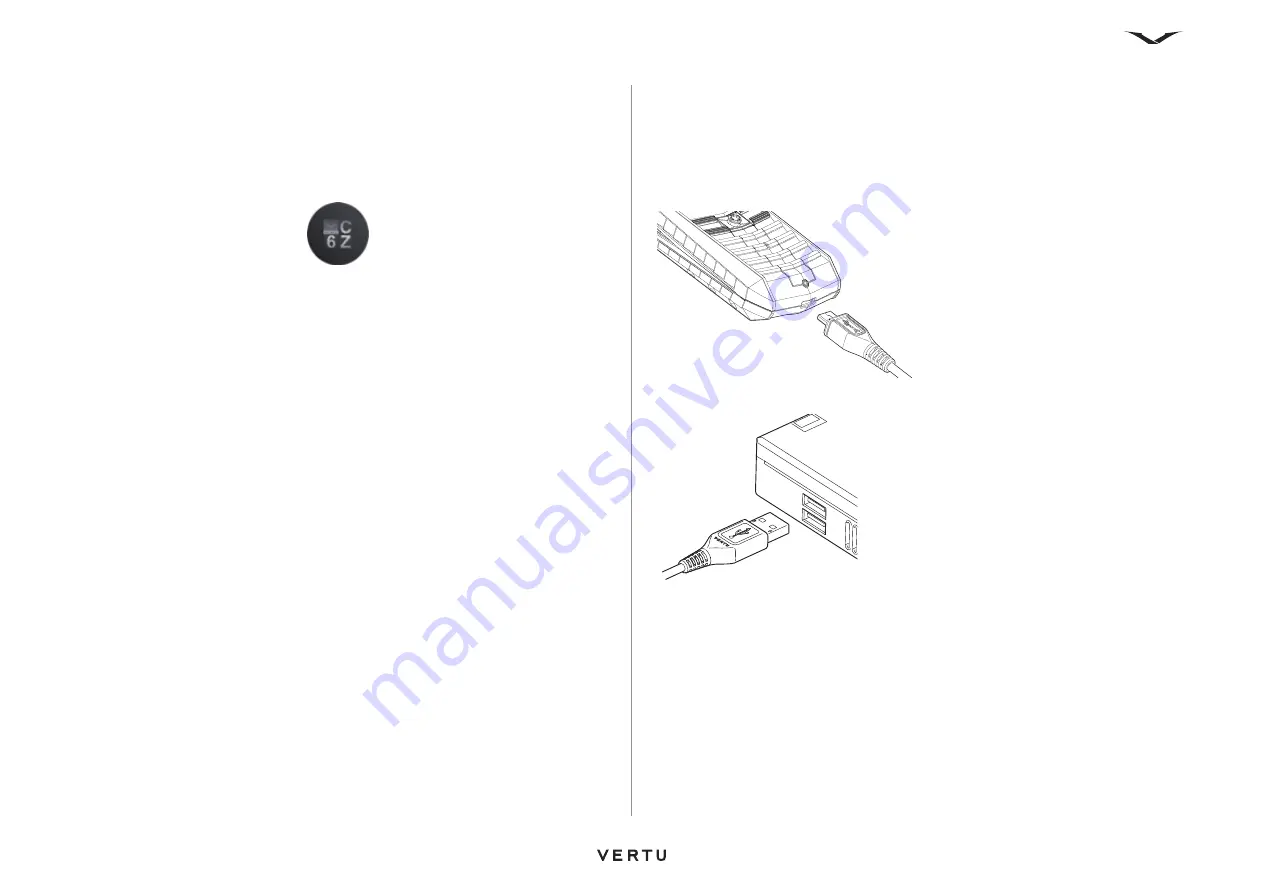
120
Accessories
Vertu battery authentication guidelines
For your safety, always use original Vertu batteries. To check that you are getting an
original Vertu battery, purchase it from a Vertu authorised service centre or dealer,
and inspect the holospot label using the following steps:
1. When you look at the holospot on the label, you should see a Vertu symbol and
three characters, similar to those shown below.
2. In the background you should see the unique holospot serial number.
Successful completion of these steps is not a total assurance of the authenticity of the
battery. If you cannot confirm authenticity, or if you have any reason to believe that
your Vertu battery with the holospot on the label is not an authentic Vertu battery, you
should refrain from using it and take it to the nearest Vertu authorised service centre
or dealer for assistance.
Wall charger
The wall charger supplied with your Vertu phone should be appropriate for your
region. However, you should always check that the electrical rating of the AC outlet is
appropriate for the charger before you attempt to plug it in.
Data cable
The micro-USB data cable enables you to transfer data between your Vertu phone
and a compatible computer, for example when you are using Vertu PC Suite. You can
also transfer data between your Vertu phone and a compatible printer that supports
PictBridge.
To connect the data cable to your Vertu phone:
To connect the data cable to a computer:
Connect the micro-USB connector of the
data cable to your Vertu phone as shown.
Ensure that the connector is inserted
correctly, with the connector symbol
uppermost.
Connect the USB connector of the data cable to a
USB port of the computer.
Summary of Contents for ASCENT X
Page 1: ...VERTU ASCENT X User Guide...






























