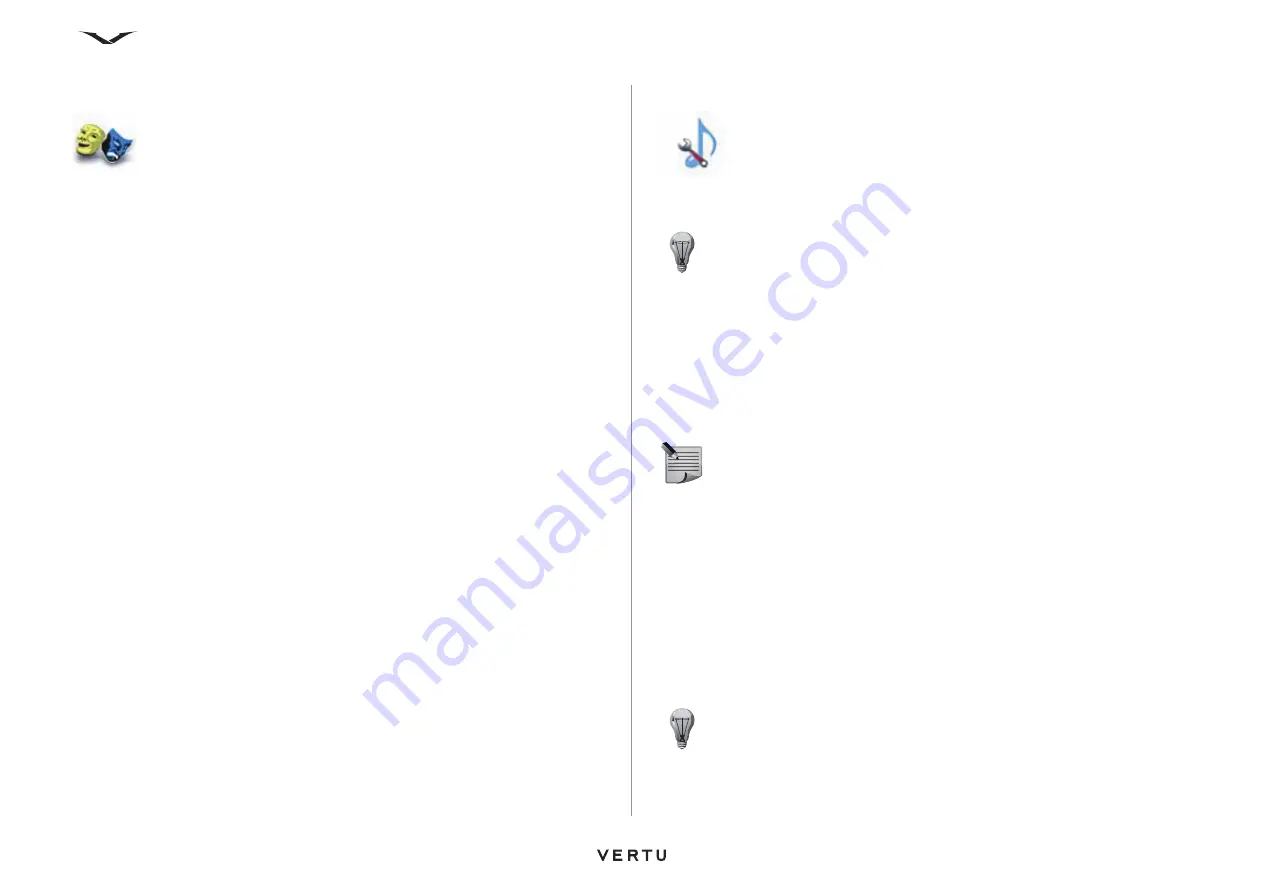
71
Settings
Themes
A theme defines the image that is used as the background for all of your Vertu phone
menus. Your Vertu phone comes with various themes containing different images.
Changing the theme
To change the theme:
1. From the Home screen, select
Menu
>
Settings
>
Themes
.
2. Scroll to the required theme, then select
Apply
.
Tones
The
Tones
settings include the incoming call alert, ringing tone, ringing volume, light
effects, vibrating alert, message alert tones and keypad tones.
To change the
Tones
settings:
1. From the Home screen, select
Menu
>
Settings
>
Tones
.
2. Change the required settings, then select
Save
. The settings are saved to the
active profile.
Ringing tones
Your Vertu phone comes with a variety of exclusive ringing tones. You can also
download files from a computer or the internet and use them as ringing tones.
To use a ringing tone stored in the
Ringing tones
,
Music files
or
Received files
folder:
1. From the Home screen, select
Menu
>
Settings
>
Tones
.
2. Scroll to the
Ringing tone:
field, then select
Change
. Ringing tones that are
saved in the
Ringing tones
folder (in the
Gallery
>
Tones
folder) are displayed.
3. Scroll through the list of tones to hear previews of each one.
4. Either select a ringing tone from the list
or
scroll to the
Music files
folder, select
Open
, then select the required music file
or
scroll to the
Received files
folder, select
Open
, then select the required file.
TIP:
You can also change sounds and alerts from the profiles settings. For
further information, see
NOTE:
For information on supported file formats, see the
section.
TIP:
Files that have been sent to your Vertu phone using Bluetooth are
contained in the
Received files
folder.
Summary of Contents for ASCENT X
Page 1: ...VERTU ASCENT X User Guide...






























