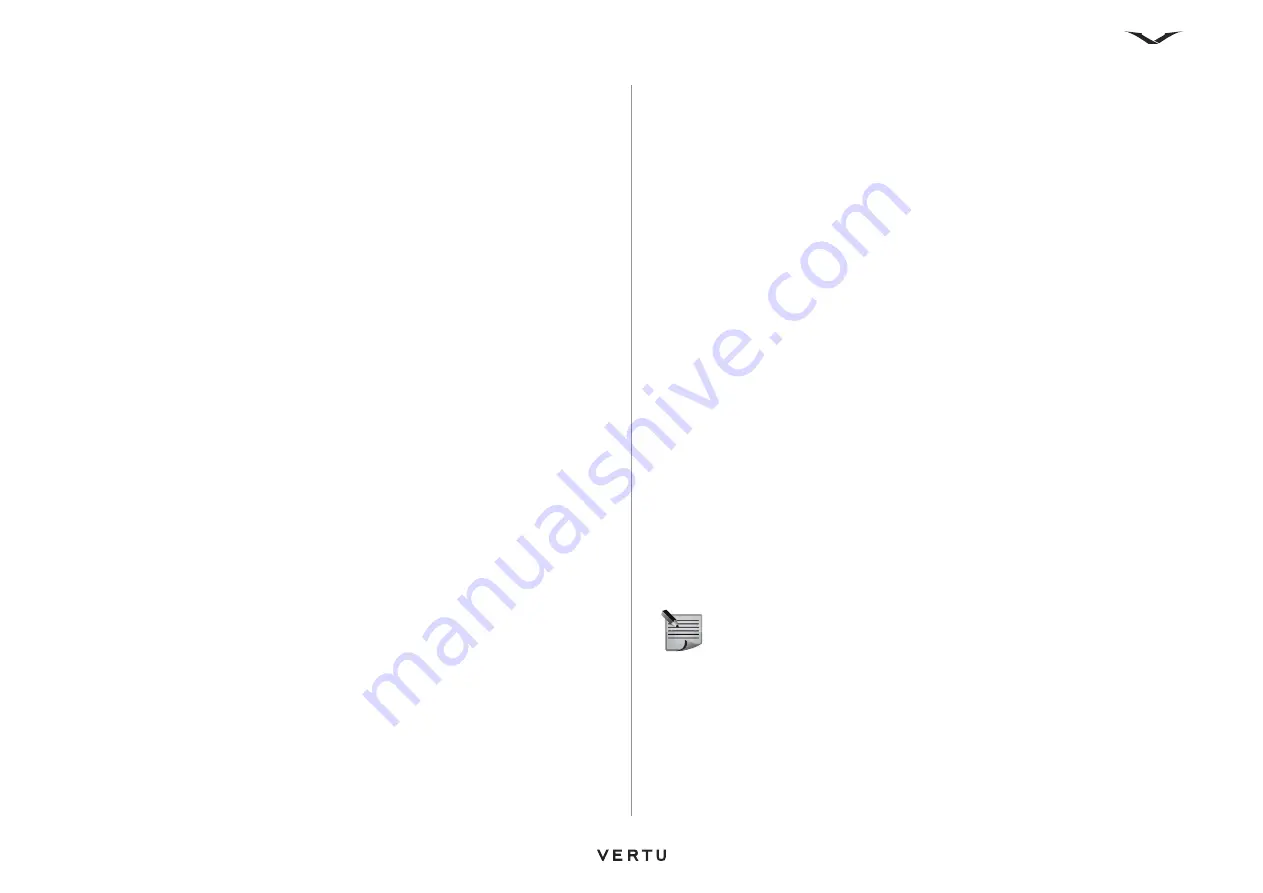
20
Getting started
Navigating through menus
When navigating through menus, select
Back
to return to the previous menu. Select
Exit
to return to the Home screen from the main menu.
Press the End key to return to the Home screen from any menu.
You can also use voice commands to activate menu functions on your Vertu phone.
See
Making a call using voice dialling
Changing main menu view
To change the main menu view:
1. From the Home screen, select
Menu
>
Options
>
Main menu view
.
2. Select one of the following options:
•
List
to display the main menu icons one at a time.
•
Grid
to display all the main menu icons on one screen. You can move the icons
around the grid to have the options you use the most in your favourite positions.
Go to menu
You can use the Go to menu shortcuts to bypass the main menu and give you quick
access to the features that you use most often.
You can set up the Go to menu automatically or manually.
If you set up the menu automatically, the Go to
menu will be dynamically updated with
the four most frequently used features, a link to the
Tones
folder, and the two most
recently used features, in this order.
To set up the Go to menu automatically:
1. From the Home screen, select
Go to
.
2. Select
Options
>
Auto sorting on
.
To set up the Go to menu manually:
1. From the Home screen, select
Go to
.
2. If automatic sorting is on, select
Options
>
Auto sorting off
.
3. Select
Options
>
Select options
.
4. Select each required item.
5. Select
Done
when you finished.
6. Select
Yes
to save the changes.
You can organise the Go to menu manually by moving items in the list.
To organise the Go to menu manually:
1. From the Home screen, select
Go to
.
2. If automatic sorting is on, select
Options
>
Auto sorting off
.
3. Select
Options
>
Organise
.
4. Scroll to a required item, then select
Move
.
5. Move the item to the required place in the list by moving the Joystick up or down,
then select
OK
.
6. Repeat steps 4 and 5 as required.
7. Select
Done
when you finished.
8. Select
Yes
to save the changes.
Joystick shortcuts
The Joystick has shortcuts pre-programmed with some popular features. When your
Vertu phone leaves our workshop, the shortcuts are:
Up -
Vertu Feeds
Down -
Camera
Left -
Create message
Right -
Calendar
You can change three of these shortcuts to your favourite items using one of the
following methods:
• From the Home screen, select
Menu
>
Settings
>
My shortcuts
>
Navigation
key
, then change the required shortcut(s). For further information, see
• From the Home screen, press and hold the Joystick in the direction of the shortcut
to change, then select the required item for the shortcut.
NOTE:
The shortcut to Vertu Feeds cannot be changed.
Summary of Contents for ASCENT X
Page 1: ...VERTU ASCENT X User Guide...






























