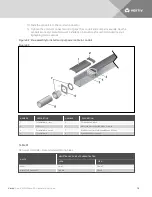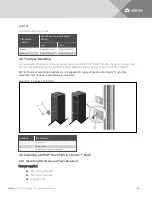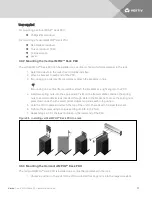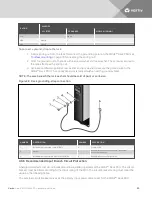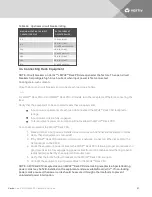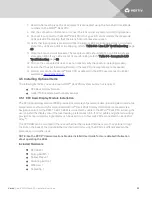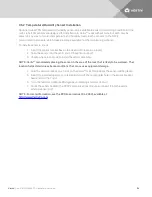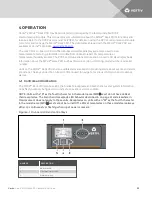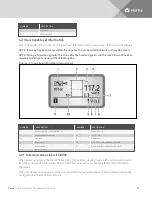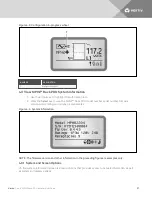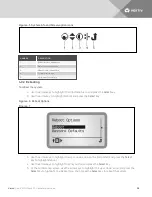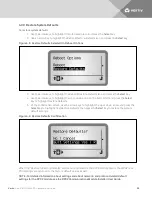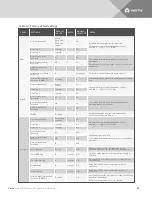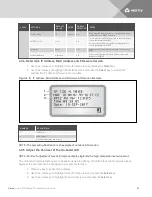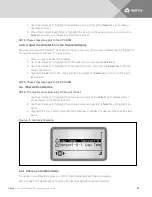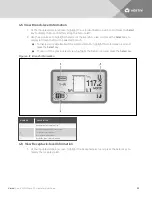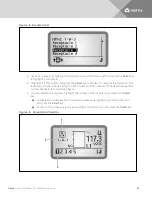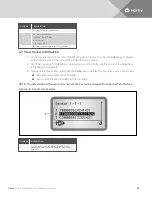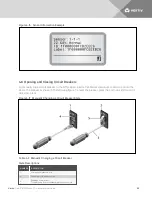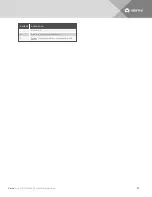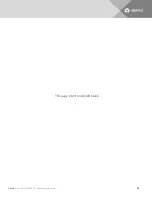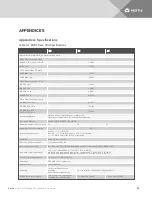3.5.2 Temperature/Humidity Sensor Installation
Optional Liebert
®
SN temperature/humidity sensors are available to assist in monitoring conditions in the
rack. Liebert SN sensors are designed for installation in Vertiv™ racks without tools, but each may be
placed in any area to monitor temperature and humidity levels. Each connects to the RPC2
communications module, which makes readings available to other monitoring systems.
To install a sensor in a rack:
1. Insert the sensor bracket base into one end of the sensor support.
2. Snap the sensor into the other end of the sensor support.
3. Choose where in the rack to install the sensor assembly.
NOTE: Vertiv™ recommends placing the sensor in the area of the rack that is likely to be warmest. That
location helps determine extreme conditions that can cause equipment damage.
4. Hold the sensor bracket on a T-slot on the Vertiv™ rack frame where the sensor will be placed.
5. Insert the included quarter-turn fastener through the rectangular hole in the sensor bracket
base and into the T-slot.
6. Turn the fastener clockwise 90 degrees, completing a quarter of a turn.
7. Route the sensor cable to the RPC2 communications module and insert it into the card’s
external sensor port.
NOTE: For more information, see the RPC2 user manual, SL-20841, available at
http://www.VertivCo.com
Vertiv
| Vertiv™ MPH2 Rack PDU Installer/User Guide
24
Summary of Contents for MPH2
Page 1: ...Vertiv MPH2 Rack PDU Installer User Guide ...
Page 16: ...Vertiv Vertiv MPH2 Rack PDU Installer User Guide 12 This page intentionally left blank ...
Page 42: ...Vertiv Vertiv MPH2 Rack PDU Installer User Guide 38 This page intentionally left blank ...
Page 48: ...Vertiv Vertiv MPH2 Rack PDU Installer User Guide 44 This page intentionally left blank ...
Page 49: ......