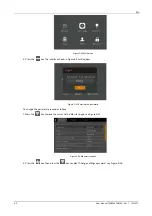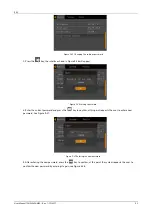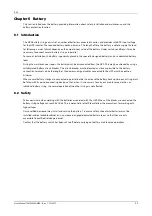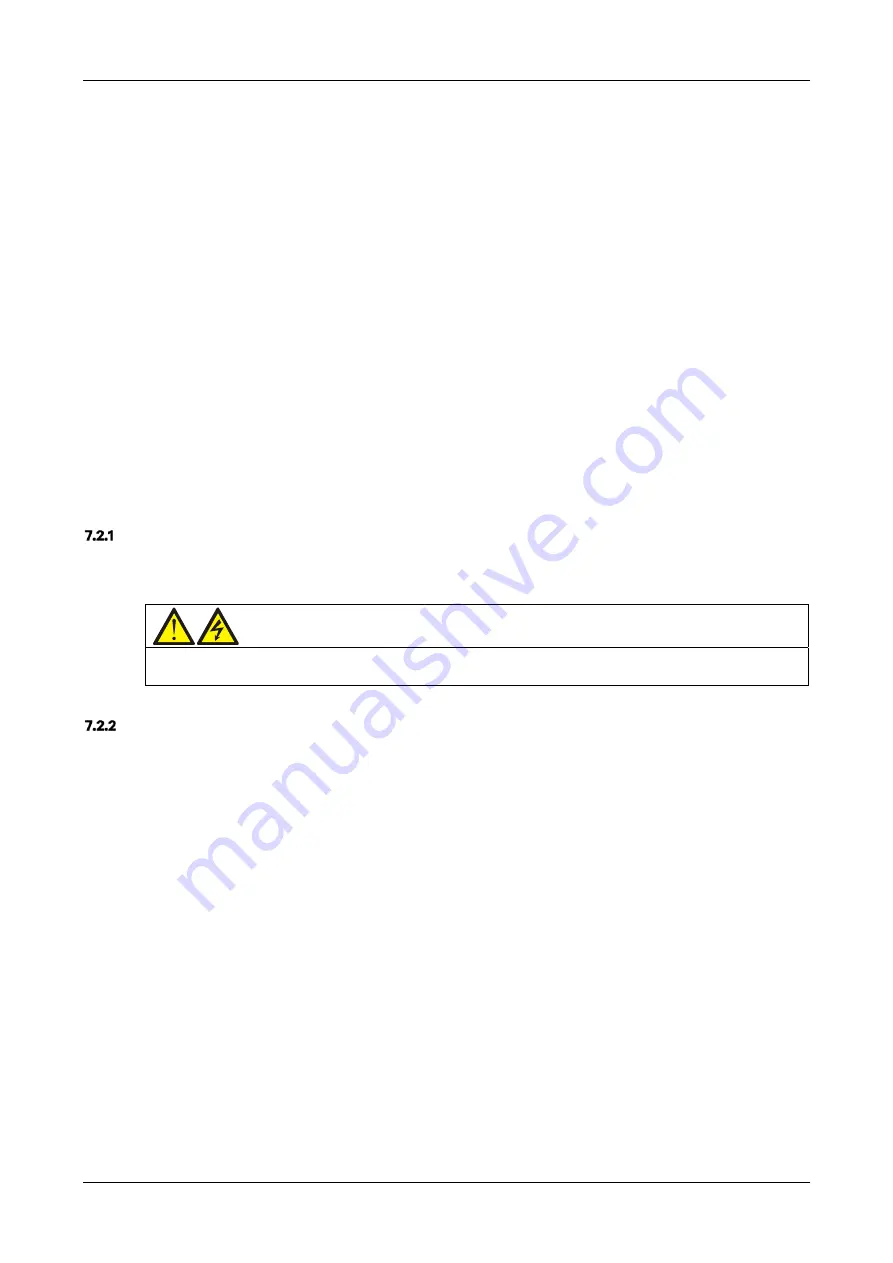
EXS
User Manual 10H52260UM60 - Rev. 1 - 10/2017
73
Chapter 7
Parallel System and LBS System
This section provides information about installing parallel and LBS systems.
7.1
General
The parallel system may include up to four UPS modules of the same power rating and connected in parallel, without
the need for a centralized mains static bypass device. The bypass static switches of the individual UPS modules
share the load when the system transfers to the mains bypass supply.
From a 'power' viewpoint, each module is internally identical to the 'single module' configuration. A parallel system
requires inter-module control signals to manage load sharing, synchronizing and bypass switching. The control
signals are connected by means of the parallel cables, which are multi-way ribbon cables connected between the
units of the system to form a ring.
7.2
System Installation Procedures
The basic installation procedure of a parallel system consisting two or more UPS modules is the same as that for a
single module system. This section only covers the installation procedures that are specific to the parallel system.
When installing a parallel UPS system, follow the installation procedures for a single UPS module, with the additional
requirements detailed in this section.
Preliminary Checks
Make sure that correct parallel cable option has been selected, and that the module ratings, model, and software
and hardware releases are consistent.
Warning
To achieve coordinated operation of the modules in the parallel system, each module must be configured separately using
the VERTIV setting software. This must be done by VERTIV service personnel.
Cabinet Installation
Place the UPS modules side by side and interconnect them as shown in Figure 7-1. The output distribution mode
(Q1EXT, Q2EXT must be configured) shown in Figure 7-1 is recommended to facilitate maintenance and system
testing.