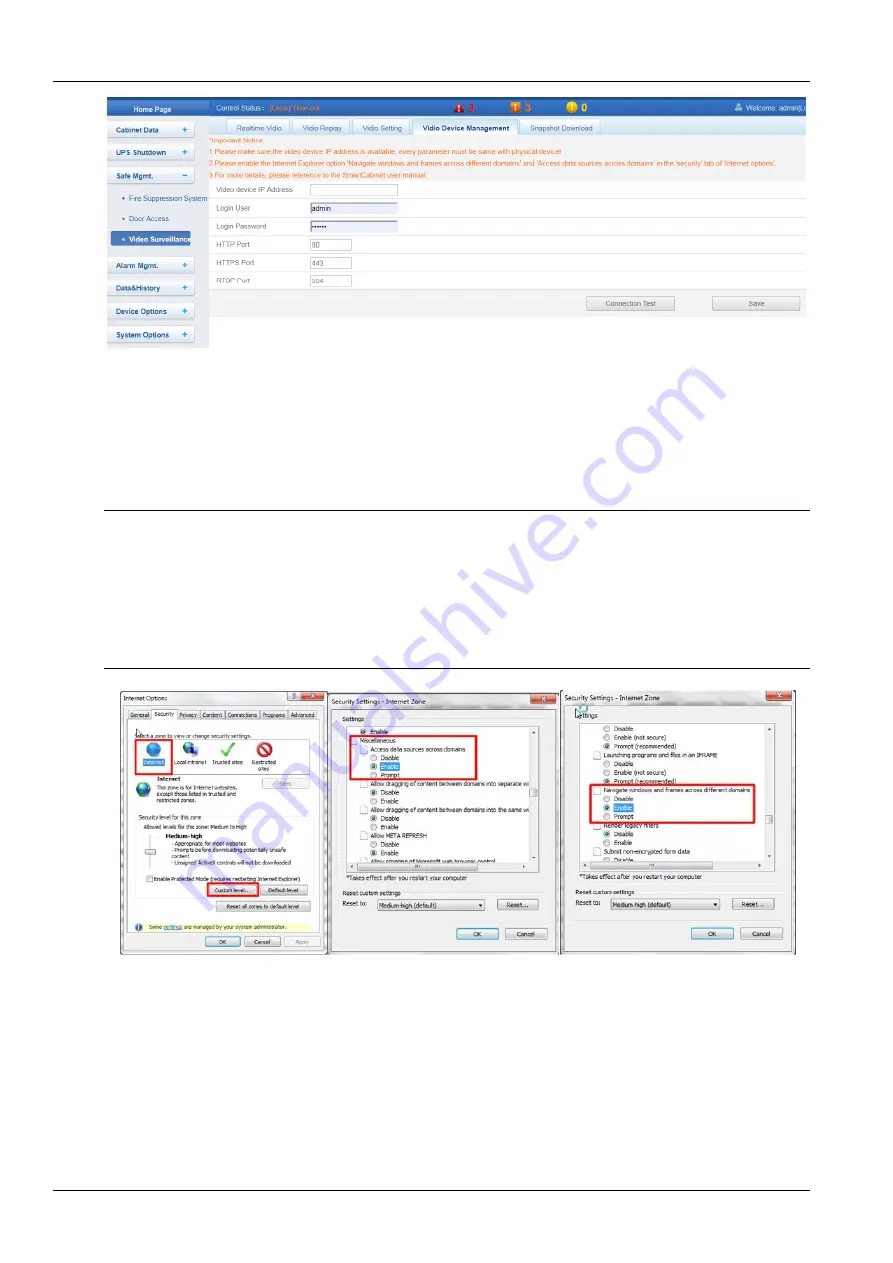
64
Chapter 6 Web Page Of MSC intelligent monitoring unit
SmartCabinet Series Solution Product for IDC or Computer Rooms User Manual
Figure 6-32 Video equipment management
1. Video equipment management
Enter the IP address, login user name and password, and HTTP port, HTTPS port and RTSP of the video equipment,
click Test connection button to test if the video equipment has been successfully connected. If the interface prompts
“Video equipment has been successfully connected!”, this means the connection is successful otherwise the
connection fails. Please check if the entered video equipment information is correct, and if the video equipment
connection is correct. Click Save button to save the entered video equipment information.
Note
1. Please ensure that the entered video equipment IP address is available, and each parameter is consistent with the actual
equipment!
2. Please enable “Cross-domain browsing windows and frames” and “Access data sources through domains” on the “Security”
tab in Internet Explorer “Internet Options”, as shown in Figure 6-33.
3. Support single IPC (IP Camera) camera.
4. Support up to 1 channel of video in case of IPC access.
5. Video management only supports IE browser.
Figure 6-33 Internet install
2. Real time video
Click the Real Time Video tab under the Video Management menu to display the page shown in Figure 6-34.
Table 6-1 gives an icon description.






























