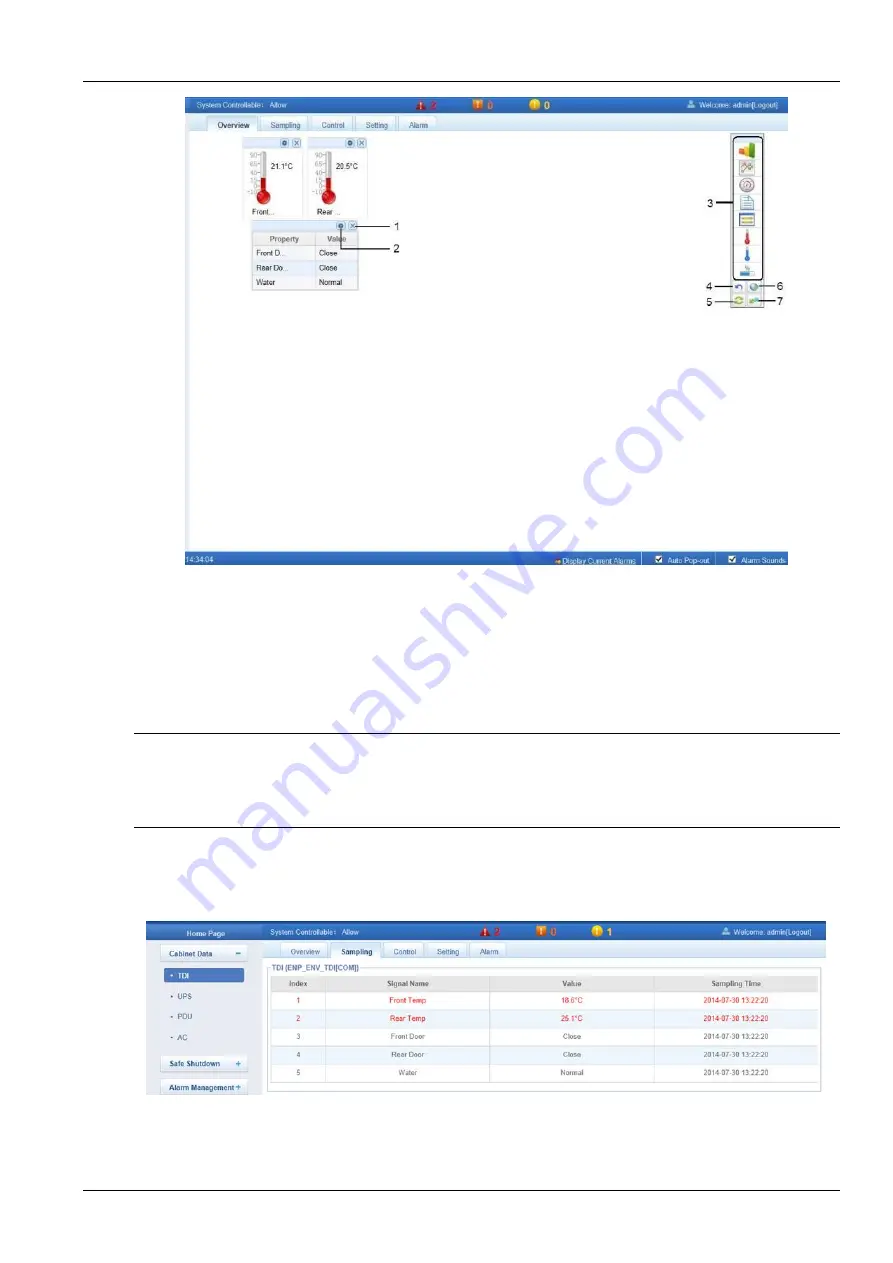
Chapter 6 Web Page Of MSC intelligent monitoring unit 59
SmartCabinet Series Solution Product for IDC or Computer Rooms User Manual
1. Remove component icon
2. Signal configuration icon
3. Component list
4. Back to browse
icon
5. Restore icon
6. Save icon
7.
‘Effective to same
type of equipment
’ icon
Figure 6-19 Overview tab
In editing status, click “(5) Recover the default” button to recover the default settings; Click the “(7) Same type of
equipment is enabled” button to configure the other devices of the same type; Click the “(6) Save configuration”
button to save; Click “(4) Return browsing” button to change the page to browsing status.
Note
1. The Overview page has different default display mode of components for different device type, and clicking the restore icon
will restore to this state.
2. Certain types of devices (such as air conditioner, UPS) have special status charts, which cannot be deleted or configured.
However, the locations of these status charts can be changed.
Sampling
Clicking the
Sampling
tab can enter the sampling page, which displays sampling signals of selected device, as
shown in Figure 6-20.
Figure 6-20 Sampling signals
If some signal is in alarm status, it will be displayed in red.
The “Rear door status” signal as shown in Figure 6-20.






























