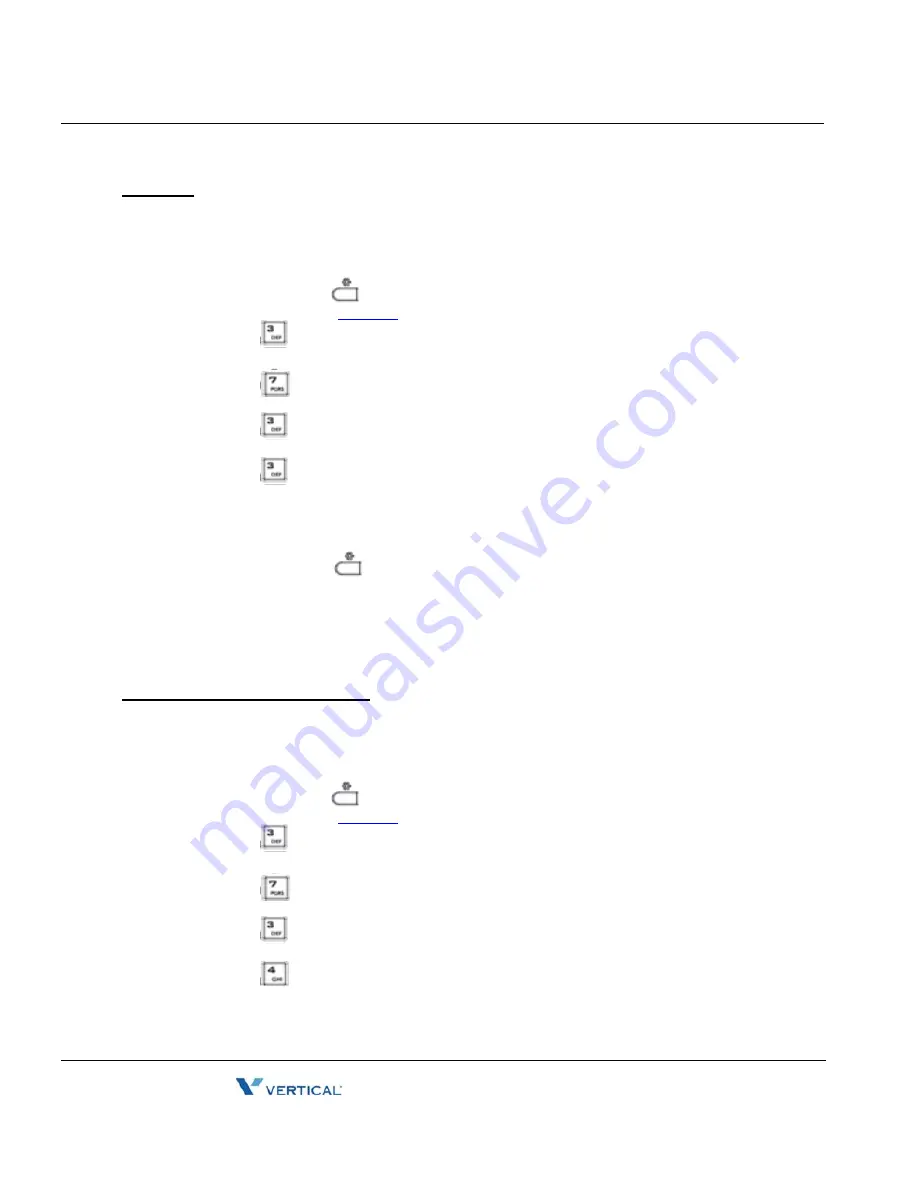
S/W Update
3-38
Chapter 3: Using the LCD Configuration Menu
Edge 5000 Installation / Configuration Guide
Password
In some cases, the HTTP/HTTPS server requires a Username (Id) and Password for
authentication prior to allowing file access.
To set the Password:
•
Press the Settings (
) button. If the LCD Menu is locked, use the unlock
procedure. Refer to
page 3-4
.
•
Press the
digit, or move the cursor to 3.Phone Settings using the
[Next]-[Previous] softkeys and press the [OK] softkey.
•
Press the
digit, or move the cursor to 7.S/W Update using the [Next]-[Previous]
softkeys and press the [OK] softkey.
•
Press the
digit, or move the cursor to 3.HTTPS Provisioning using the
[Next]-[Previous] softkeys and press the [OK] softkey.
•
Press the
digit, or move the cursor to 3.Password using the [Next]-[Previous]
softkeys and press the [OK] softkey.
•
Input the Password using the dial pad, and press the [OK] softkey to save your entry.
•
Move to another parameter with the navigation buttons and continue the session or
press the Settings (
) button to exit the configuration session.
NOTE
:
Changing the Password requires a reboot of the IP Phone; when you leave the
menu, you will receive a reboot notice. The IP Phone must reboot to utilize the new
values entered.
To enter alphanumeric characters select the [Mode] softkey. Refer to Appendix E
for the character mapping of dial pad digits.
HTTPS URL DHCP Option Number
An unused DHCP option can be used to define the HTTPS provisioning server URL. As a
default, the IP Phone uses DHCP option 160.
To modify the DHCP option used for the HTTPS URL:
•
Press the Settings (
) button. If the LCD Menu is locked, use the unlock
procedure. Refer to
page 3-4
.
•
Press the
digit, or move the cursor to 3.Phone Settings using the
[Next]-[Previous] softkeys and press the [OK] softkey.
•
Press the
digit, or move the cursor to 7.S/W Update using the [Next]-[Previous]
softkeys and press the [OK] softkey.
•
Press the
digit, or move the cursor to 3.HTTPS Provisioning using the
[Next]-[Previous] softkeys and press the [OK] softkey.
•
Press the
digit, or move the cursor to 4.DHCP Option Number using the
[Next]-[Previous] softkeys and press the [OK] softkey.
Release 1.0
September 2010
Summary of Contents for Edge 5000
Page 1: ...Configuration Installation Guide Release 1 0 September 2010 ...
Page 2: ...Release 1 0 September 2010 ...
Page 14: ...THIS PAGE INTENTIONALLY LEFT BLANK Release 1 0 September 2010 ...
Page 22: ...THIS PAGE INTENTIONALLY LEFT BLANK Release 1 0 September 2010 ...
Page 78: ...THIS PAGE INTENTIONALLY LEFT BLANK Release 1 0 September 2010 ...
Page 114: ...THIS PAGE INTENTIONALLY LEFT BLANK Release 1 0 September 2010 ...
Page 118: ...THIS PAGE INTENTIONALLY LEFT BLANK Release 1 0 September 2010 ...
Page 126: ...THIS PAGE INTENTIONALLY LEFT BLANK Release 1 0 September 2010 ...
Page 158: ...THIS PAGE INTENTIONALLY LEFT BLANK Release 1 0 September 2010 ...
Page 160: ...THIS PAGE INTENTIONALLY LEFT BLANK Release 1 0 September 2010 ...






























