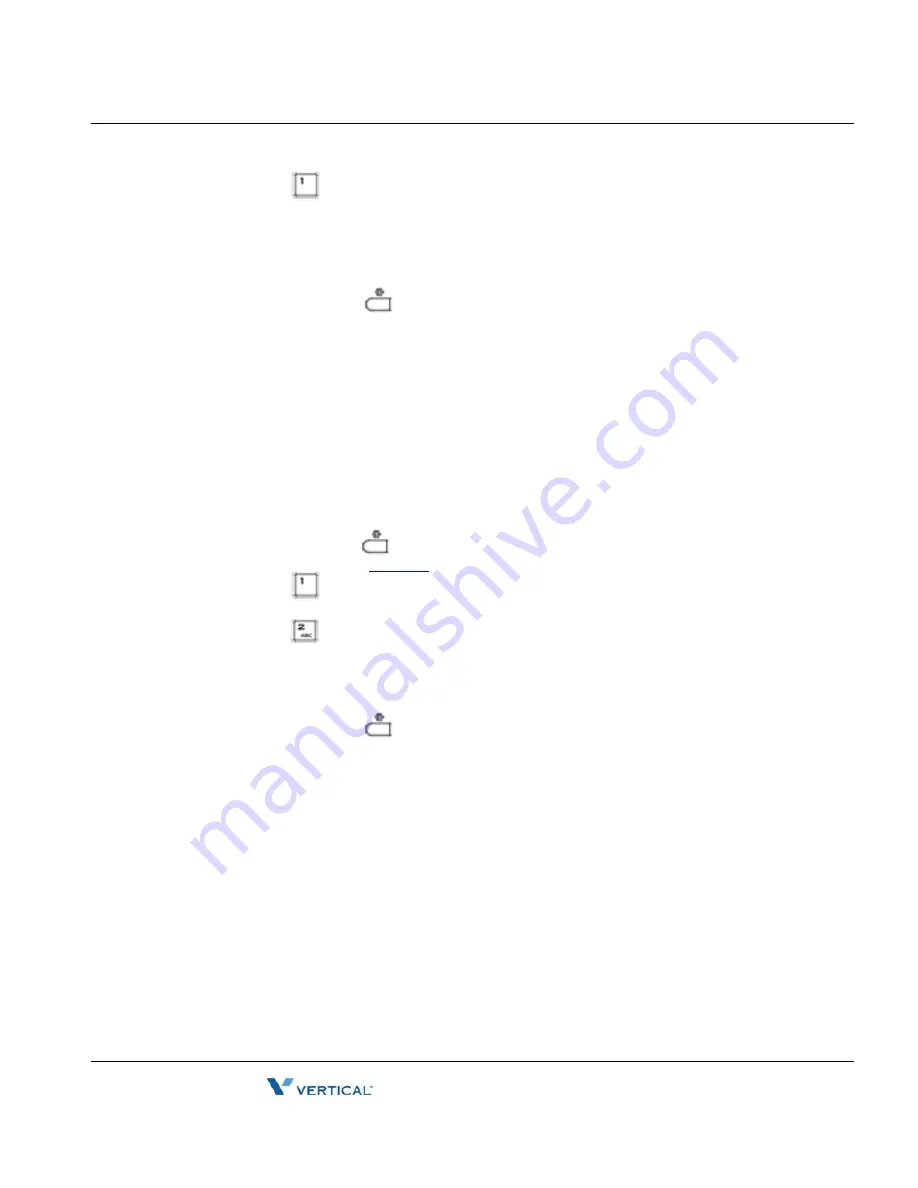
IP Address
3-7
Chapter 3: Using the LCD Configuration Menu
Edge 5000 Installation / Configuration Guide
•
Press the
digit, or move the cursor to 1.Network Mode using [Next]-[Previous]
softkeys and press the [OK] softkey.
•
Select the Network Mode using [Next]-[Previous] softkeys and press the [OK] softkey
to save your selection.
•
Move to another parameter with the navigation buttons and continue the session or
press the Settings (
) button to exit the configuration session.
NOTE
:
An asterisk,
@
, is displayed in front of the current selection.
Changing the Network Mode requires a reboot of the IP phone; when you exit the LCD
Configuration Menu, you will receive a reboot notice. The IP phone must reboot to utilize the new
values entered.
IP Address
Selecting static addressing for the Network mode requires manual entry of an IP address for
the IP phone. The IP phone requires a valid available IP address for proper operation.
To set the IP Address:
•
Press the Settings (
) button. If the LCD Menu is locked, use the unlock
procedure. Refer to
page 3-4
.
•
Press the
digit, or move the cursor to 1.Network Configuration using the
[Next]-[Previous] softkeys and press the [OK] softkey.
•
Press the
digit, or move the cursor to 2.IP Address using the [Next]-[Previous]
softkeys and press the [OK] softkey.
•
Input the IP Address using the dial pad and press the [OK] softkey to save your entry.
•
Move to another parameter with the navigation buttons and continue the session or
press the Settings (
) button to exit the configuration session.
NOTE
:
The IP Address can be changed only in static mode and not if DHCP mode is active. In DHCP
mode, the IP phone retrieves an IP address from the DHCP server.
Changing the IP Address requires a reboot of the IP phone; when you leave the menu, you will
receive a reboot notice. The IP phone must reboot to utilize the new values entered.
Release 1.0
September 2010
Summary of Contents for Edge 5000
Page 1: ...Configuration Installation Guide Release 1 0 September 2010 ...
Page 2: ...Release 1 0 September 2010 ...
Page 14: ...THIS PAGE INTENTIONALLY LEFT BLANK Release 1 0 September 2010 ...
Page 22: ...THIS PAGE INTENTIONALLY LEFT BLANK Release 1 0 September 2010 ...
Page 78: ...THIS PAGE INTENTIONALLY LEFT BLANK Release 1 0 September 2010 ...
Page 114: ...THIS PAGE INTENTIONALLY LEFT BLANK Release 1 0 September 2010 ...
Page 118: ...THIS PAGE INTENTIONALLY LEFT BLANK Release 1 0 September 2010 ...
Page 126: ...THIS PAGE INTENTIONALLY LEFT BLANK Release 1 0 September 2010 ...
Page 158: ...THIS PAGE INTENTIONALLY LEFT BLANK Release 1 0 September 2010 ...
Page 160: ...THIS PAGE INTENTIONALLY LEFT BLANK Release 1 0 September 2010 ...






























