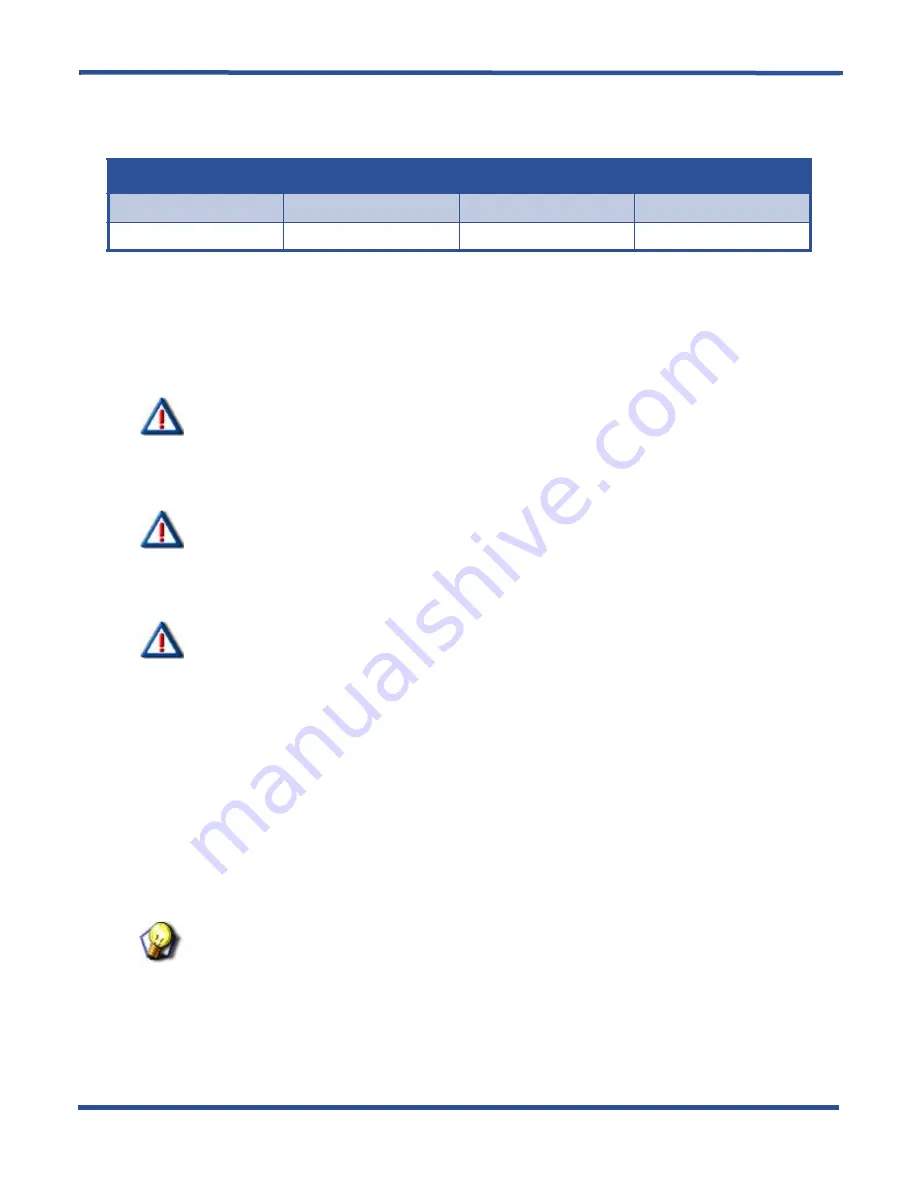
- 57 -
DX-120 Installation and Maintenance Manual
I
NSTALLING
THE
DX-120
Adding a COM4 (continued)
INSTALLING THE COM4
1) Be sure that the entire system is turned off.
2) Remove the KSU cover (four screws at each corner).
3) Install a static discharge wrist strap on your bare wrist, and adjust it for a snug fit.
CAUTION
Be sure that the strap is touching bare skin and is not isolated by clothing.
4) Connect the wrist strap cord between the wrist strap and an AC or earth ground.
5) Connect a static discharge wrist strap to a suitable earth ground.
CAUTION
Circuit boards are susceptible to damage caused by electrostatic
discharge. You must keep this in mind as you handle the circuit boards.
For additional information, see Vertical publication IMI01-005, Handling of
Electrostatically Sensitive Components.
IMPORTANT!
Vertical recommends installing the COM4 closest to the 408M/E. This means
you must temporarily remove the CPM and then reposition the CPM above the
COM4 once you have installed the COM4 (in KSU1).
For KSU2 installation skip step 6.
6) Remove the installed CPM by removing the four brass standoffs used to secure the board, retaining
these standoffs for later use.
7) Remove the ribbon cable that connects the CPM to the 408M then set it aside.
8) Remove the COM4 module from the packaging and locate the four brass-color standoffs packaged
with the module.
9) Position the COM4 over the 408M/E (right-hand side) where you just removed the CPM (KSU1).
10) Use the four brass-color standoffs supplied with the COM4 to secure the COM4 in position.
11) Connect the COM4 ribbon cable from the 408M/E to the COM4 connector.
HINT
Press firmly (but not forcefully) on the connector to secure a good connection.
Installing the COM4(continued on next page)
CO Line Directory Number Matrix Per Installed Location
408M in KSU1 - SLOT 1
COM4 in KSU1 - SLOT 5
408E in KSU2 - SLOT 1
COM4 in KSU2 - SLOT 5
800, 801, 802, 803
804, 805, 806, 807
808, 809, 810, 811
812, 813, 814, 815
Summary of Contents for comdial DX-120
Page 1: ...Installation and Maintenance Manual Technical Manual Volume I ...
Page 6: ...THIS PAGE INTENTIONALLY LEFT BLANK ...
Page 46: ...THIS PAGE INTENTIONALLY LEFT BLANK ...
Page 138: ...THIS PAGE INTENTIONALLY LEFT BLANK ...
Page 144: ...THIS PAGE INTENTIONALLY LEFT BLANK ...
Page 145: ......






























