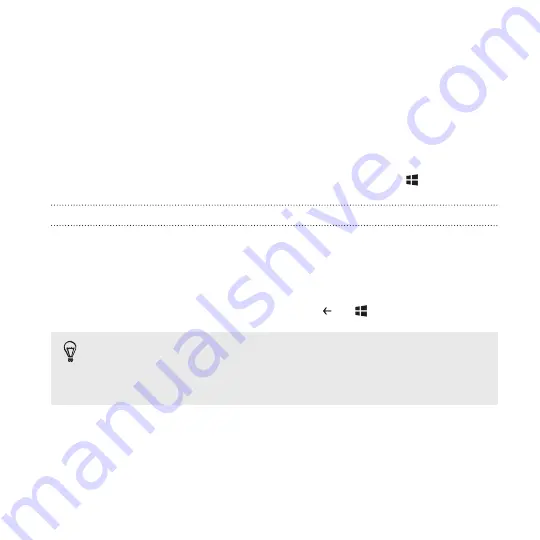
Start screen
Up front on the Start screen, you'll see Live Tiles that continuously update
and show what’s most personal to you. You’ll see your photo album, how
many new text and email messages you have, and more.
§
Simply swipe your finger up or down to scroll through the tiles.
§
Swipe your finger left to access apps.
§
To return to the Start screen from any screen, press
.
Rearranging and resizing tiles
1.
Press and hold the tile you want to move until it floats.
2.
Tap the arrow in the lower right corner to resize the tile.
3.
Drag the tile where you want it to go.
4.
When you're done moving tiles, press
or
.
Before rearranging the
Start screen
you can save the layout in
case you want to restore its current state. Go to
Settings
>
backup
>
apps+settings
. Tap the
Settings backup On/Off
switch, and then
tap
back up now
.
View more tiles
Want to see more tiles but do less scrolling? You can add a third column of
tiles on the
Start screen
.
1.
Swipe down from the top edge of the screen with one finger.
Your first week with your new phone
29
Summary of Contents for HTC Windows Phone 8X
Page 1: ...User Guide ...
Page 9: ...Installing an update 172 Factory reset 172 Trademarks and copyrights Index Contents 9 ...
Page 83: ...You can also create a group to only see updates from contacts in that group People 83 ...
Page 97: ...4 Choose if you want a signature to appear in your sent email 5 Tap Email 97 ...
Page 152: ... To unsubscribe several channels tap unsubscribe 152 More apps ...
Page 169: ...5 Tap All settings kid s corner 6 Tap the On Off switch to disable Kid s Corner Security 169 ...
















































