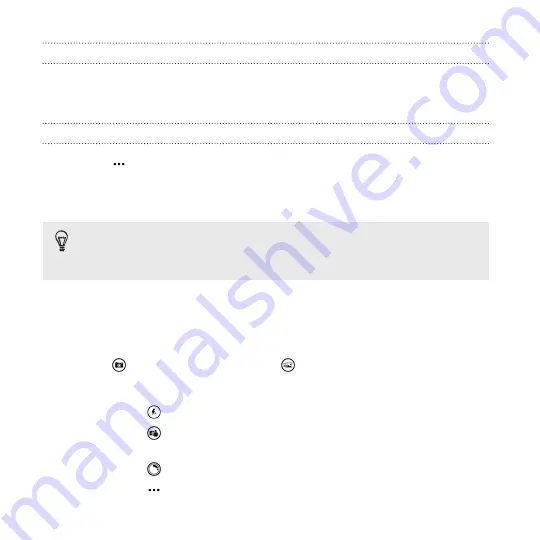
Zooming
Before taking a photo or video, you can zoom in or out of your subject.
Slide two fingers apart to zoom in or together to zoom out.
Changing settings
1.
Tap
>
photo settings
or
video settings
to choose settings such
as resolution.
2.
To save your settings, tap
save
after you make the change.
To find more camera settings swipe left from the
Start
screen and
then tap
Settings
. Then swipe to the
applications
list and tap
camera
.
Taking a photo
1.
Open the Camera app.
2.
Tap
for single photo mode or
for burst photo mode.
3.
Choose your camera settings:
§
Tap
to set the camera to auto flash, flash on, or flash off.
§
Tap
to switch to the ultra wide angle front camera for a
group shot of you and your friends.
§
Tap
to select or download lenses.
§
Tap
>
photo settings
to choose the resolution and more.
58
Camera
Summary of Contents for HTC Windows Phone 8X
Page 1: ...User Guide ...
Page 9: ...Installing an update 172 Factory reset 172 Trademarks and copyrights Index Contents 9 ...
Page 83: ...You can also create a group to only see updates from contacts in that group People 83 ...
Page 97: ...4 Choose if you want a signature to appear in your sent email 5 Tap Email 97 ...
Page 152: ... To unsubscribe several channels tap unsubscribe 152 More apps ...
Page 169: ...5 Tap All settings kid s corner 6 Tap the On Off switch to disable Kid s Corner Security 169 ...






























