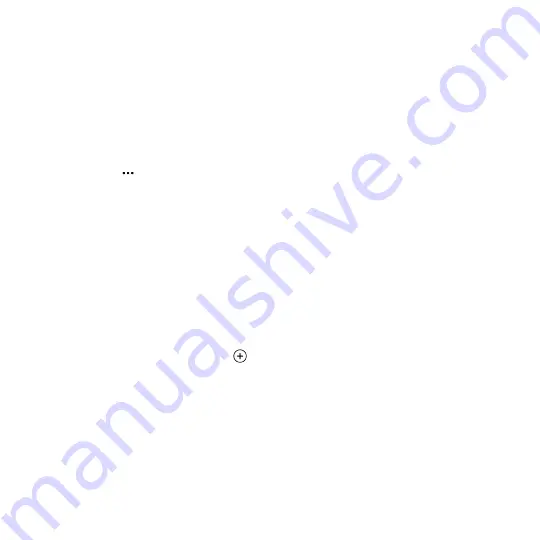
Importing contacts from your SIM card
When you import contacts from your SIM card, they're automatically
synced to your Microsoft account. They won't be deleted from the SIM
card. If you haven't set up a Microsoft account, your contacts are saved to
your phone.
1.
On the
Start screen
, tap the
People
tile.
2.
Tap
>
settings
>
import from SIM
.
3.
Under
Save contacts to
, select the account you want to import the
contact to, and then tap
next
.
4.
To import all of the contacts tap
import
.
To select individual contacts to import, tap
clear
, select which
contacts you want to import, and then tap
import
.
Adding a new contact
1.
On the
Start screen
, tap the
People
tile.
2.
In the
contacts
list, tap
.
3.
If you have more than one account set up on your phone, tap the
account you want to create the contact in.
4.
Enter your name, phone, and email information.
You can also add additional phone numbers and email addresses,
change the ringtone for the contact, and more.
5.
Tap
add photo
to assign a picture or use the camera to take a
picture of your contact.
People
69
Summary of Contents for HTC Windows Phone 8X
Page 1: ...User Guide ...
Page 9: ...Installing an update 172 Factory reset 172 Trademarks and copyrights Index Contents 9 ...
Page 83: ...You can also create a group to only see updates from contacts in that group People 83 ...
Page 97: ...4 Choose if you want a signature to appear in your sent email 5 Tap Email 97 ...
Page 152: ... To unsubscribe several channels tap unsubscribe 152 More apps ...
Page 169: ...5 Tap All settings kid s corner 6 Tap the On Off switch to disable Kid s Corner Security 169 ...






























