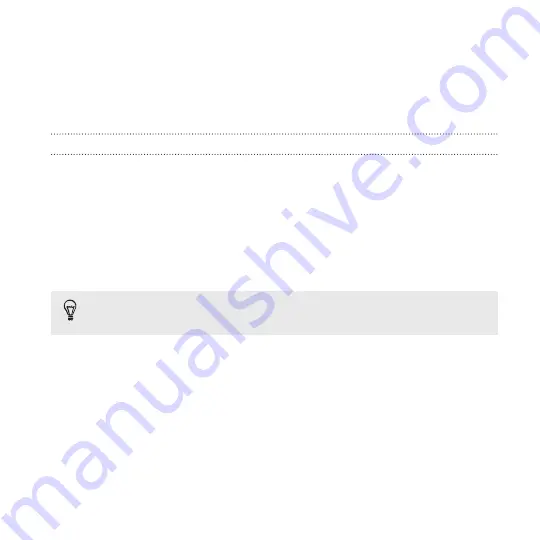
Making your phone safer for kids
Your phone is a great way to entertain your kids. Use Kid's Corner to
prevent accidental calls while kids play with your phone. With Kid's Corner,
you can also limit access to games, music, videos, and apps on your phone.
Setting up Kid's Corner
1.
Swipe down from the top edge of the screen with one finger.
2.
Tap
All settings
>
kid's corner
.
3.
Tap
next
.
4.
Choose which content kids can access when your phone is in Kid's
Corner mode.
5.
Tap
next
and then tap
set password
or
skip
.
Setting a password adds an extra layer of security when returning
from Kid's Corner.
6.
Tap
Finish
. The Kid's Corner lock screen appears.
7.
Drag the lock screen up to show the Kid's Corner screen.
8.
Tap
Customize
to give a name to your Kid's Corner screen, choose
a Kid's Corner lock screen picture, and more.
Security
167
Summary of Contents for HTC Windows Phone 8X
Page 1: ...User Guide ...
Page 9: ...Installing an update 172 Factory reset 172 Trademarks and copyrights Index Contents 9 ...
Page 83: ...You can also create a group to only see updates from contacts in that group People 83 ...
Page 97: ...4 Choose if you want a signature to appear in your sent email 5 Tap Email 97 ...
Page 152: ... To unsubscribe several channels tap unsubscribe 152 More apps ...
Page 169: ...5 Tap All settings kid s corner 6 Tap the On Off switch to disable Kid s Corner Security 169 ...




























