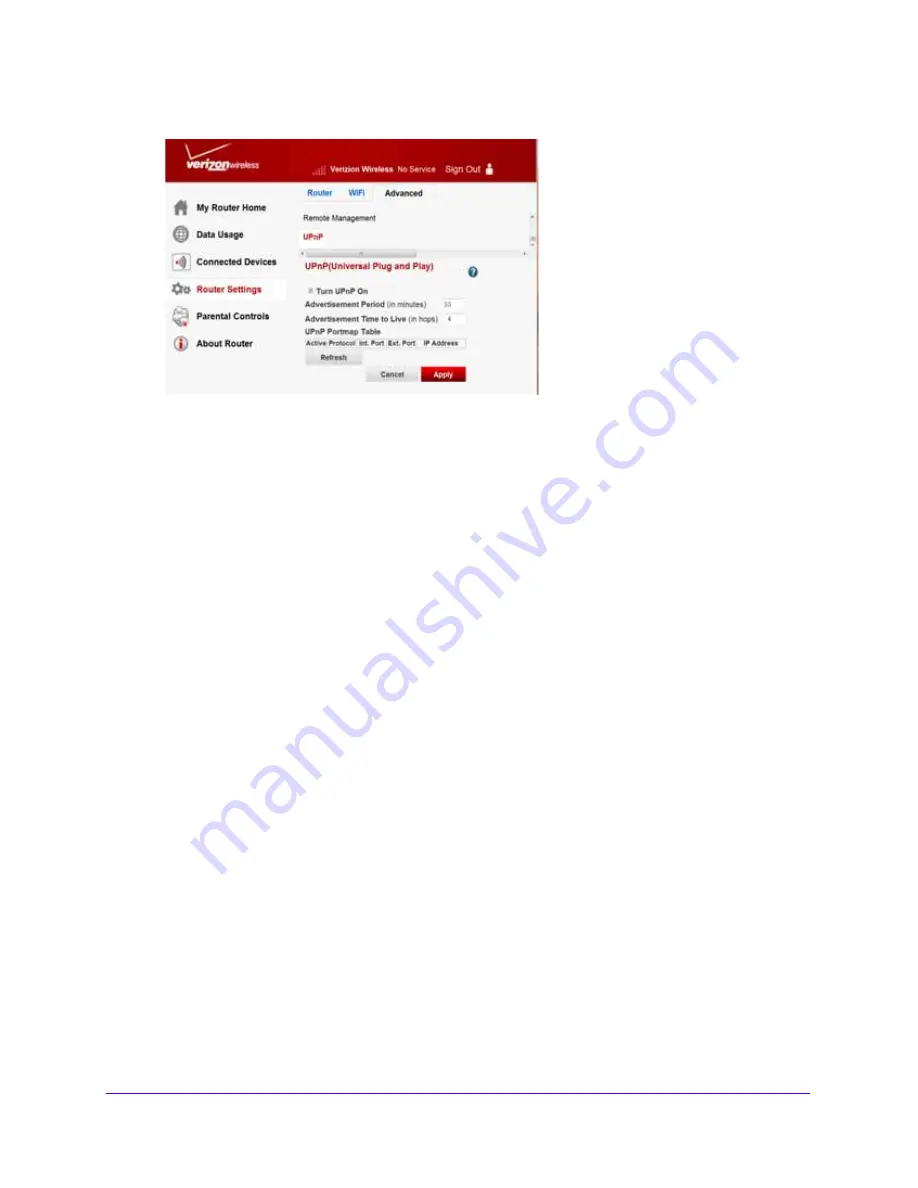
Advanced Router Settings
87
Verizon 4G LTE Broadband Router
2.
From the main menu, select
Router Settings > Advanced > UPnP
.
3.
Select
Turn UPnP On
.
This check box is selected as a default setting. UPnP for automatic computer,
smartphone tablet or console configuration can be enabled or disabled. If the
Turn UPnP
On
check box is cleared, the router does not let any electronics automatically control the
resources, such as port forwarding (mapping), of the router.
4.
Enter an amount in the
Advertisement Period
field (in minutes).
The advertisement period specifies how often the router broadcasts its UPnP information.
This value can range from 1 to 1440 minutes, with a default period of 30 minutes.
•
Shorter durations ensure that control points have the current status at the expense of
more network traffic.
•
Longer durations can compromise the freshness of the status, but can significantly
reduce network traffic.
5.
Enter an amount in the
Advertisement Time to Live
field (in hops).
The time to live for the advertisement is measured in hops (steps) for each UPnP packet
sent. Hops are the steps a packet takes between routers, ranging from 1 to 255, with a
default value of four hops. If you notice that some computers, smartphones, tablets or
consoles are not being updated or reached correctly, it might be necessary to increase
this value.
6.
Click
Apply
.
The UPnP Portmap table shows the IP address of each UPnP device that is accessing
the router and which ports (internal and external) it has opened. The UPnP Portmap table
also shows what kind of port is open and whether that port is still active for each IP
address.
7.
(Optional) To refresh the information in the UPnP Portmap table, click
Refresh
.
















































