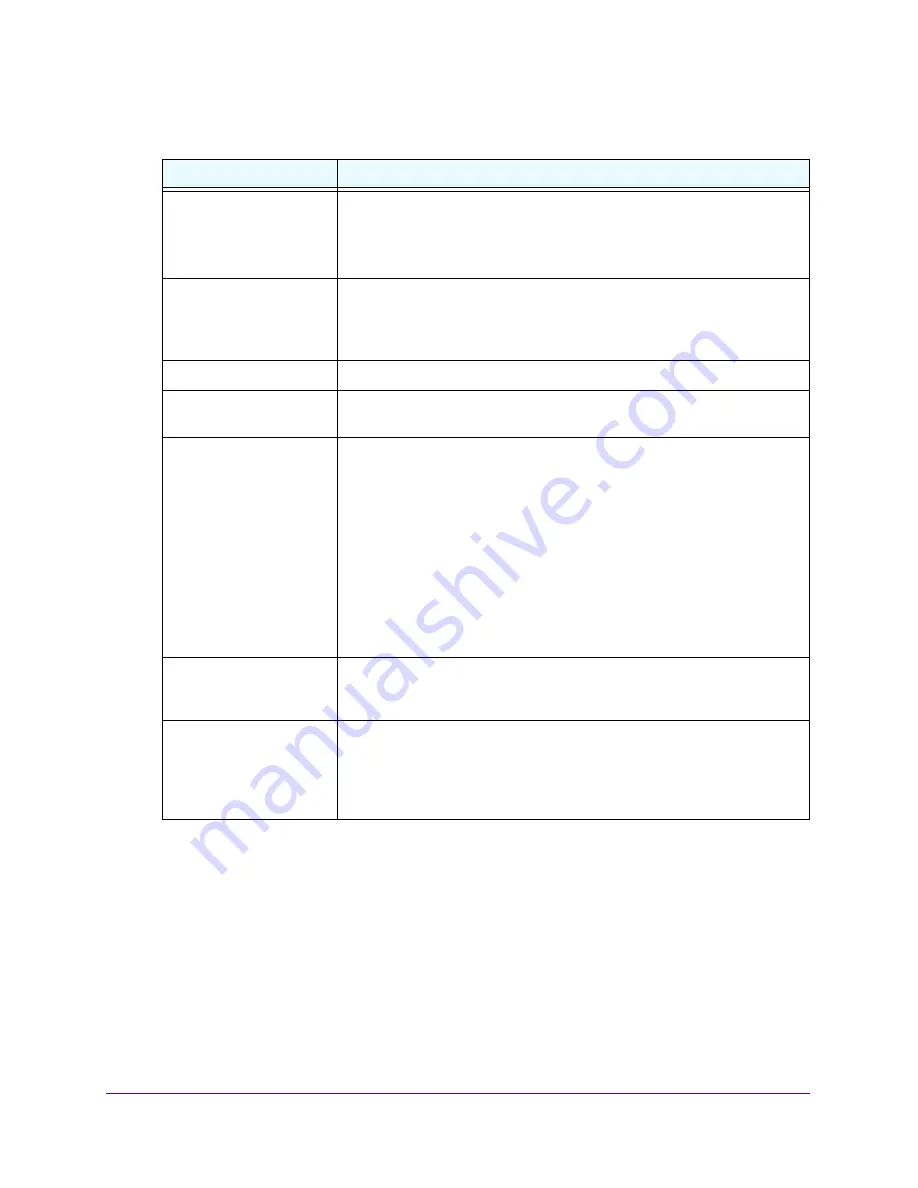
Setting Up Your Router
20
Verizon 4G LTE Broadband Router
The fields in this screen are described in the following table:
Settings
Description
Internet service provider
Select your ISP service type:
•
Other (PPPoE) is the most common.
•
PPTP (Austria and other European countries).
•
Telstra BigPond (Australia only).
Login
This is usually the name that you use in your email address. For example, if
your main mail account is [email protected], enter JerAB in this field.
Some ISPs (such as Mindspring, Earthlink, and T-DSL) use your full email
address when you sign in.
Password
Enter your ISP login password.
Service Name (If Required) If your ISP provided a service name, enter it here. Otherwise, leave this field
blank.
Connection Mode
Set the connection mode to
Dial on Demand
,
Always On
, or
Manually
Connect
.
•
Dial on Demand
. A PPPoE connection automatically starts with outbound
activity to the Internet. It automatically closes if the connection is idle
based on the value in the
Idle Timeout
field.
•
Always On
. The PPPoE connection automatically starts when the
computer boots up, but the connection does not time out. The router will
keep trying to connect after it is disconnected.
•
Manually Connect
. If selected, connect to the Internet by going to the
Router Settings
screen and click
Connect
. This connection does not
time out; you must click the
Disconnect
button on the
Router Settings
screen to disconnect.
Idle time-out (In Minutes)
After the time period has passed, your connection will end. If this value is zero
(0), the router keeps the connection alive by reconnecting immediately if the
connection is lost.
Internet IP Address
•
Get Dynamically for ISP
. If you sign in to your service or your ISP did not
provide you with a fixed IP address, the router finds an IP address for you
automatically.
•
Use Static IP Address
. If you have a fixed (or static IP) address and your
ISP has provided you with an IP address, enter in the IP address.
2.
Click one of the following buttons:
•
Test
: Connect to the My Verizon website.
If you connect successfully and your settings work, click
Sign out
to exit these
screens.
•
Cancel
: Discard changes.
•
Apply
: Apply any changes made.






























