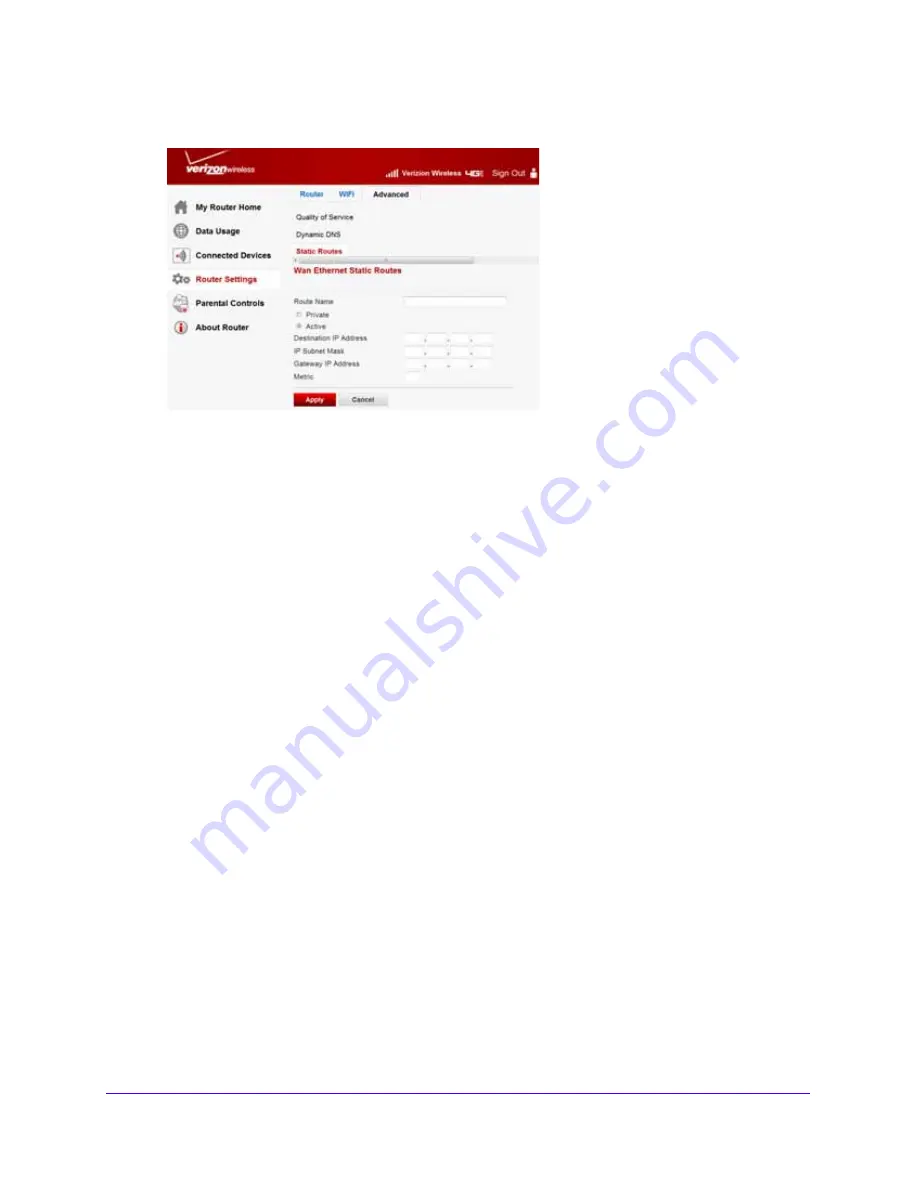
Advanced Router Settings
84
Verizon 4G LTE Broadband Router
The following screen appears:
5.
In the
Route Name
field, enter a name for this static route (for identification purposes only).
6.
Select
Private
if you want to limit access to the LAN only.
If selected, the static route is not reported in RIP.
7.
To make this route effective, select
Active
.
8.
In the
Destination IP Address
field, enter the IP address of the final destination.
9.
In the
IP Subnet Mask
field, enter the IP subnet mask for this destination. If the destination
is a single host, type
255.255.255.255
.
10.
In the
Gateway IP Address
field, enter the gateway IP address, which has to be on the
same LAN segment as the router.
11.
In the
Metric
field, enter a number from 1 through 15 as the metric value.
This value represents the number of routers between your network and the destination.
Usually, a setting of 2 or 3 works, but for a direct connection, set it to 1.
12.
Click
Apply
.
The static route is added.
To edit or delete a static route:
1.
Sign in to the web user interface.
2.
Select
Router Settings > Advanced > Static Routes
.
The
Static Routes
screen appears.
3.
In the table, select the route that you want to edit or delete.
4.
Do one of the following:
•
Click
Edit
.
The
Static Routes
screen adjusts.
a.
Edit the route information.
b.
Click
Apply
.
















































