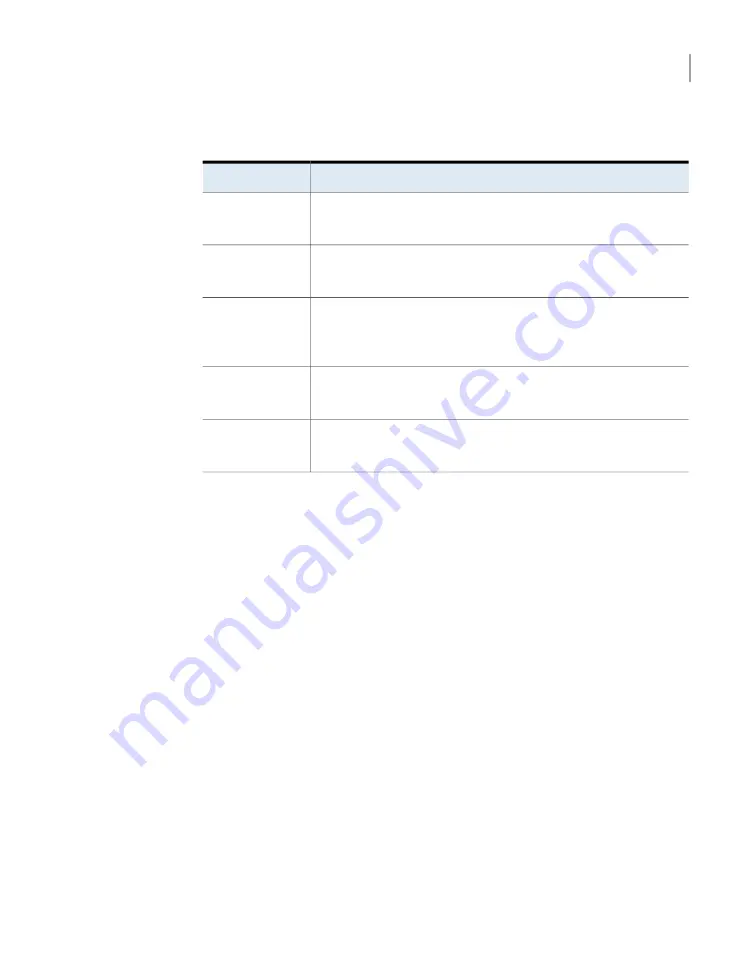
Table 3-1
Velocity 7330 Appliance hardware installation procedures
(continued)
Task
Step
Install the compute node.
See
“Installing the Velocity 7330 compute node”
on page 37.
Step 3
Install the SFPs into the Fibre Channel (FC) ports.
See
“Installing the SFPs into the Fibre Channel (FC) ports”
on page 39.
Step 4
Connect the Primary Storage Shelf to the compute node.
See
“Connecting the Velocity 7330 compute node to the Primary Storage
on page 41.
Step 5
Connect the power cables to the appliance components.
See
“Connecting the power cords to the hardware”
on page 43.
Step 6
Turn on the appliance components
See
“Turning on the hardware and verifying operation”
on page 45.
Step 7
Installing the Primary Storage Shelf
There must be a minimum depth of 76 cm (30 in.) between the front of the rack and
the rear of the rack.
Veritas recommends that two people install the rails; one person at the back of the
rack and one at the front. Veritas also recommends that three people lift and place
the storage shelf into the mounted rails.
26
Installation procedures
Installing the Primary Storage Shelf






























