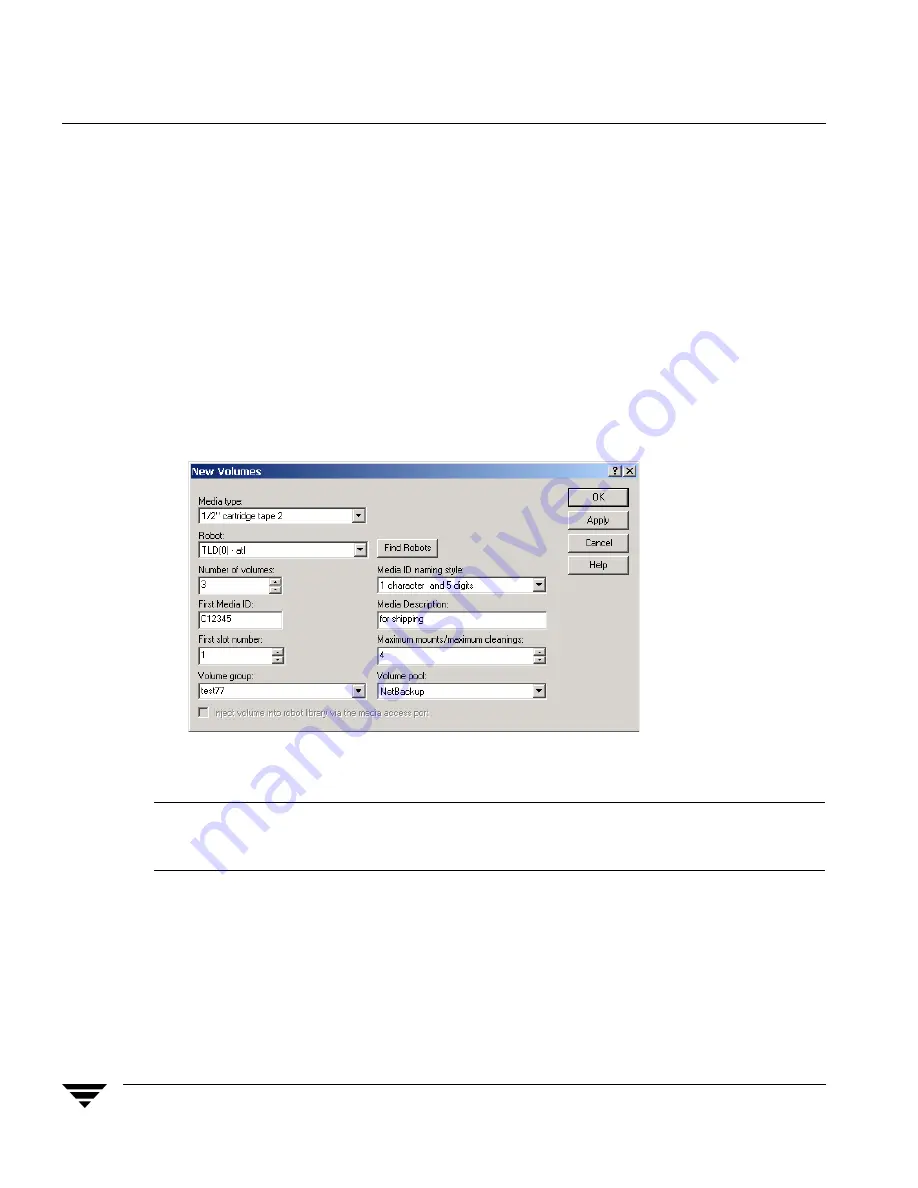
Adding New Volumes
120
NetBackup Media Manager System Administrator’s Guide for Windows
▼
To add volumes using the Actions menu
1.
If you are adding new volumes to a robotic library, insert them into the proper slots.
2.
In the NetBackup Administration Console, click Media and Device Management >
Media
.
3.
This step applies only to NetBackup Enterprise Server.
Verify that you are adding volumes on the volume database host for the robotic
library or a standalone device that will be using the new volumes.
See “Determining the Volume Database Host for a Device” on page 104.
4.
Click Actions > New > New Volumes.
5.
Specify the properties for the volumes as explained in “Dialog Entries for New
Volumes” on page 121.
Note
Be careful when specifying properties, since you cannot change properties (such as
the media ID or media type) later. To change these properties, you need to delete the
volumes and add them again.
6.
Click OK to execute the add. If you selected Inject volume into robot via the media
access port
, an inject prompt appears.
The volumes pane now shows the new volume information. If the robot has a barcode
reader, Media Manager does the following actions:
Summary of Contents for NetBackupTM 5.0
Page 1: ...N102408 VERITAS NetBackup 5 0 Media Manager System Administrator s Guide for Windows ...
Page 4: ...iv NetBackup Media Manager System Administrator s Guide for Windows ...
Page 24: ...xxiv NetBackup Media Manager System Administrator s Guide for Windows ...
Page 34: ...Conventions xxxiv NetBackup Media Manager System Administrator s Guide for Windows ...
Page 50: ...Security Issues 16 NetBackup Media Manager System Administrator s Guide for Windows ...
Page 184: ...Recycling Volumes 150 NetBackup Media Manager System Administrator s Guide for Windows ...
Page 276: ...Denying Requests 242 NetBackup Media Manager System Administrator s Guide for Windows ...
Page 428: ...394 NetBackup Media Manager System Administrator s Guide for Windows ...
















































