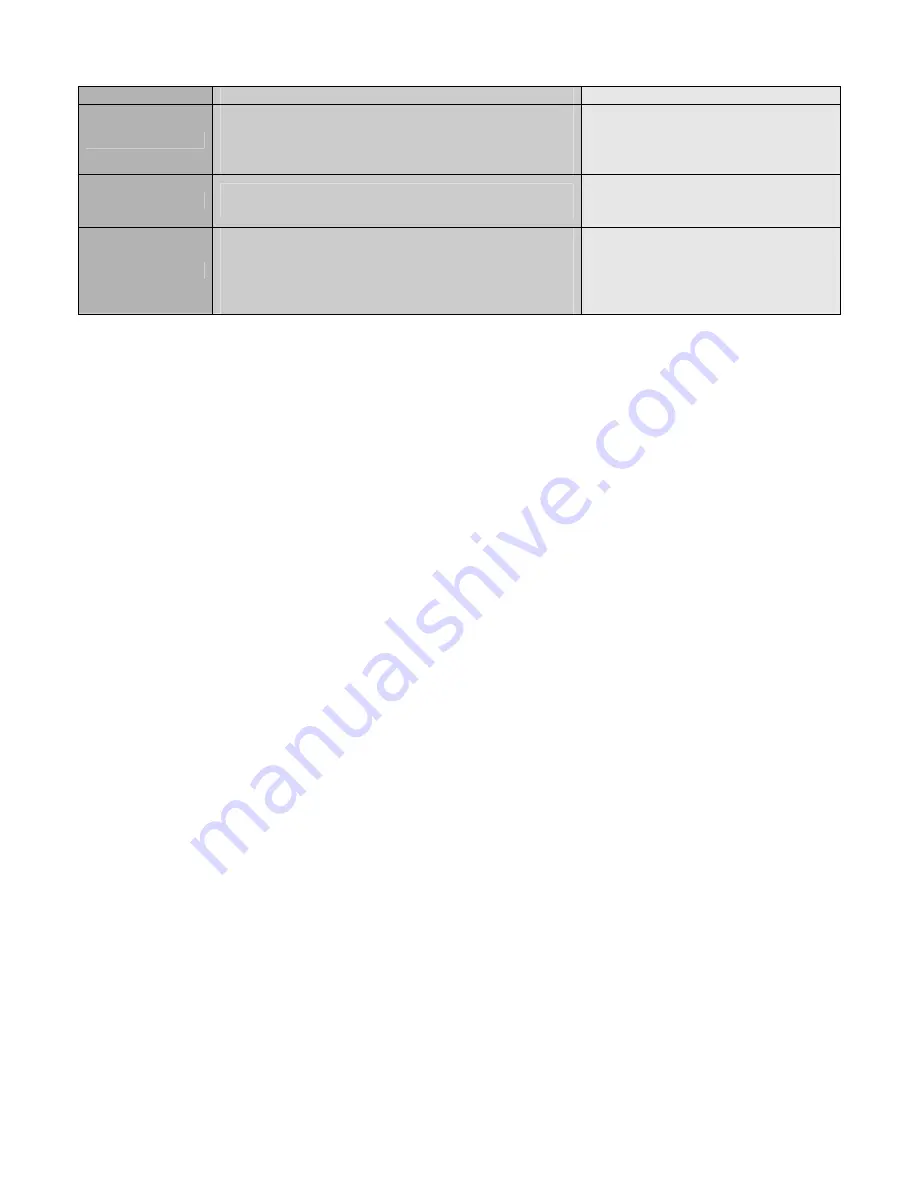
Page 64 of 65
networking and all of the Internet.
URL
Uniform Resource Locator. The complete
specification that your web browser needs to locate a
resource (web page or other) on any TCP/IP
network.
Your camera’s URL looks like
“http://IP address:port number”. The
port number is 80 by default.
WAN
Wide Area Network. Several LANs which are
interconnected.
When you connect to the Internet,
you form a WAN with your ISP’s
network.
WAN IP address
External address used by a gateway-router to
connect your LAN to an outside network (the
Internet). This is the IP address or addresses
provided by your ISP that you use to connect to the
Internet.
You must know the WAN IP
address you are using to connect to
the Internet to access cameras
remotely over the Internet.
Warranty
Veo Statement of Limited Warranty
Veo warrants this product to be free from defects in material and workmanship for a period of (2) years from the
date of original purchase. If this product proves to be defective in material or workmanship during the warranty
period, Veo will, at its sole option, repair or replace the product with a similar product. Replacement product or
parts may include remanufactured or refurbished parts or components.
Who the warranty protects:
This warranty is valid for the original consumer purchaser only.
What the warranty does not cover:
•
Any Veo product on which the serial number has been defaced, modified or removed.
•
Damage, deterioration or malfunction resulting from:
§
Accident, misuse, neglect, fire, water, lightning, or other acts of nature, unauthorized product
modification, or failure to follow instructions supplied with the product.
§
Repair or attempted repair by anyone not authorized by Veo.
§
Any damage of the product due to shipment.
§
Removal or installation of the product.
§
Causes external to the product, such as electric power fluctuations or failure.
§
Use of supplies or parts not meeting Veo's specifications.
§
Normal wear and tear.
§
Any other cause which does not relate to a product defect.
•
Removal, installation and set-up service charges by any third party.
•
Costs associated with shipping and/or transporting the product for repair, replacement, or exchange.
How to get service
:
For information on obtaining warranty service, fill out a technical support form on the Veo web site, located
on our webpage at: http://www.veo.com/support.asp.
To obtain warranty service, you will be required to provide:
•
A copy of the original dated sales slip or sales invoice
•
Your name
•
Your address
•
The serial number of the product
•
A description of the problem


































