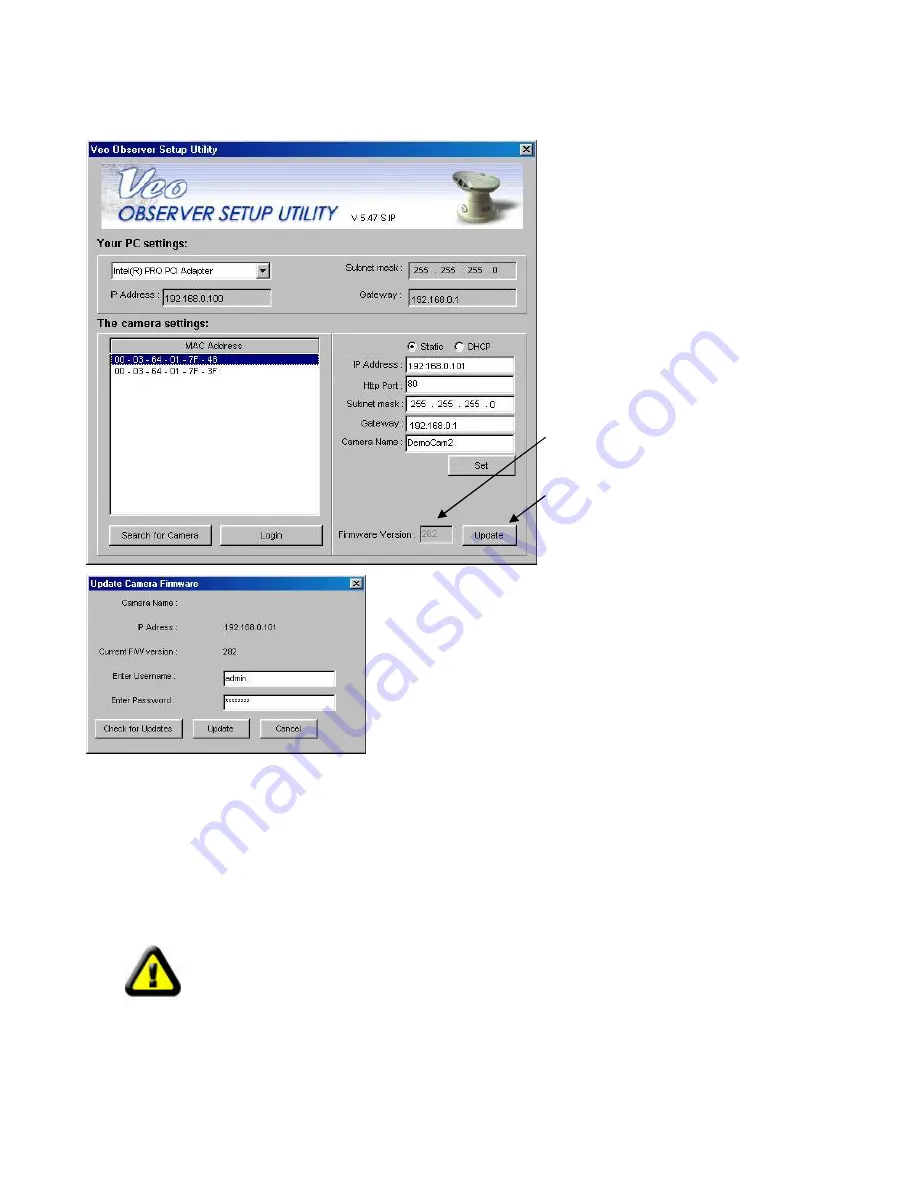
Page 23 of 65
5.3 Updating the Camera’s Firmware
Step 1
. Visit the Observer support
website to download the latest firmware.
Place the files on your desktop or in
another folder which is easy to get to. If
the files are zipped (archived), you will
need to unzip them.
Step 2
. Run the camera setup utility by
clicking the desktop icon.
Step 3
. Click the
Search for
Camera
button and then select the camera’s MAC
address in the list box. You will see the
camera’s current firmware version appear
at the bottom right.
Step 4
. Click
Update
to start the firmware
update process.
Step 5
. The dialog on the left appears prompting you for a
username and password. Enter a valid admin username and
password and click
Update
to continue. You may also click
Cancel
to abort the update process or
Check for Updates
to go to the
Observer support site to check for firmware updates.
Note
: An admin level user account is required to update the camera
firmware.
Step 6
. A browse dialog appears prompting you for the location of the new firmware file. Firmware files have a
.bin file extension. Navigate to the folder where you placed the downloaded files and highlight the .bin file and
then click
Open
.
Step 7
. A warning message appears asking if you would like to continue. Click
Yes
to continue the update
process. If you need to abort the update process, click
No
.
Step 8
. Another dialog box appears to let you know that the update process has begun. This process takes
several minutes and it’s very important not to disrupt the camera power during the download process. The
camera will display “301” in the IP Address LCD display window.
Step 9
. When the download has completed you will see a dialog confirming the successful download. If the
camera is set to use DHCP, it will begin the process of acquiring a new address. When the address display
stops blinking and shows an address, the camera is ready to be accessed.
Warning:
Do not unplug the camera’s power source or Ethernet connection
while the firmware is downloading. Doing so can disable your camera.
















































